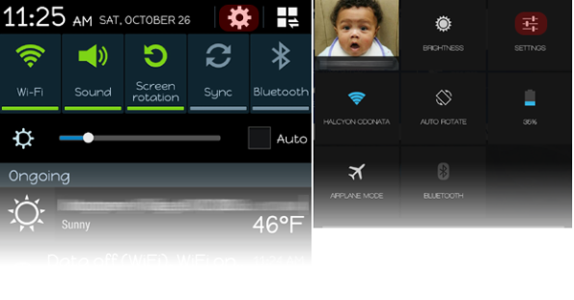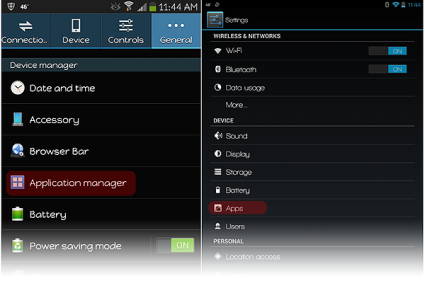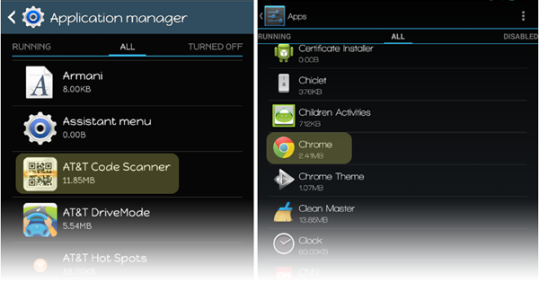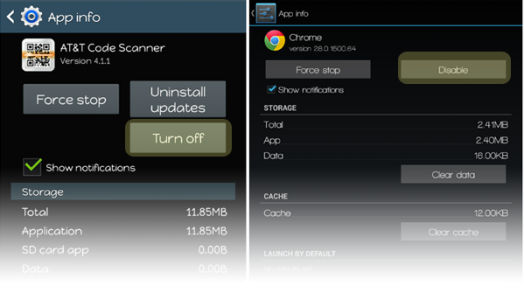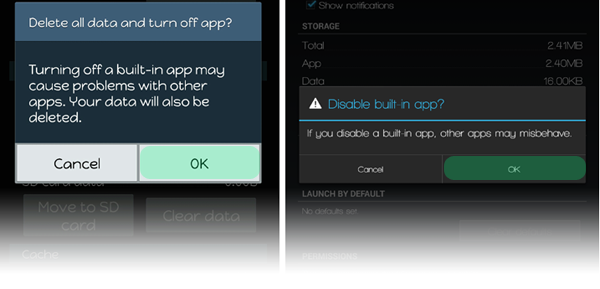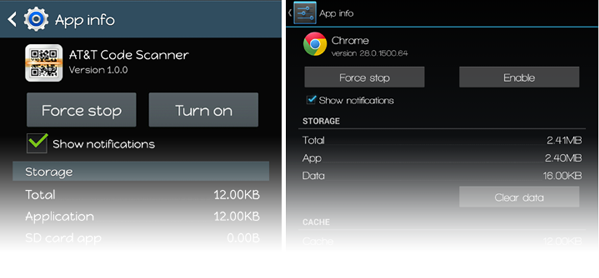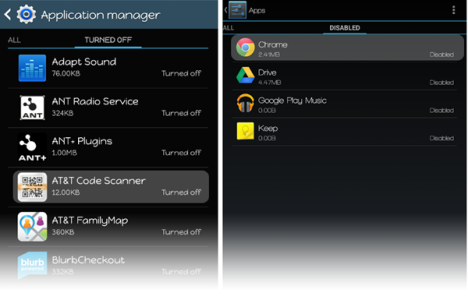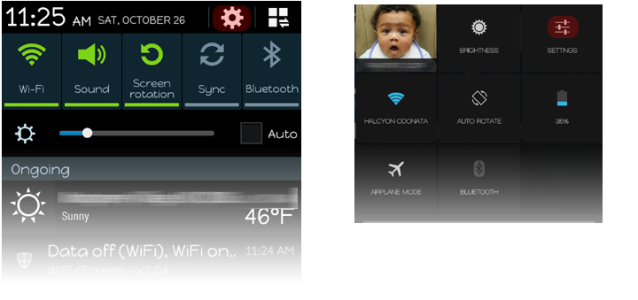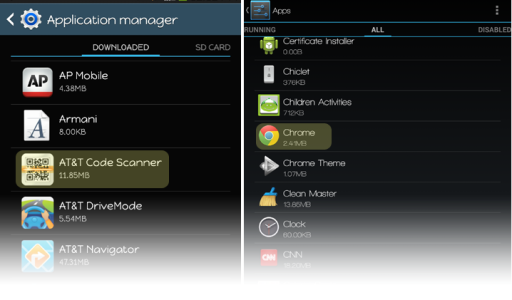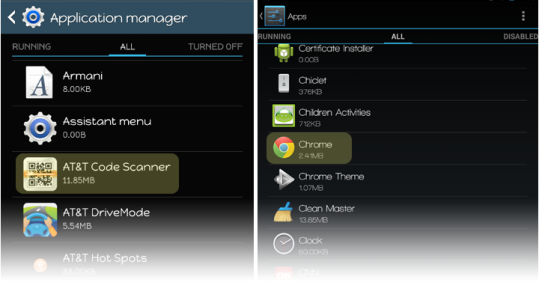For the power user there can never be too much speed, never be too many free resources. One of the things you can do in Android to set your phone or tablet free from that all too well known carrier/OEM stuff (and any other apps you don't plan on using) is DISABLE it. This keeps these apps from running and taking up system resources, leaving those resources for the apps and processes you actually DO want. Disabling apps doesn't require any root privileges and is a popular, simple, and effective method of tuning your Android device.
By disabling, the apps aren't uninstalled and are still sitting in your devices and, therefore, can be re-enabled should you change your mind. They're sort of in a coma. [WARN]Remember, with great power comes great responsibility. You don't want to go and disable something your phone actually needs running to be happy. [/WARN] That said, let's take a look at how to do this quick, popular, and often useful tweak on both a Samsung (left) and Nexus device (right). Most other Android devices based on recent builds accomplish this in a similar manner.
First you'll want to head towards Settings, by pulling down on the notification bar or clicking any shortcut for it that you may have:
Then, you'll want to head to the ApplicationMangler Manager:
Once in the Application Manager scroll over to All. So here we are in the land of Oz. Carrier bloat, undesirables, and just any app we don't plan to use is waiting for us to have our way with them. In our example we'll disable AT&T Code Scanner and Google Chrome (not that these are bloat or undesirables, they're just our examples):
Now, we're in the castle and just have to disable our apps and get out before the guards find us in here. On the example on the left (our Samsung example), you'll tap 'Turn Off'. On the right (on our Nexus device) you'll tap 'Disable'. They're doing the same thing.
[INFO]Any updates that have been installed will first be uninstalled and the app will be returned to its factory fresh state and disabled.[/INFO].
You'll receive awarning notice that any dependencies on the app may not be happy that their brethren have been disabled. Once you're sure fairly certain nothing else you want to use is going to be broken by disabling the app go ahead and tap 'OK':
[INFO]On some devices you may get an additional notice that the app will be returned to its factory condition, it's okay, just tap 'OK'[/INFO]
At this point your device is probably just a little happier and things are just a little bit better in the world. One less potentially performance-sipping app robbing your device of resources:
With this you're done and free to disable any other apps you may wish. [INFO]If at a later time you change your mind just return to the Application Manager and scroll over to the Turned Off / Disabled section, select your app and enable it.[/INFO]
By doing this you can prevent a lot of that carrier/OEM bloat (or any other app) from affecting the performance of your otherwise great device.
By disabling, the apps aren't uninstalled and are still sitting in your devices and, therefore, can be re-enabled should you change your mind. They're sort of in a coma. [WARN]Remember, with great power comes great responsibility. You don't want to go and disable something your phone actually needs running to be happy. [/WARN] That said, let's take a look at how to do this quick, popular, and often useful tweak on both a Samsung (left) and Nexus device (right). Most other Android devices based on recent builds accomplish this in a similar manner.
First you'll want to head towards Settings, by pulling down on the notification bar or clicking any shortcut for it that you may have:
Then, you'll want to head to the Application
Once in the Application Manager scroll over to All. So here we are in the land of Oz. Carrier bloat, undesirables, and just any app we don't plan to use is waiting for us to have our way with them. In our example we'll disable AT&T Code Scanner and Google Chrome (not that these are bloat or undesirables, they're just our examples):
Now, we're in the castle and just have to disable our apps and get out before the guards find us in here. On the example on the left (our Samsung example), you'll tap 'Turn Off'. On the right (on our Nexus device) you'll tap 'Disable'. They're doing the same thing.
[INFO]Any updates that have been installed will first be uninstalled and the app will be returned to its factory fresh state and disabled.[/INFO].
You'll receive a
[INFO]On some devices you may get an additional notice that the app will be returned to its factory condition, it's okay, just tap 'OK'[/INFO]
At this point your device is probably just a little happier and things are just a little bit better in the world. One less potentially performance-sipping app robbing your device of resources:
With this you're done and free to disable any other apps you may wish. [INFO]If at a later time you change your mind just return to the Application Manager and scroll over to the Turned Off / Disabled section, select your app and enable it.[/INFO]
By doing this you can prevent a lot of that carrier/OEM bloat (or any other app) from affecting the performance of your otherwise great device.
Attachments
Last edited: