- Dec 28, 2009
- 3,920
- 86
- 48
We all love our phones, but sometimes a new one comes along that we must have.
I?ve switched devices more times than I would like to admit. Sometimes the process of switching phones can be rather annoying. Through the years, I?ve developed a way to move all my apps, SMS, pics, and music with minimal frustration.
I?m sure there are a lot of apps in the Google Play Store that help you backup your phone, but I?m going to show you the one I use whenever I swap phones.
To backup my SMS, MMS, Call Log, and apps (with data) I use My Backup Pro. I?ve used Titanium Backup in the past but have grown to love My Backup Pro. The cool thing about MyBackup Pro is that you don?t need root access in order for it to work. If you do have root access, the apps will detect that and ask if you want to unlock option that require root.
There are three versions of this app available in the Google Play Store; My Backup (for non rooted phones, free), My Backup Root (for rooted phones, free), and My Backup Pro (for both rooted and non rooted phones, paid). My Backup Pro allows you to backup data from one device and restore it to another device.
The first thing you want to do is back up your apps+data. This is actually really simple
First, click on "New Backup".

Then click on "Applications & Media".
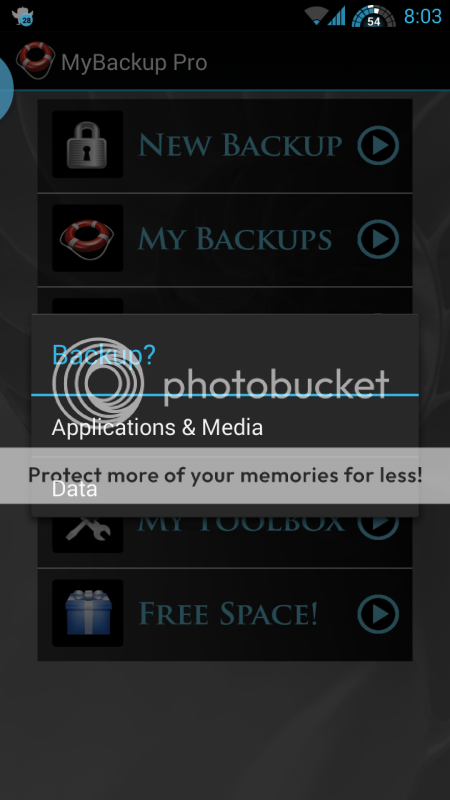
Then click on Local to store the info on your SD card (location may be different than mine).
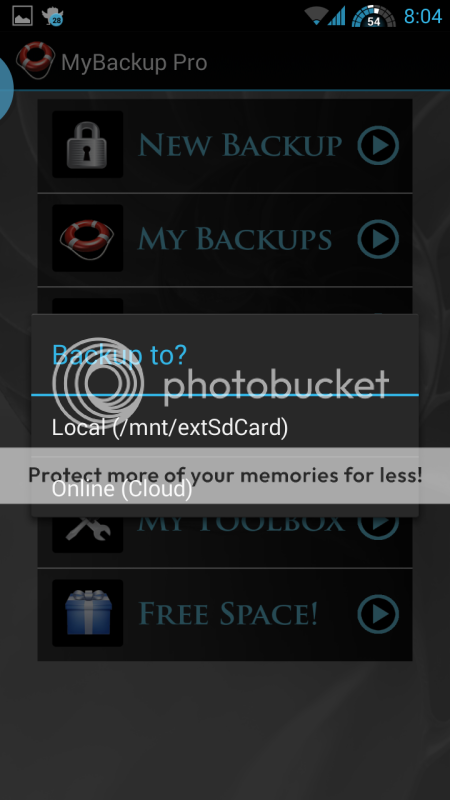
Next, click on whichever option you'd like to have backed up (I typically only go for apps since I save my pics, music and videos on my PC).

In this step you'll name the file whatever you want. I tend to leave it at the default name since it tells me the date that I saved everything.
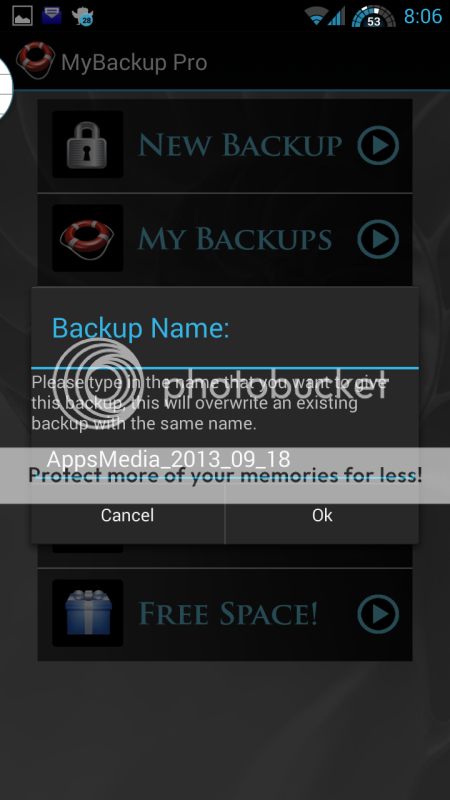
Last, you pick whether you want to backup apk+data, just data, or just apk. I always go for apk+data to make things easier on myself

At this point MyBackup saved everything onto your SD card. Just plug your phone into your computer and navigate to your SD card and find the reware folder. You can just copy the whole thing onto your computer.
Once you have your new phone you can start the restore process which is pretty similar to the backup process.
The first thing you want to do is go to the Google Play Store and download MyBackup Pro. Once you do that, the app should create a reware folder for you on your SD card. Once you have this folder, just copy the file from your computer to your phone and make sure the file path is correct.
Next, go into the app and press My Backups.

Then press Applications & Media (or Data).
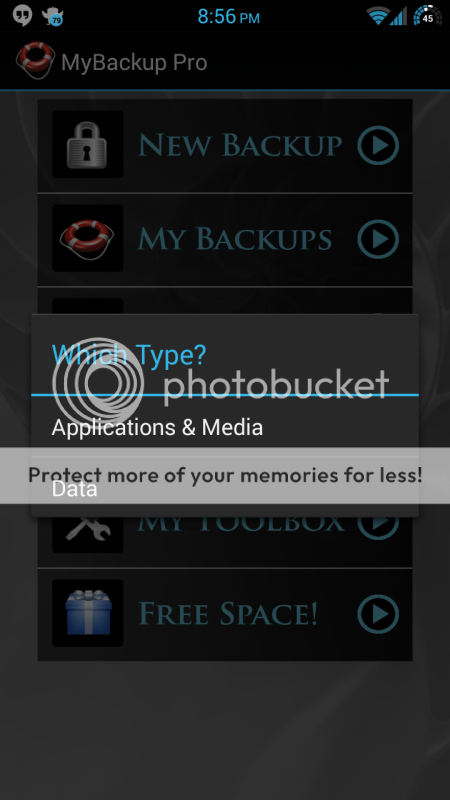
Then press Local so the app can pull the information from SD card and select the file.
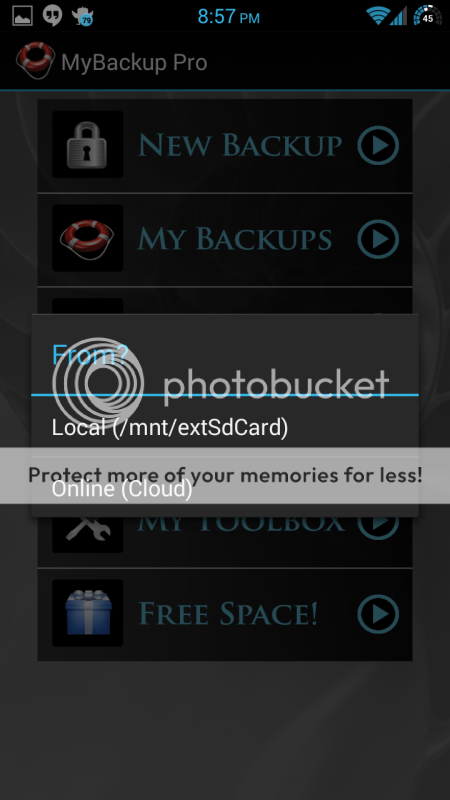
Then you'll select which file to restore.

Last, you'll select Restore and the app will do it's thing.

Once the app is done restoring everything you'll need to restart your phone. After you do this, all your apps with be back with all data so you don't have to sign in to everything again
Don't forget to put any music or photos back onto your new phone using the files from your computer.
I?ve switched devices more times than I would like to admit. Sometimes the process of switching phones can be rather annoying. Through the years, I?ve developed a way to move all my apps, SMS, pics, and music with minimal frustration.
I?m sure there are a lot of apps in the Google Play Store that help you backup your phone, but I?m going to show you the one I use whenever I swap phones.
To backup my SMS, MMS, Call Log, and apps (with data) I use My Backup Pro. I?ve used Titanium Backup in the past but have grown to love My Backup Pro. The cool thing about MyBackup Pro is that you don?t need root access in order for it to work. If you do have root access, the apps will detect that and ask if you want to unlock option that require root.
There are three versions of this app available in the Google Play Store; My Backup (for non rooted phones, free), My Backup Root (for rooted phones, free), and My Backup Pro (for both rooted and non rooted phones, paid). My Backup Pro allows you to backup data from one device and restore it to another device.
The first thing you want to do is back up your apps+data. This is actually really simple
First, click on "New Backup".

Then click on "Applications & Media".
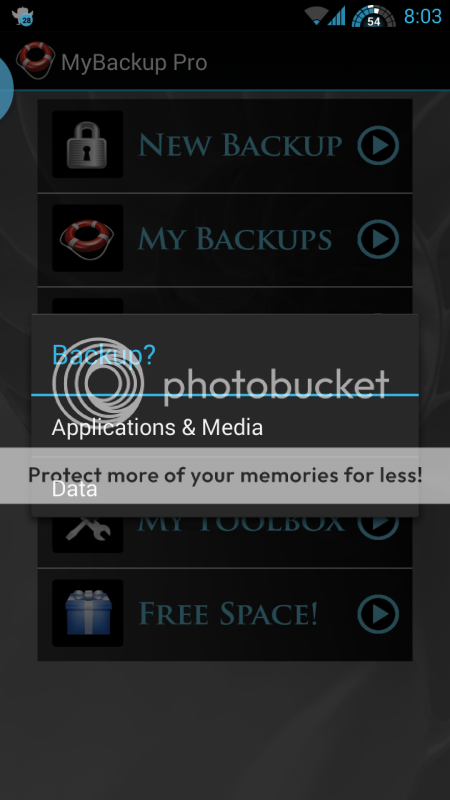
Then click on Local to store the info on your SD card (location may be different than mine).
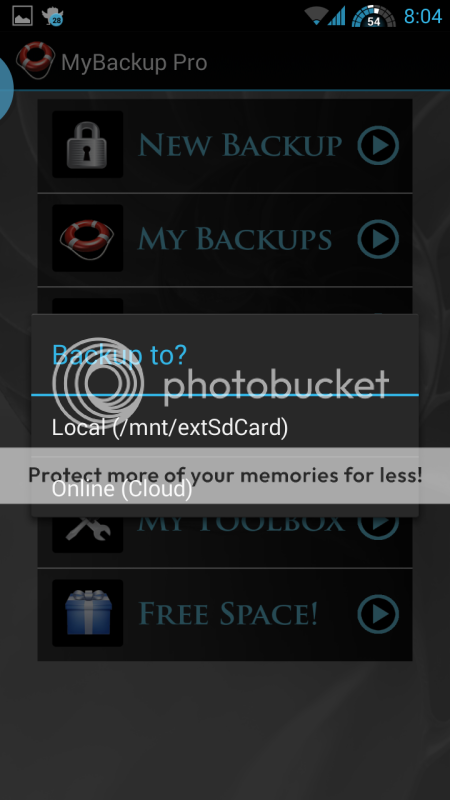
Next, click on whichever option you'd like to have backed up (I typically only go for apps since I save my pics, music and videos on my PC).

In this step you'll name the file whatever you want. I tend to leave it at the default name since it tells me the date that I saved everything.
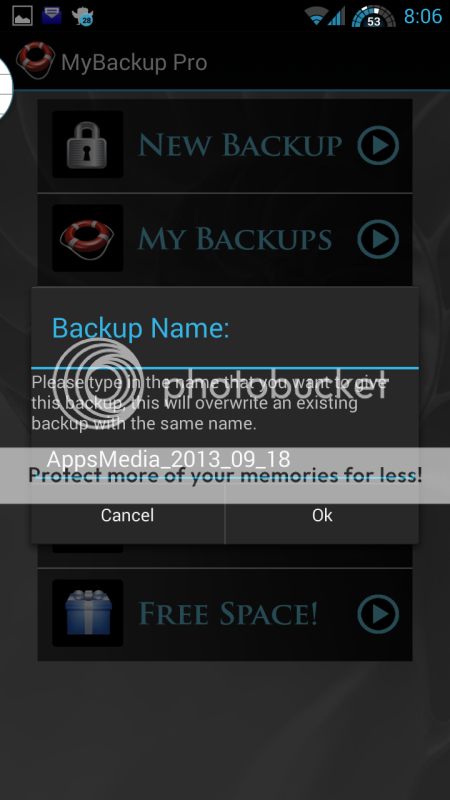
Last, you pick whether you want to backup apk+data, just data, or just apk. I always go for apk+data to make things easier on myself

At this point MyBackup saved everything onto your SD card. Just plug your phone into your computer and navigate to your SD card and find the reware folder. You can just copy the whole thing onto your computer.
Once you have your new phone you can start the restore process which is pretty similar to the backup process.
The first thing you want to do is go to the Google Play Store and download MyBackup Pro. Once you do that, the app should create a reware folder for you on your SD card. Once you have this folder, just copy the file from your computer to your phone and make sure the file path is correct.
Next, go into the app and press My Backups.

Then press Applications & Media (or Data).
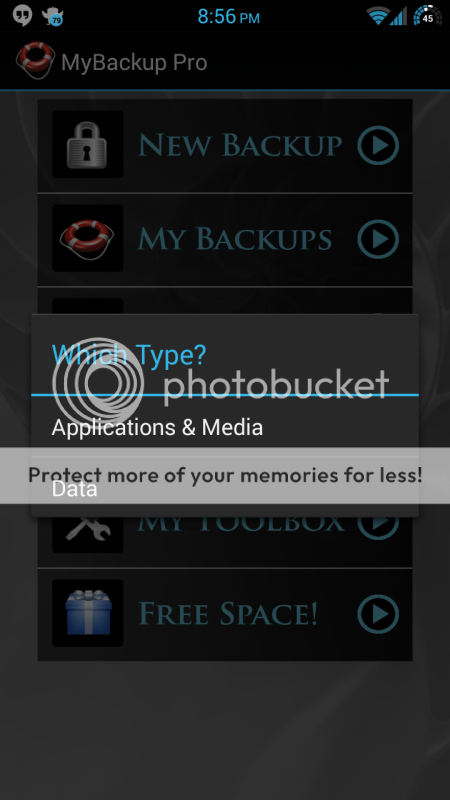
Then press Local so the app can pull the information from SD card and select the file.
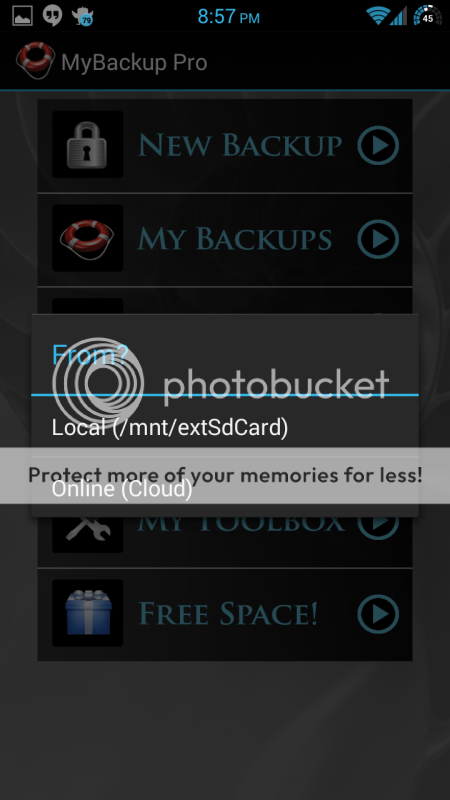
Then you'll select which file to restore.

Last, you'll select Restore and the app will do it's thing.

Once the app is done restoring everything you'll need to restart your phone. After you do this, all your apps with be back with all data so you don't have to sign in to everything again
Don't forget to put any music or photos back onto your new phone using the files from your computer.
Last edited:

