- Dec 4, 2012
- 35,715
- 771
- 113
What is Titanium Backup? What can it be used for? How can it benefit me?
These questions are commonly asked in the forums, and this post will answer them and cover the basics that Titanium can do. This guide is intended for beginners to root or to answer general questions about this specific app
Titanium Backup is an app that requires root access. It can back up, freeze, and erase applications. Typically, USB Debugging needs to be on in order for the app to be used or operate correctly. This can be done via Settings>Developer Options>Enable USB Debugging.
[TIP] I set up a folder that contains Titanium and Settings. Upon opening the folder, I am usually reminded that I need to double check USB settings.[/TIP]
[WARN]Titanium allows ALL applications to be frozen or erased. Use extreme caution in erasure of apps. Freezing first would be best, but if you are unsure, do nothing.[/WARN]
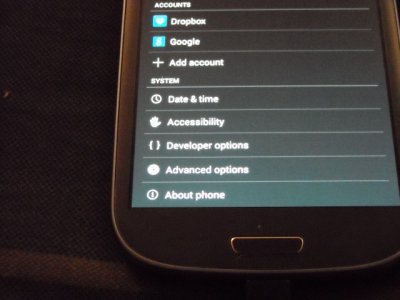
Click Developer Options to enable USB Debugging.
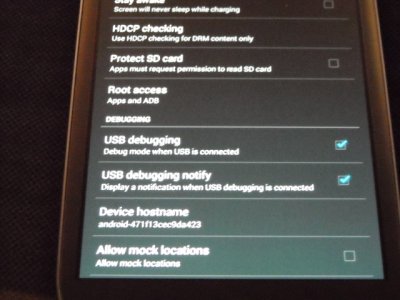
Check USB Debugging.
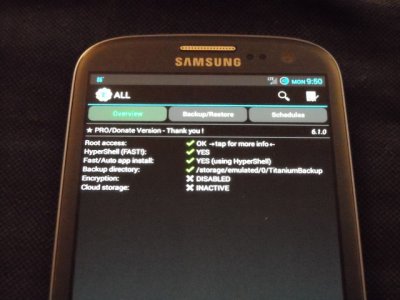
Titanium needs to be granted root access. Click allow, and the app will shift to this screen.
Up until Android version 4.0, an app similar to this one was needed to freeze bloatware apps. From 4.0+, some apps can be frozen without needing root access, but a majority of the core apps cannot.
For more info on how to freeze apps without root: http://forums.androidcentral.com/sa...ng-apps-galaxy-s3-tab-2-no-root-required.html
What can Titanium Backup be used for?
Backups: Titanium can back up any application's data and the application itself. This can be useful if an update is bad, or does not work well with your device. A simple restore can cure the update while the developer discovers and releases a fix.
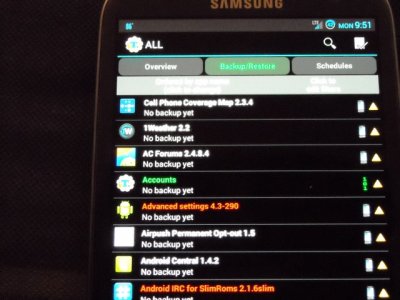
This is the app list. I will use AC Forums for an example.
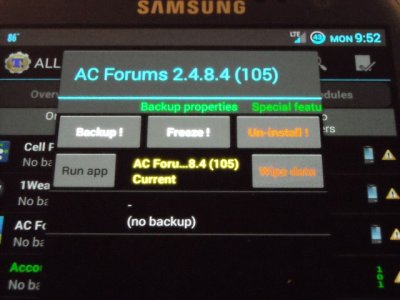
In this screen, it is shown that there is no back up data available for this app. When 'Backup' is clicked all data is saved. Games saves, settings, achievements, etc will be saved to memory, and can be restored upon executing the action.
Freeze: Freezing of apps does exactly that, stops the app from opening, and liberates RAM. While I agree that unused RAM is wasted, my opinion of misspent RAM is just as bad, if not worse. This process can be reversed.
Deletion: An app that is permanently wiped form your device. A created back up of the app can restore it, however, I would suggest anyone who is a beginner reading this, to avoid deletion of apps. Freezing should suffice.
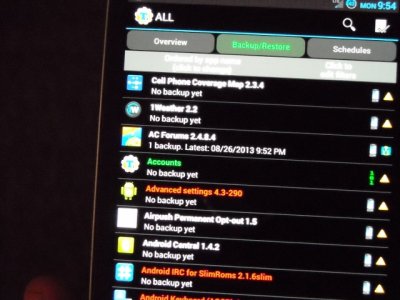
This shows that the back was completed, and ready for me to use at my discretion.
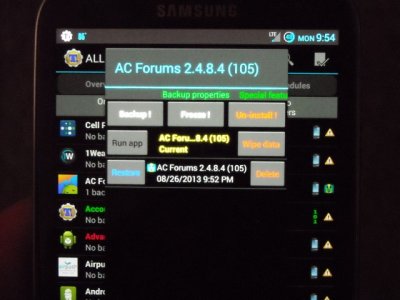
Clicking back on the app brings this screen up. Here the app can still be frozen, or uninstalled. The data remains after being uninstalled, until the user deleted the data itself.
How can Titanium be beneficial for me?
Sometimes, there are just apps you don't want; that the OS won't let you freeze. Say for example, the stock launcher does not want to be disabled by a third party, like Nova or ADW. Titanium is your answer to freeze your stock launcher so that the OS has no choice but to use the other.
After your use of Titanium is done, it would be best to disable USB Debugging. This option usually triggers alerts in Anti Virus software, especially AVG. There is no need for any restarts to make these changes to take effect.
These questions are commonly asked in the forums, and this post will answer them and cover the basics that Titanium can do. This guide is intended for beginners to root or to answer general questions about this specific app
Titanium Backup is an app that requires root access. It can back up, freeze, and erase applications. Typically, USB Debugging needs to be on in order for the app to be used or operate correctly. This can be done via Settings>Developer Options>Enable USB Debugging.
[TIP] I set up a folder that contains Titanium and Settings. Upon opening the folder, I am usually reminded that I need to double check USB settings.[/TIP]
[WARN]Titanium allows ALL applications to be frozen or erased. Use extreme caution in erasure of apps. Freezing first would be best, but if you are unsure, do nothing.[/WARN]
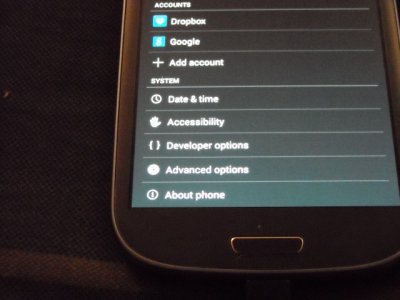
Click Developer Options to enable USB Debugging.
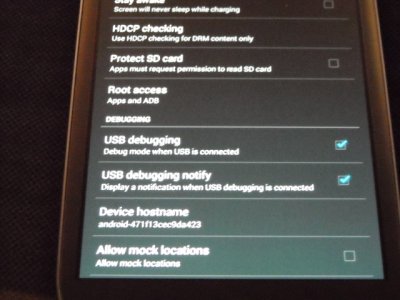
Check USB Debugging.
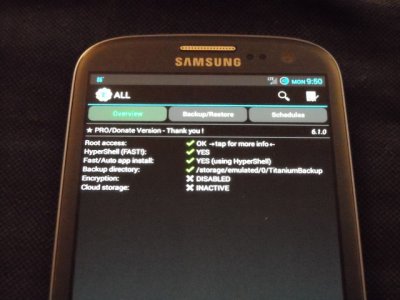
Titanium needs to be granted root access. Click allow, and the app will shift to this screen.
Up until Android version 4.0, an app similar to this one was needed to freeze bloatware apps. From 4.0+, some apps can be frozen without needing root access, but a majority of the core apps cannot.
For more info on how to freeze apps without root: http://forums.androidcentral.com/sa...ng-apps-galaxy-s3-tab-2-no-root-required.html
What can Titanium Backup be used for?
Backups: Titanium can back up any application's data and the application itself. This can be useful if an update is bad, or does not work well with your device. A simple restore can cure the update while the developer discovers and releases a fix.
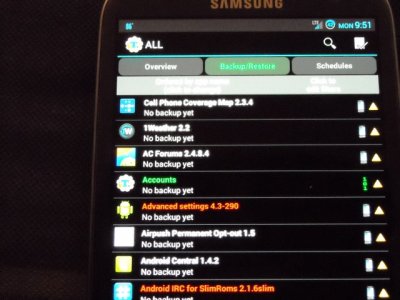
This is the app list. I will use AC Forums for an example.
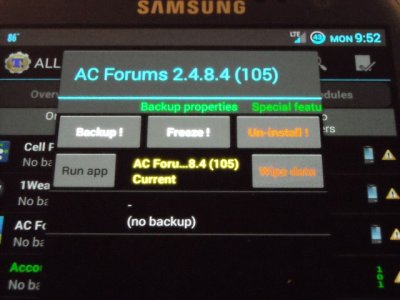
In this screen, it is shown that there is no back up data available for this app. When 'Backup' is clicked all data is saved. Games saves, settings, achievements, etc will be saved to memory, and can be restored upon executing the action.
Freeze: Freezing of apps does exactly that, stops the app from opening, and liberates RAM. While I agree that unused RAM is wasted, my opinion of misspent RAM is just as bad, if not worse. This process can be reversed.
Deletion: An app that is permanently wiped form your device. A created back up of the app can restore it, however, I would suggest anyone who is a beginner reading this, to avoid deletion of apps. Freezing should suffice.
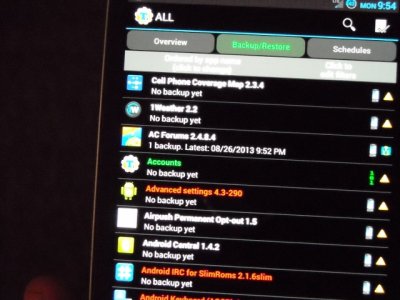
This shows that the back was completed, and ready for me to use at my discretion.
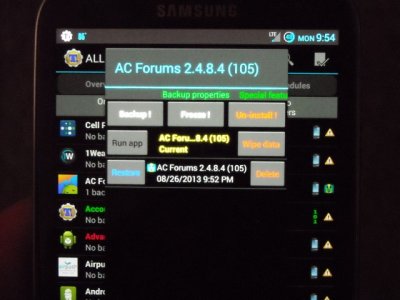
Clicking back on the app brings this screen up. Here the app can still be frozen, or uninstalled. The data remains after being uninstalled, until the user deleted the data itself.
How can Titanium be beneficial for me?
Sometimes, there are just apps you don't want; that the OS won't let you freeze. Say for example, the stock launcher does not want to be disabled by a third party, like Nova or ADW. Titanium is your answer to freeze your stock launcher so that the OS has no choice but to use the other.
After your use of Titanium is done, it would be best to disable USB Debugging. This option usually triggers alerts in Anti Virus software, especially AVG. There is no need for any restarts to make these changes to take effect.
Last edited:

