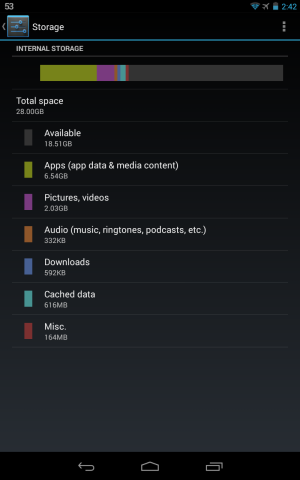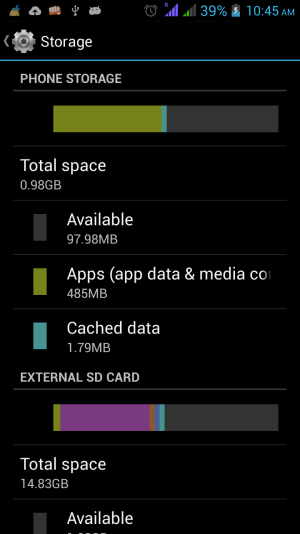- Mar 9, 2012
- 169,345
- 10,641
- 113
[Updated 11/21/16]
So you just got your brand-spanking new Android phone with 4 GB of storage memory, and you can't wait to fill it up with apps, apps, apps, as well as texting everyone and their mothers just how cool your phone is and trading funny photos and videos. But wait! What's that warning that just popped up in your Notification Bar -- "Insufficient storage"?!? How can a phone with 4 gigabytes of storage be low already? Besides, you plugged in a 16 GB microSD card, and the Storage menu shows that there's 14 GB free there, so you should have plenty of storage, right? What the ...?
To understand this kind of problem, it's important to understand how storage memory is allocated and used in Android. Older Android phones (ones that came with Android versions up to and sometimes including 4.0) typically break up storage memory into 3 main partitions (i.e., areas):
1. Application Storage: Where Android installs apps. This can range from as little as 256 MB to 3 GB, depending on the phone. Lower end phones usually have less storage, and therefore can have fewer apps installed at one time. Data that the apps generate and save on the phone may also be saved here, although they might also be saved in one of the 2 other areas below. When you start to approach the Application Storage limit, you start getting insufficient storage warnings. You can free up Application Storage by moving some apps to #2 below, but you can never move the entire app, because some key elements need to remain in Application Storage.
[TIP]To move an app to Internal Storage, go to Settings>Apps, select the app, and tap "Move to Internal Storage."[/TIP]
2. Internal Storage aka Internal SD Card aka Phone Storage: This part of the phone's storage goes by a few different names, as you can see. Don't be confused by the term SD card -- if it says "Internal SD," it's referring to the nonremovable storage that the phone came with, not the card you insert. It can be used for storage of data, either by the user (i.e., photos or videos you take, music files you keep stored on the phone) or by the apps. As mentioned above, you can also move components of an installed app here by going to Settings>Apps, selecting the app, and tapping "Move to Internal Storage."
The amount of Internal SD Storage can vary from ridiculously low (around 120 MB) to a lot (like 16-32 GB). Keep in mind that when a phone is advertised as having "8 GB of storage," not all of that storage is available to the user. About 3-4 GB is usually taken up by the operating system and other preinstalled apps (aka bloatware). If the phone came with very little Internal Storage (and really cheap phones usually do), then you end up not being able to do a whole lot. You can't install a lot of apps because the Application Storage runs low, and you don't have much Internal Storage to move apps to. And data generated by apps also fills up storage.
Here's a screenshot from my Razr Maxx (running Jellybean 4.1.2, but originally came with Gingerbread 2.3.6, with 16 GB of onboard memory and a 32 GB external SD card), showing Application Storage and Internal Storage:
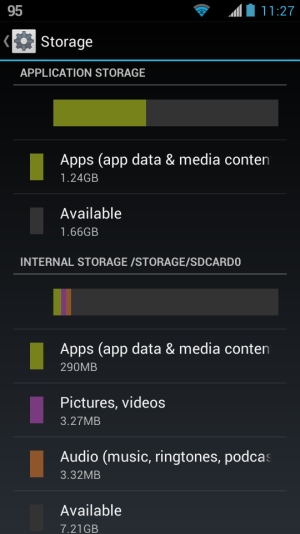
[NOTE]Notice that my Application Storage is 3 GB. Also notice that the total Internal Storage available to me is actually only 8 GB, even though the phone was advertised as having 16 GB of memory. This is because you have to subtract the 3 GB allocated for App Storage, about 3-4 GB for the OS, and another 1-2 GB for bloatware, leaving 8 GB.[/NOTE]
3. External SD Card: This is the physical microSD card that you can remove. Most of these older phones can handle up to a 32 GB card, which seems like it should greatly expand your phone's capabilities, but the problem is that the external SD card can really only be used to store media files (like photos, videos, and music), and as an ancillary storage area for some apps (but not all). You generally can't move apps to an external SD card because removing the card (purposely or accidentally) would then cause the app to fail and possibly destabilize the system. That being said, there are some apps that supposedly can move a whole app to the external SD card (search on Google Play for "app2SD"), but they often warn that it may not work on Android versions 4.0 or higher. (There are also ways to do this on rooted phones, but rooting is beyond my personal scope of knowledge.)
Here's a screenshot showing External SD Card storage:
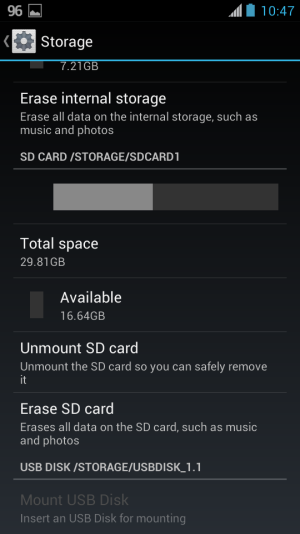
[TIP]Notice that in both of the screenshots, you can see the name of the actual directory of those storage areas (/storage/sdcard0 and /storage/sdcard1).[/TIP]Starting with Android 4.0 (actually 3.0, but that was only for tablets), phones started to come with what we might call "unified storage," where there was no division between App Storage and Internal Storage -- it became one big partition, which allowed you to utilize the entire available storage for app installation. The main drawback was that you could no longer plug the phone into your computer via USB cable and access it as "USB Mass Storage" (where it essentially acts as another drive). With the old system, even when the Internal Storage and External SD partitions were mounted by your computer as external drives, your phone could still function, because the crucial App Storage partition was not mounted (and therefore still accessible by your phone). However, trying to have the computer mount a unified partition would render the phone inoperable while plugged in via USB, because the whole partition would be unavailable to the phone, including all of its apps. That's why newer phones only have the MTP (Media Transfer Protocol) option when connecting via USB, not USB Mass Storage. MTP gets around that problem, but limits your computer's access to folders on the phone. But MTP is a topic for a later day.
Here's a screenshot from my 2012 Nexus 7 running Jellybean 4.3, showing only the unified Internal Storage:
So what should you do if you get an Insufficient Storage warning? Try some of the following:
1. Text messages can take up a decent amount of storage especially if you've never deleted any, and most certainly if they contain multimedia (photos or videos). Delete text message threads regularly.
2. Most apps have a cache, which is where they store temporary data. Some can build up really big caches, and this can take up a lot of space. You can always clear an individual app's cache by going to Settings>Apps, selecting the app, and tapping "Clear Cache." You can also clear all app caches by going to Settings>Storage, selecting Cached Data, and then agreeing to clear all caches.
3. Go through all installed apps and uninstall any apps that you never or hardly use. If you realize later that you do need one of them, it's simple enough to reinstall it. Unfortunately, there's no easy way to remove preinstalled apps (aka bloatware) unless you root the phone (hack it to gain complete control -- risky for novices). If you have Android 4.0 or above, you can Disable apps by going to Settings>Apps>All, selecting the app, and tapping Disable. This won't remove the app from storage, but will prevent it from opening, and therefore from generating any data that has to be stored anywhere. It will also prevent the app from being updated by Google Play Store, which can be important, since updated apps are often larger in size than the original version.
4. Move all media files (photos, music, videos) from Internal Storage to the external SD card. Also, if you take a lot of pictures, go to the Camera app's Settings and change the default storage area to external SD. If you have a relatively small SD card (like 8 GB or less), and it's already getting pretty full, then make use of all of the many cloud storage options you have, like Google Photos (unlimited free storage of photos that are up to 16 megapixels in size), Box, OneDrive, Flickr (1 terabyte of photo storage!), and more.
5. You can also move apps to Internal Storage as mentioned above by going to Settings>Apps, selecting the app, and tapping "Move to Internal Storage" if the option is available. Not all apps can be moved, and if you don't have much Internal Storage to begin with, this won't help you that much.
So you just got your brand-spanking new Android phone with 4 GB of storage memory, and you can't wait to fill it up with apps, apps, apps, as well as texting everyone and their mothers just how cool your phone is and trading funny photos and videos. But wait! What's that warning that just popped up in your Notification Bar -- "Insufficient storage"?!? How can a phone with 4 gigabytes of storage be low already? Besides, you plugged in a 16 GB microSD card, and the Storage menu shows that there's 14 GB free there, so you should have plenty of storage, right? What the ...?
To understand this kind of problem, it's important to understand how storage memory is allocated and used in Android. Older Android phones (ones that came with Android versions up to and sometimes including 4.0) typically break up storage memory into 3 main partitions (i.e., areas):
1. Application Storage: Where Android installs apps. This can range from as little as 256 MB to 3 GB, depending on the phone. Lower end phones usually have less storage, and therefore can have fewer apps installed at one time. Data that the apps generate and save on the phone may also be saved here, although they might also be saved in one of the 2 other areas below. When you start to approach the Application Storage limit, you start getting insufficient storage warnings. You can free up Application Storage by moving some apps to #2 below, but you can never move the entire app, because some key elements need to remain in Application Storage.
[TIP]To move an app to Internal Storage, go to Settings>Apps, select the app, and tap "Move to Internal Storage."[/TIP]
2. Internal Storage aka Internal SD Card aka Phone Storage: This part of the phone's storage goes by a few different names, as you can see. Don't be confused by the term SD card -- if it says "Internal SD," it's referring to the nonremovable storage that the phone came with, not the card you insert. It can be used for storage of data, either by the user (i.e., photos or videos you take, music files you keep stored on the phone) or by the apps. As mentioned above, you can also move components of an installed app here by going to Settings>Apps, selecting the app, and tapping "Move to Internal Storage."
The amount of Internal SD Storage can vary from ridiculously low (around 120 MB) to a lot (like 16-32 GB). Keep in mind that when a phone is advertised as having "8 GB of storage," not all of that storage is available to the user. About 3-4 GB is usually taken up by the operating system and other preinstalled apps (aka bloatware). If the phone came with very little Internal Storage (and really cheap phones usually do), then you end up not being able to do a whole lot. You can't install a lot of apps because the Application Storage runs low, and you don't have much Internal Storage to move apps to. And data generated by apps also fills up storage.
Here's a screenshot from my Razr Maxx (running Jellybean 4.1.2, but originally came with Gingerbread 2.3.6, with 16 GB of onboard memory and a 32 GB external SD card), showing Application Storage and Internal Storage:
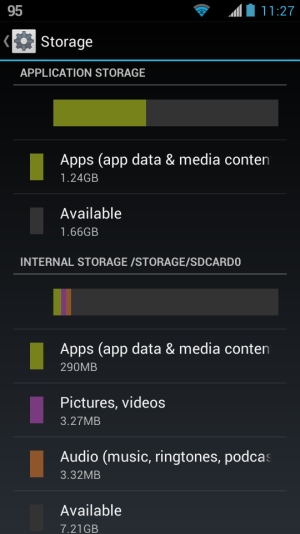
[NOTE]Notice that my Application Storage is 3 GB. Also notice that the total Internal Storage available to me is actually only 8 GB, even though the phone was advertised as having 16 GB of memory. This is because you have to subtract the 3 GB allocated for App Storage, about 3-4 GB for the OS, and another 1-2 GB for bloatware, leaving 8 GB.[/NOTE]
3. External SD Card: This is the physical microSD card that you can remove. Most of these older phones can handle up to a 32 GB card, which seems like it should greatly expand your phone's capabilities, but the problem is that the external SD card can really only be used to store media files (like photos, videos, and music), and as an ancillary storage area for some apps (but not all). You generally can't move apps to an external SD card because removing the card (purposely or accidentally) would then cause the app to fail and possibly destabilize the system. That being said, there are some apps that supposedly can move a whole app to the external SD card (search on Google Play for "app2SD"), but they often warn that it may not work on Android versions 4.0 or higher. (There are also ways to do this on rooted phones, but rooting is beyond my personal scope of knowledge.)
Here's a screenshot showing External SD Card storage:
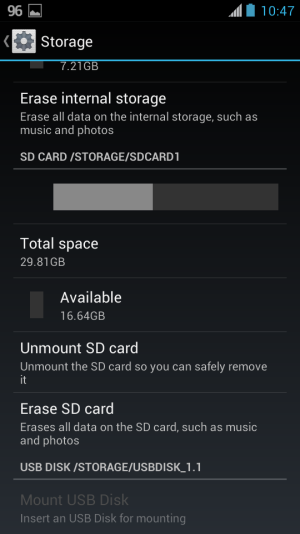
[TIP]Notice that in both of the screenshots, you can see the name of the actual directory of those storage areas (/storage/sdcard0 and /storage/sdcard1).[/TIP]
Here's a screenshot from my 2012 Nexus 7 running Jellybean 4.3, showing only the unified Internal Storage:
So what should you do if you get an Insufficient Storage warning? Try some of the following:
1. Text messages can take up a decent amount of storage especially if you've never deleted any, and most certainly if they contain multimedia (photos or videos). Delete text message threads regularly.
2. Most apps have a cache, which is where they store temporary data. Some can build up really big caches, and this can take up a lot of space. You can always clear an individual app's cache by going to Settings>Apps, selecting the app, and tapping "Clear Cache." You can also clear all app caches by going to Settings>Storage, selecting Cached Data, and then agreeing to clear all caches.
3. Go through all installed apps and uninstall any apps that you never or hardly use. If you realize later that you do need one of them, it's simple enough to reinstall it. Unfortunately, there's no easy way to remove preinstalled apps (aka bloatware) unless you root the phone (hack it to gain complete control -- risky for novices). If you have Android 4.0 or above, you can Disable apps by going to Settings>Apps>All, selecting the app, and tapping Disable. This won't remove the app from storage, but will prevent it from opening, and therefore from generating any data that has to be stored anywhere. It will also prevent the app from being updated by Google Play Store, which can be important, since updated apps are often larger in size than the original version.
4. Move all media files (photos, music, videos) from Internal Storage to the external SD card. Also, if you take a lot of pictures, go to the Camera app's Settings and change the default storage area to external SD. If you have a relatively small SD card (like 8 GB or less), and it's already getting pretty full, then make use of all of the many cloud storage options you have, like Google Photos (unlimited free storage of photos that are up to 16 megapixels in size), Box, OneDrive, Flickr (1 terabyte of photo storage!), and more.
5. You can also move apps to Internal Storage as mentioned above by going to Settings>Apps, selecting the app, and tapping "Move to Internal Storage" if the option is available. Not all apps can be moved, and if you don't have much Internal Storage to begin with, this won't help you that much.
Last edited: