- Jul 16, 2013
- 500
- 0
- 0
The users who own a Samsung Galaxy device with root access but no custom recovery can use a free app called Terminal Emulator to backup and restore EFS on their device. Here is how it can be done
Download and install Terminal Emulator app on your phone:
Download @
Google Play
Android Terminal Emulator
Open the app and grant SuperUser permission when you are prompted to do so.
When you see the Terminal Emulator box, type the following command:
To backup EFS on external SD Card: dd if=/dev/block/mmcblk0p3 of=/storage/sdcard/efs.img bs=4096
To backup EFS on external SD Card: dd if=/dev/block/mmcblk0p3 of=/storage/extSdCard/efs.img bs=4096
Please note that all commands are case sensitive and even a minor mistake will hider the successful backup. Type the command line carefully.
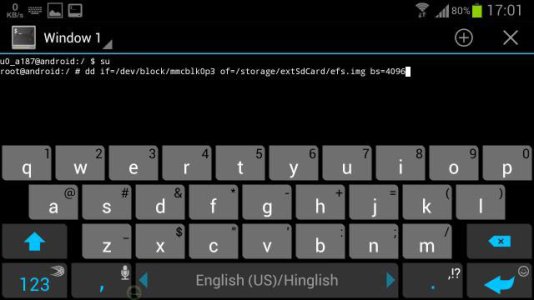
If everything goes fine, your EFS data will be backed up to the internal or external storage of your device.
Do not forget to save the backed up data to your computer or a cloud storage for safety and future use. You can find this file as ?EFS.img? on your device.
Now here is how you can restore the backed up EFS using Terminal Emulator:
Launch the app and type the following command depending on the location of the EFS.img file:
To restore EFS on external SD Card: dd if=/storage/sdcard/efs.img of=/dev/block/mmcblk0p3 bs=4096
To restore EFS on external SD Card: dd if=/storage/extSdCard/efs.img of=/dev/block/mmcblk0p3 bs=4096
Note:
In case the terminal Emulator method (using the above commands) does not work for you, it might be due to the location of EFS partition on your phone. To fix that, you can try this:
Install a root file browser app: The app was not found in the store.
Open the app and go to dev/block directory and note down the exact path of EFS data files.
Now edit the file path in the command line accordingly: dd if=/dev/block/mmcblk0p3 of=/storage/sdcard/efs.img bs=4096
Download and install Terminal Emulator app on your phone:
Download @
Google Play
Android Terminal Emulator
Open the app and grant SuperUser permission when you are prompted to do so.
When you see the Terminal Emulator box, type the following command:
To backup EFS on external SD Card: dd if=/dev/block/mmcblk0p3 of=/storage/sdcard/efs.img bs=4096
To backup EFS on external SD Card: dd if=/dev/block/mmcblk0p3 of=/storage/extSdCard/efs.img bs=4096
Please note that all commands are case sensitive and even a minor mistake will hider the successful backup. Type the command line carefully.
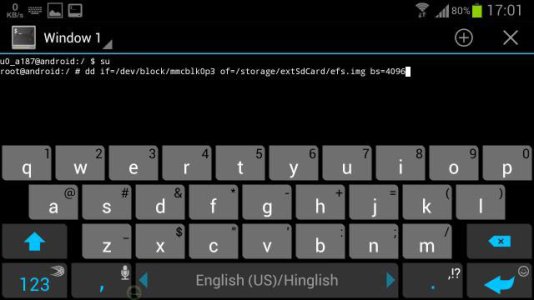
If everything goes fine, your EFS data will be backed up to the internal or external storage of your device.
Do not forget to save the backed up data to your computer or a cloud storage for safety and future use. You can find this file as ?EFS.img? on your device.
Now here is how you can restore the backed up EFS using Terminal Emulator:
Launch the app and type the following command depending on the location of the EFS.img file:
To restore EFS on external SD Card: dd if=/storage/sdcard/efs.img of=/dev/block/mmcblk0p3 bs=4096
To restore EFS on external SD Card: dd if=/storage/extSdCard/efs.img of=/dev/block/mmcblk0p3 bs=4096
Note:
In case the terminal Emulator method (using the above commands) does not work for you, it might be due to the location of EFS partition on your phone. To fix that, you can try this:
Install a root file browser app: The app was not found in the store.
Open the app and go to dev/block directory and note down the exact path of EFS data files.
Now edit the file path in the command line accordingly: dd if=/dev/block/mmcblk0p3 of=/storage/sdcard/efs.img bs=4096

