Rooting the Nexus 7 - Video Walkthrough
This is a step-by-step video guide on manually rooting the Nexus 7 tablet using Windows. No toolboxes, kits, or one-clicks. You get to see exactly what is being done to your tablet, and can easily pinpoint any problems you might have. If you'd still prefer an automated method, or if you are using OSX or Linux, Zero Neck has got you covered.
[NOTE]Materials needed:
- Nexus 7 tablet
- Windows computer
- USB cable
[WARN]Unlocking your bootloader (which is required to root) will completely wipe your device, so make sure to backup anything you need before starting.
Also make sure your tablet is fully charged.[/WARN]
Step 1
Here are the files you'll need (pick the appropriate Nexus7.zip based on your device). Download them and extract the folders inside onto your desktop:
Nexus7.zip for WiFi only tablets (no SIM card version)
Nexus7.zip for GSM tablets (version with SIM card)
Universal_Naked_Driver.zip - mirror
Step 2
Take note: ClockworkMod Recovery has been updated since this video was made, and looks a little different as seen below:
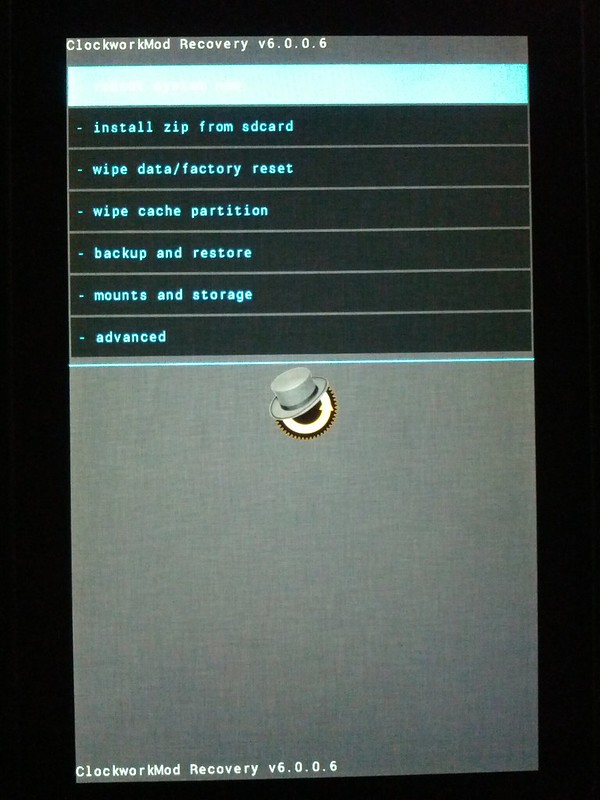
A new feature has also been added to Clockwork since the making of this video, as seen below:
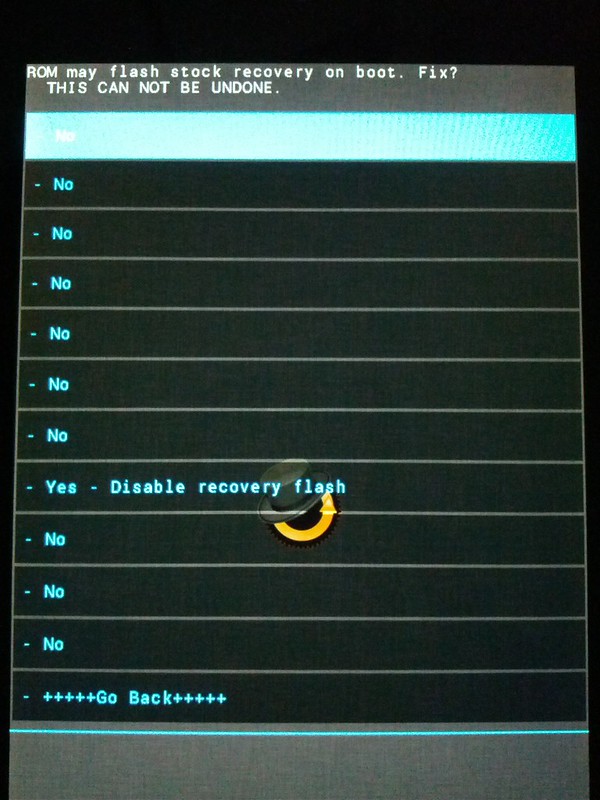
Do you want to be rooted only, and keep the ability to install OTA updates? If so, select No from the above menu. Alternatively, if you aren't worried about applying OTA updates and want to be able to flash ROMs/kernels/etc, select Yes from the menu above. This is completely reversibile by flashing recovery again, so if you aren't sure what to choose just pick No. You'll be presented with the above screen toward the end of the video.
With that in mind, proceed to the video below:
[YT]http://www.youtube.com/watch?v=kd0aHglMagY[/YT]
[note]See Troubleshooting in post 3 if you have any problems.
I cannot answer technical questions through PM - please post any questions in the thread, thanks.[/note]
Last edited:


