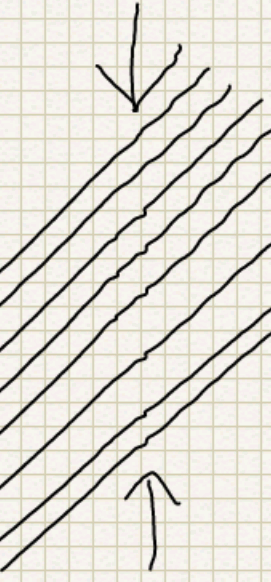Hi,
I recently picked a Note 10.1 up because I find it very useful for sketching art (mainly game-art for mobile game development).
However, I have one major gripe with the tablet after using it for a week:
When sketching, the traced line sometimes "spikes". If I draw a line slowly and as accurate as I can, the air-dot on-screen can suddenly jump to a position 3-4 millimeters away from where the nib is, and then jump back again and continue on the right path.
This means that lines, arcs and so on can become jagged when they should be smooth.
I have reproduced the same behavios by drawing a second or third line next to the one that has a spike, and sure enough, the other lines behave exactly the same when I get close to where I had trouble on the first line.
It doesn't matter if I have my palm on the screen or not, and I don't have a cover for the tablet.
I have the same problem in Sketchbook Pro and Note and PS Touch.
The only way I've found to make the pen a little more reliable is to keep it almost perpendicular to the screen, but then I cover what I draw with my fingers, and it's really not comfortable or natural. AND, sometimes I will get a spike despite this, and then I can fix it by instead keeping the pen slanted in the troublesome spot...
Are you having these sort of problems with your pens, and/or do you know what could cause it or how to remedy it?
I think it's a bit sad if the accuracy isn't better than this. Samsung market this as a tool for producing content and have commercials with artists making works of art with it, but I'm having a hard time drawing straight lines when at the same time my budget Wacom Bamboo tablet produces nice crisp lines on my Mac.
Thank's in advance, and sorry for rambling ; )
I recently picked a Note 10.1 up because I find it very useful for sketching art (mainly game-art for mobile game development).
However, I have one major gripe with the tablet after using it for a week:
When sketching, the traced line sometimes "spikes". If I draw a line slowly and as accurate as I can, the air-dot on-screen can suddenly jump to a position 3-4 millimeters away from where the nib is, and then jump back again and continue on the right path.
This means that lines, arcs and so on can become jagged when they should be smooth.
I have reproduced the same behavios by drawing a second or third line next to the one that has a spike, and sure enough, the other lines behave exactly the same when I get close to where I had trouble on the first line.
It doesn't matter if I have my palm on the screen or not, and I don't have a cover for the tablet.
I have the same problem in Sketchbook Pro and Note and PS Touch.
The only way I've found to make the pen a little more reliable is to keep it almost perpendicular to the screen, but then I cover what I draw with my fingers, and it's really not comfortable or natural. AND, sometimes I will get a spike despite this, and then I can fix it by instead keeping the pen slanted in the troublesome spot...
Are you having these sort of problems with your pens, and/or do you know what could cause it or how to remedy it?
I think it's a bit sad if the accuracy isn't better than this. Samsung market this as a tool for producing content and have commercials with artists making works of art with it, but I'm having a hard time drawing straight lines when at the same time my budget Wacom Bamboo tablet produces nice crisp lines on my Mac.
Thank's in advance, and sorry for rambling ; )