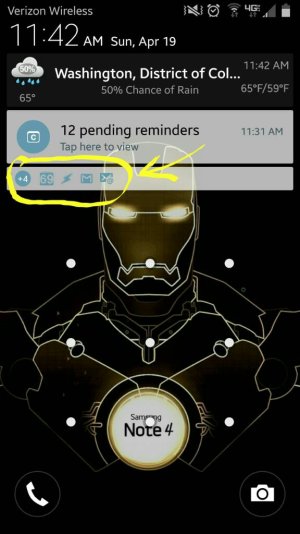Lollipop lock screen notifications
- Thread starter chuco35
- Start date
You are using an out of date browser. It may not display this or other websites correctly.
You should upgrade or use an alternative browser.
You should upgrade or use an alternative browser.
Open your device's Settings menu .
Under "Device," touch Sound & notification.
Under "Notification," touch When device is locked. You can choose from the following settings:
Show all notification content: You'll get all notifications on the lock screen, except for apps that you designate as having sensitive notifications in the "App notifications" setting menu. When you have this setting turned on, keep in mind that all content (including contents of incoming emails and chats) will be visible on your lock screen.
Hide sensitive notification content: You'll get notifications on the lock screen but the content won't be available or it will say "Contents hidden" for notifications that you designate as sensitive. For example, you'll get a notification for an incoming email or chat, but the contents won't be visible on your lock screen. You need to have a screen lock other than the "Slide" option set up (like a pin, pattern, or password) to see this as a notification option.
Don't show notifications at all: You won't get any notifications on the lock screen.
Under "Device," touch Sound & notification.
Under "Notification," touch When device is locked. You can choose from the following settings:
Show all notification content: You'll get all notifications on the lock screen, except for apps that you designate as having sensitive notifications in the "App notifications" setting menu. When you have this setting turned on, keep in mind that all content (including contents of incoming emails and chats) will be visible on your lock screen.
Hide sensitive notification content: You'll get notifications on the lock screen but the content won't be available or it will say "Contents hidden" for notifications that you designate as sensitive. For example, you'll get a notification for an incoming email or chat, but the contents won't be visible on your lock screen. You need to have a screen lock other than the "Slide" option set up (like a pin, pattern, or password) to see this as a notification option.
Don't show notifications at all: You won't get any notifications on the lock screen.
PaulaO
Well-known member
- Jun 3, 2013
- 177
- 0
- 0
Your answer just solved a problem I am having with the clock! Thanks!
http://forums.androidcentral.com/sa...969-bigger-lock-screen-clock.html#post4313355
http://forums.androidcentral.com/sa...969-bigger-lock-screen-clock.html#post4313355
The lock screen notifications that come with the lollipop update cover up the notes on the screen. I'd rather have the notes visible in the lock screen, as it has return information in case of loss. How do I remove the notifications?
Am I ever glad I read your post, I was using the lockscreen notifications and it escaped my attention that my ICE contact #'s & "reward if found" notification was no longer visible. Those are a lot more important to me than the lockscreen notifications.
I'd say that's a mistake to design the OS so you can't use both features simultaneously.
Edit: So now after using my phone today with the lockscreen notifications disabled I discover there are no longer task bar notifications either. Only way I know if I've gotten a text, email or missed call is the flashing LED or if I happen to be close enough to the phone to hear the audio notifications as they sound. R U kidding me?? Or do I have something wrong in the settings? Which if I do I'm unable to find what's not setup correctly.
Last edited:
I've been SOO frustrated with this issue since the update. I no longer get icon notifications at the top taskbar of my Note 3 and only have 3 choices of how notifications are displayed on the lock screen...The "Hidden Content" option is just okay but as much as I hate to say it..its REALLY REDICULOUS to have it that way. The old way was WAYY BETTER! Plus, anyone who happens to see your screen and it saying "Content hidden" always comments..."oh, you are hiding something?"...
At least give us the option to either remove the "Content hidden" comment under the lockscreen notifications or be able to edit it to say whatever we want it to. But ALSO allow the icon notifications to appear in the upper taskbar on lockscreen so we know if we have a new email, text or both.
THanks!
At least give us the option to either remove the "Content hidden" comment under the lockscreen notifications or be able to edit it to say whatever we want it to. But ALSO allow the icon notifications to appear in the upper taskbar on lockscreen so we know if we have a new email, text or both.
THanks!
...But ALSO allow the icon notifications to appear in the upper taskbar on lockscreen so we know if we have a new email, text or both.
THanks!
I see the icons on my Note 4 lockscreen. It's not in the upper taskbar but on the bottom of the notifications drawer. On Verizon.
Do you not see this on your phone too?
Attachments
On AT&T I still have the notification icons on the homescreens like Kit Kat just no longer on the lockscreen. Google knows they made a mistake, that's why the lockscreen notification icons are returning in 5.1. Makes you wonder what they were thinking about when they removed them. A conscious decision to remove functionality, way to go numbskulls.
MTY MSI - I would LOVE to see the notification icons come back in the lock screen. Any idea when the Galaxy Note line is getting 5.1? (Currently I have the Note 3 and have read elsewhere that Samsung was considering NOT bringing 5.1 to these devices). Thanks
goin_nil - I have the Note 3 and see the same thing. However - to Android developers if you're reading this - I'd like the old notifications back where it just displayed in the top left status bar. The old way was much more private and a much cleaner look. At the very least this should be configurable - let a user choose to display the blocks or just have the icons in the status bar. Couldn't have been that hard to do, since they already had the lock screen widgets and they were adding the configuration options.
Open your device's Settings menu .
Under "Device," touch Sound & notification.
Under "Notification," touch When device is locked. You can choose from the following settings:
Show all notification content: You'll get all notifications on the lock screen, except for apps that you designate as having sensitive notifications in the "App notifications" setting menu. When you have this setting turned on, keep in mind that all content (including contents of incoming emails and chats) will be visible on your lock screen.
Hide sensitive notification content: You'll get notifications on the lock screen but the content won't be available or it will say "Contents hidden" for notifications that you designate as sensitive. For example, you'll get a notification for an incoming email or chat, but the contents won't be visible on your lock screen. You need to have a screen lock other than the "Slide" option set up (like a pin, pattern, or password) to see this as a notification option.
Don't show notifications at all: You won't get any notifications on the lock screen.
I have set my phone to do not show notifications when phone is locked and all the notifications still come through. I have found a way to disable my actual messages from being read but I still do not want to see any notification until I unlock my phone. ... Otherwise WHT is the point of locking it if anyone can walk up hit the bubble notifications and see my messages emails Facebook notifications etc.....?? ? I hate it and for some reason my phone will not disable it
Similar threads
- Replies
- 27
- Views
- 21K
- Replies
- 9
- Views
- 3K
- Question
- Replies
- 3
- Views
- 1K
- Replies
- 32
- Views
- 16K
Trending Posts
-
-
-
Question Google Maps labeling Contacts addresses as Other instead of Home
- Started by ricardoburnsy
- Replies: 0
-
How can call system API when i am already OEM?
- Started by pratikkumarBB
- Replies: 2
-
Play System Update
- Started by mustang7757
- Replies: 8
Forum statistics

Space.com is part of Future plc, an international media group and leading digital publisher. Visit our corporate site.
© Future Publishing Limited Quay House, The Ambury, Bath BA1 1UA. All rights reserved. England and Wales company registration number 2008885.