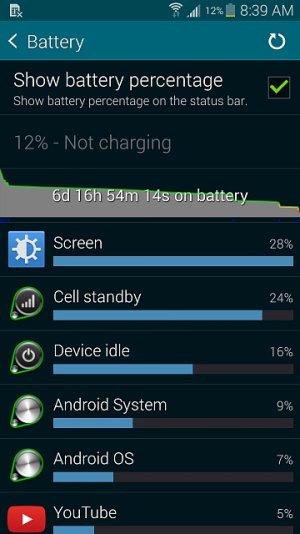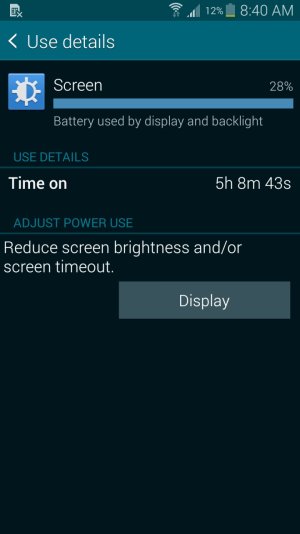- May 4, 2014
- 50
- 0
- 0
I have a stock ROM, non-rooted, T-Mobile Galaxy S5 with about 350 applications that I have installed on top of those that came with the phone. Many of these applications are running 24x7 and access all kinds of services. I leave Location Services on High Accuracy and NFC is always on. I use Google Now. I keep a Gear 2 Neo tethered via Bluetooth. My home screen is covered with widgets and many of my other screens have widgets as well.
My battery consumption is less than 1% per hour at rest, which I consider pretty good.
You need a good understanding of what features, settings and actions contribute to battery drain in order to keep it as minimal as possible. There is a lot of misunderstanding and misinformation on the Internet. If you ask 10 people, you will get 10 opinions... Google can be your friend, but sometimes what you find is not true at all or outdated. Heck, what I have here may not be valid after the next OS update!
This information is provided to others who do not want to root or load a different ROM, for various reasons. You can do even more tweaking should you choose to go down that path.
This is more about configuration than “apps”, but I do use several applications to help manage and monitor battery usage. The apps and configurations I use may not be appropriate for your needs.
My phone is first and foremost just that: a phone. That function must work 24x7, with immediate notification. SMS (text messages) are almost equal in importance. It's important to note that those 2 functions can work without a data connection. Some important applications are data dependent, but can be managed according to needs. For example, I may want weather alerts, but I don’t need to immediately know that John Doe is at Starbuck’s. If that is important, he can call or send me a SMS, right?
BUILT-IN APPLICATIONS
These are the built-in apps which came with your phone that are often referred to as “bloatware”. You should review these and decide which you do not need at this time. Most cannot be uninstalled with a non-rooted OEM ROM, but you can “Turn Off” many of them! This often provides a side benefit of uninstalling updates to those applications, freeing up some space!
How to tweak: Settings, Application Manager. Swipe until “ALL” is highlighted. Press and hold on an application which you do not plan to use. Touch “Turn Off”. It will notify you if updates are to be uninstalled.
FREE SOFTWARE
For applications that I use which have the option, I will elect to pay for the “no ads” versions. I find them ads annoying and they do take a little bit more battery to download and run.
UPDATES
Configure to download over Wi-Fi, but not for the reason you think. Keep the notifications on, because you should know what if happening with your phone.
How to tweak: Google Play Store, Settings. Auto-update apps. Set to update only via Wi-Fi.
SENSORS
Sensors – Voice activation, motion
Wallpaper – Live wallpaper can use 1% or more per hour. Bright colors and especially white takes more battery juice on this brilliant AMOLED screen.
How to tweak: Settings, Wallpaper. Use dark or black wallpaper. Save the live wallpaper for when you want to show off.
Brightness – This is simple: the brighter the screen, the more juice used.
How to tweak: Settings, Display. Use auto-brightness
Screen timeout – The longer the screen stay on while on battery, the more the battery is drained. Shorten the time-out as much as practical. I have mine set to no time-out while plugged in, and 30 seconds when unplugged.
How to tweak: Settings, Display.
Now, for the major changes…. again, my phone if first and foremost a phone. Everything else is extra, but that extra can impact the available battery for my phone. If I was in a situation where I may not be able to charge in a day or two, I would use the built-in power saving features, but since I can almost always charge overnight, I want access to the other functions that I bought a Smartphone for in the first place. Prioritizing allows me to do it all efficiently.
If you stare at your phone 24x7 and need to know what your favorite celebrity just tweeted, this page is not for you.
DATA
Many applications perform other activities when given a data connection. In addition to the data transfer, they may poll locations, as an example. Managing the data connection to those applications can provide a significant improvement on top of the battery juice saved from the data flow itself. I use a combination of applications to manage traffic:
Mobiwol – A firewall that is able to inspect data traffic from other applications due to its method of building a VPN tunnel into itself. It enables you to toggle whether to allow Mobile, Wi-Fi and/or Background communications. I do not allow many applications to use Mobile data, but do allow for it when I am on Wi-Fi (generally while plugged in).
Greenpower – Manages the Mobile, Wi-Fi and Bluetooth data connections. JuiceDefender also does this well. These apps can be configured to periodically allow data communications and synchronization, if needed. Tasker can do this as well, with some effort. I sign on to my phone and check email, etc. as needed. All data is set to come on when plugged in (USB or charger).
Please note: The combination of these two can significantly reduce data, location, wakelocks, etc.
SYNC
How you configure synchronization can have a significant impact on battery life.
Backups, cloud sync, etc. – This can all be done at night while the phone is on the charger, Wi-Fi is on, etc.
Email – I read my email on an as-needed or time-allows basis. If someone needs to get me to immediately reference and email, they can/will call or text. That being the case, I have my email all set to MANUAL sync. I open the app, touch the sync button and my 5 emails accounts update in less than 10 seconds.
Alternatively, you can use one of the data connection applications above to turn on data and initiate the sync periodically. Although not as efficient as MANUAL, synchronization managed by one of the data control apps uses MUCH less power than maintaining a data connection 24x7 with PUSH synchronization.
BATTERY
Settings, Battery – Shows the applications with the top usage. Tap on the graph for the History details.
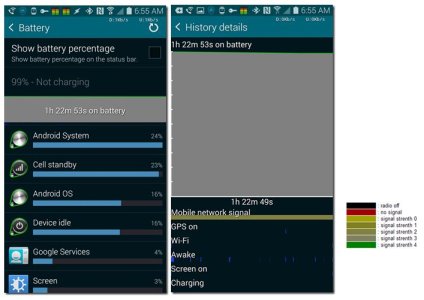
Mobile Network Signal – The phone has to up its cell radio power when the signal is weak. (Cell Standby)
GPS on – Indicates when the GPS is actually used; not enabled. You can configure the phone to use high accuracy without draining the battery. It’s what applications you install that matter and more importantly, how you configure them.
Wi-Fi – Indicates whether the Wi-Fi radio is on or not, but not the signal strength or amount of data.
Awake – Knowing which of your applications have and when they use “wake locks” is important. How you configure your phone and the applications can significantly impact these. More on this later.
Screen on – The beautiful, high resolution AMOLED screen can use battery, but there are changes in settings and behaviors that can reduce the drain.
Charging – Indicates that it is charging, but not the charging current / rate.
APPLCIATIONS
Auto-updates [added by suggestion of theonlybuster - see post reply]
Applications I use to monitor / help:
My battery consumption is less than 1% per hour at rest, which I consider pretty good.
You need a good understanding of what features, settings and actions contribute to battery drain in order to keep it as minimal as possible. There is a lot of misunderstanding and misinformation on the Internet. If you ask 10 people, you will get 10 opinions... Google can be your friend, but sometimes what you find is not true at all or outdated. Heck, what I have here may not be valid after the next OS update!
This information is provided to others who do not want to root or load a different ROM, for various reasons. You can do even more tweaking should you choose to go down that path.
This is more about configuration than “apps”, but I do use several applications to help manage and monitor battery usage. The apps and configurations I use may not be appropriate for your needs.
My phone is first and foremost just that: a phone. That function must work 24x7, with immediate notification. SMS (text messages) are almost equal in importance. It's important to note that those 2 functions can work without a data connection. Some important applications are data dependent, but can be managed according to needs. For example, I may want weather alerts, but I don’t need to immediately know that John Doe is at Starbuck’s. If that is important, he can call or send me a SMS, right?
BUILT-IN APPLICATIONS
These are the built-in apps which came with your phone that are often referred to as “bloatware”. You should review these and decide which you do not need at this time. Most cannot be uninstalled with a non-rooted OEM ROM, but you can “Turn Off” many of them! This often provides a side benefit of uninstalling updates to those applications, freeing up some space!
How to tweak: Settings, Application Manager. Swipe until “ALL” is highlighted. Press and hold on an application which you do not plan to use. Touch “Turn Off”. It will notify you if updates are to be uninstalled.
FREE SOFTWARE
For applications that I use which have the option, I will elect to pay for the “no ads” versions. I find them ads annoying and they do take a little bit more battery to download and run.
UPDATES
Configure to download over Wi-Fi, but not for the reason you think. Keep the notifications on, because you should know what if happening with your phone.
How to tweak: Google Play Store, Settings. Auto-update apps. Set to update only via Wi-Fi.
SENSORS
Sensors – Voice activation, motion
Wallpaper – Live wallpaper can use 1% or more per hour. Bright colors and especially white takes more battery juice on this brilliant AMOLED screen.
How to tweak: Settings, Wallpaper. Use dark or black wallpaper. Save the live wallpaper for when you want to show off.
Brightness – This is simple: the brighter the screen, the more juice used.
How to tweak: Settings, Display. Use auto-brightness
Screen timeout – The longer the screen stay on while on battery, the more the battery is drained. Shorten the time-out as much as practical. I have mine set to no time-out while plugged in, and 30 seconds when unplugged.
How to tweak: Settings, Display.
Now, for the major changes…. again, my phone if first and foremost a phone. Everything else is extra, but that extra can impact the available battery for my phone. If I was in a situation where I may not be able to charge in a day or two, I would use the built-in power saving features, but since I can almost always charge overnight, I want access to the other functions that I bought a Smartphone for in the first place. Prioritizing allows me to do it all efficiently.
If you stare at your phone 24x7 and need to know what your favorite celebrity just tweeted, this page is not for you.
DATA
Many applications perform other activities when given a data connection. In addition to the data transfer, they may poll locations, as an example. Managing the data connection to those applications can provide a significant improvement on top of the battery juice saved from the data flow itself. I use a combination of applications to manage traffic:
Mobiwol – A firewall that is able to inspect data traffic from other applications due to its method of building a VPN tunnel into itself. It enables you to toggle whether to allow Mobile, Wi-Fi and/or Background communications. I do not allow many applications to use Mobile data, but do allow for it when I am on Wi-Fi (generally while plugged in).
Greenpower – Manages the Mobile, Wi-Fi and Bluetooth data connections. JuiceDefender also does this well. These apps can be configured to periodically allow data communications and synchronization, if needed. Tasker can do this as well, with some effort. I sign on to my phone and check email, etc. as needed. All data is set to come on when plugged in (USB or charger).
Please note: The combination of these two can significantly reduce data, location, wakelocks, etc.
SYNC
How you configure synchronization can have a significant impact on battery life.
Backups, cloud sync, etc. – This can all be done at night while the phone is on the charger, Wi-Fi is on, etc.
Email – I read my email on an as-needed or time-allows basis. If someone needs to get me to immediately reference and email, they can/will call or text. That being the case, I have my email all set to MANUAL sync. I open the app, touch the sync button and my 5 emails accounts update in less than 10 seconds.
Alternatively, you can use one of the data connection applications above to turn on data and initiate the sync periodically. Although not as efficient as MANUAL, synchronization managed by one of the data control apps uses MUCH less power than maintaining a data connection 24x7 with PUSH synchronization.
BATTERY
Settings, Battery – Shows the applications with the top usage. Tap on the graph for the History details.
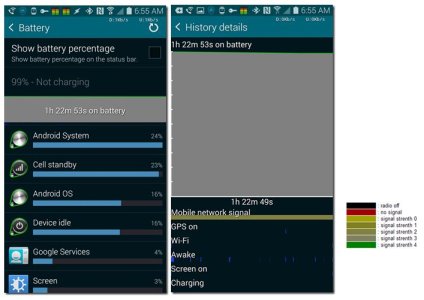
Mobile Network Signal – The phone has to up its cell radio power when the signal is weak. (Cell Standby)
GPS on – Indicates when the GPS is actually used; not enabled. You can configure the phone to use high accuracy without draining the battery. It’s what applications you install that matter and more importantly, how you configure them.
Wi-Fi – Indicates whether the Wi-Fi radio is on or not, but not the signal strength or amount of data.
Awake – Knowing which of your applications have and when they use “wake locks” is important. How you configure your phone and the applications can significantly impact these. More on this later.
Screen on – The beautiful, high resolution AMOLED screen can use battery, but there are changes in settings and behaviors that can reduce the drain.
Charging – Indicates that it is charging, but not the charging current / rate.
APPLCIATIONS
Auto-updates [added by suggestion of theonlybuster - see post reply]
- Disable auto-updates and run as needed/desired, preferably when plugged in and using a good WiFi connection.
Applications I use to monitor / help:
- Tasker – Users less power than AutomateIT (edit: MacroDroid is another option suggested by AZgl1500 later in this thread)
- GreenPower – More efficient than JuiceDefender
- Greenify – Easy way to stop services not needed
- Battery Drain % - Shows aggregate average over time and by each % drop
- Charging Current – Is that really a 2amp charger?
- CPU Monitor – How busy is your phone?
- Mobiwol – No-root Firewall – cut off unwanted communication
- Network Mini Monitor – Shows data transfer rates
- System Tuner Pro – System awareness
- aSpotCat – List of apps that have permissions which can affect battery life (details, prevent phone from sleeping)
- HD Widgets – Indicators and on/off widgets
- Apex Launcher – Just because

Last edited: