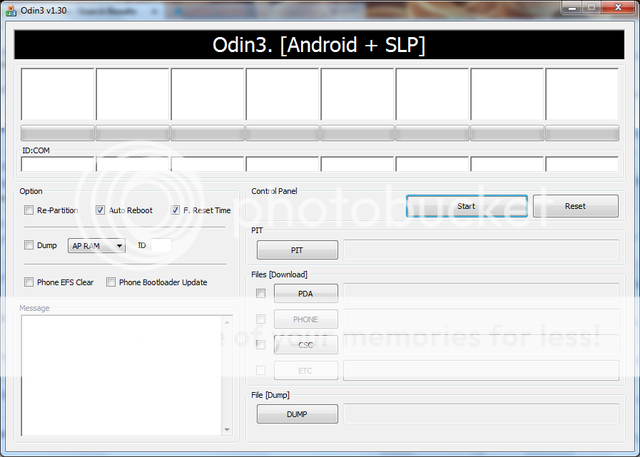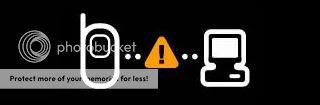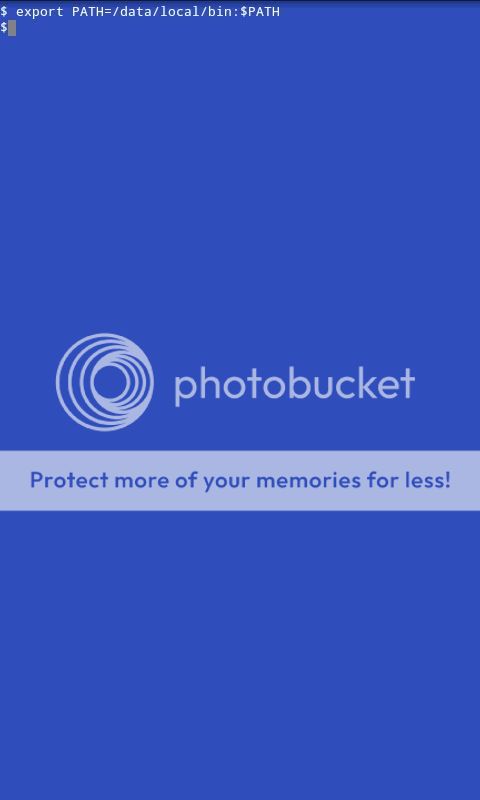FAQ & Preparation
Apologies for the fact that the downloads for the system files are no longer available, thanks to the FBI taking Megaupload offline. I don't have access to other copies at the moment, but they are available on other websites such as XDA. I will try to get them and reupload, but no guarantees on time frame.
FAQ
Q: Will this wipe my phone of all data?
A: Yes, this will wipe your phone completely and rewrite the partitions to a stock (the way you bought it) condition.
Q: Will this wipe my SD card?
A: NO, this will not wipe any data on your SD card, only system partitions of the phone itself.
Q: Does this void my warranty?
A:No in fact if you had a software change that would have have voided your warranty before this will bring you to a state that they will have never known an alteration was made
Q: I am currently running the latest software update, will this return me to this state?
A: No this will bring you back to eclair 2.1.1 Firmware build ???. BUT you will then be able to do an official over the air update to the latest released build
Q: Will i lose any apps or data during this process?
A: You absolutely will, this is a full wipe of your system. But please refer to Post #2 where we will give you steps to take to back up your apps and data. Post #6 after you are done with the wipe and restore will give you the steps to restore the apps and data.
Q: What is Odin?
A: A Flashing program to download Kernels, firmware to Samsung mobile phones. Also used in recovering failed flashes, bricked phones or doing full system wipes and restores.
Q: Do I need a PC, or can I use a mac?
A: I'm not sure why you'd want to use a Mac (ok ok, just kidding, don't throw anything at me!) But seriously these instructions are only for PC.
--------------------------------------------------------------------------
Preparations
1. Download and Install Samsung Drivers; these drivers get installed on your computer. If you are not sure if you need 32 or 64 bit, on your computer go to control panel/system and security/system to check if your Windows machine is a 32 bit or 64 bit.
64bit: Drivers
HERE
or
32bit: Drivers
HERE
2. Go to Settings > Applications > Developement > Enable Debugging, then connect your phone to your PC, allow 2-3 minutes to configure drivers
3.Download Odin Application
4.Download 2.1 stock image
4.5 OR Download Froyo 2.2 Stock Image
------>If you download the 2.2, you will also need to download the pit file
HERE
4.5.6. OR Download (EE19)
5.Disable any running antivirus (causes an interupt during process resulting in bad flash)
6.Make sure to plug USB cable in the back of the computer,for most reliable connection
__________________