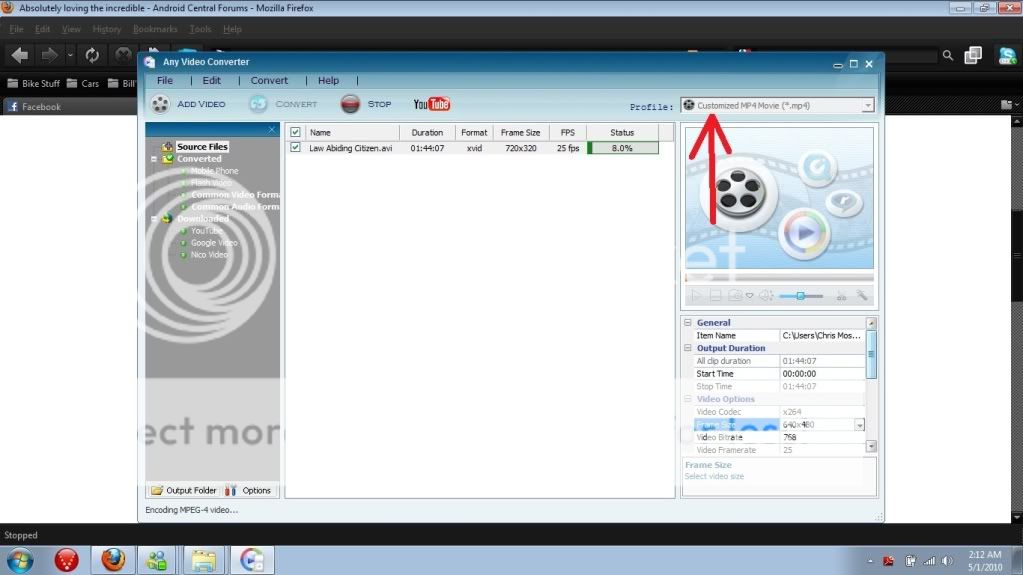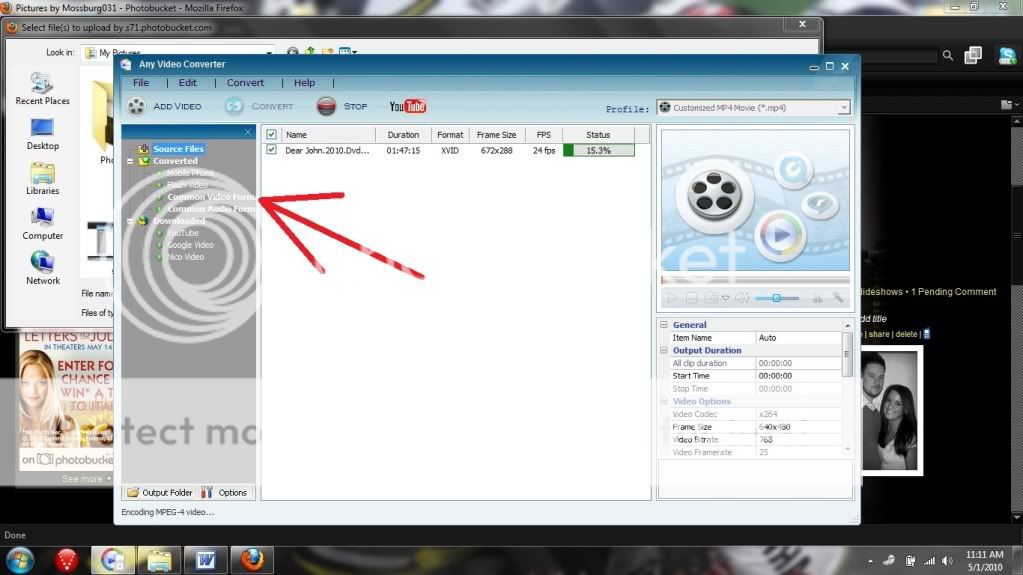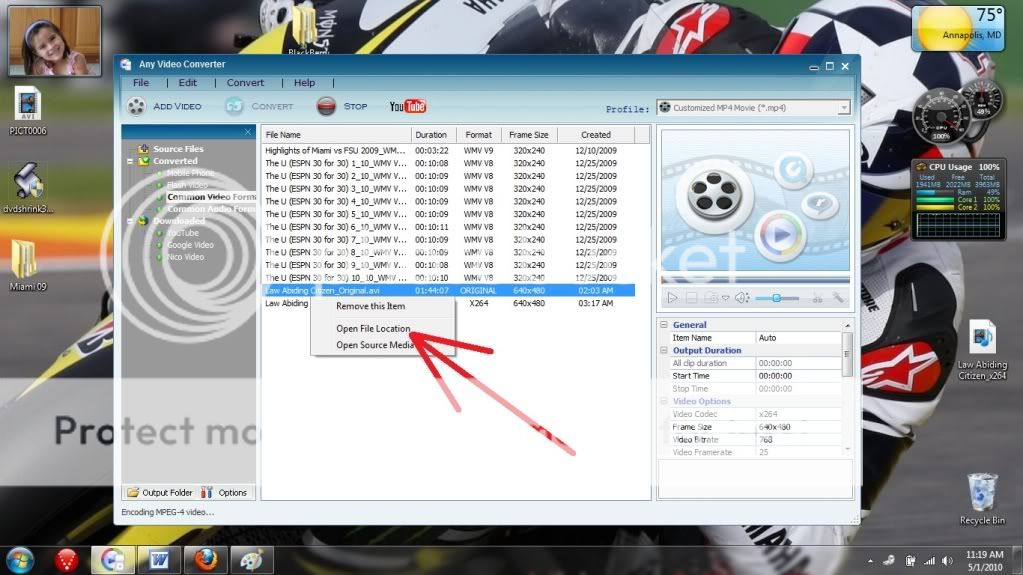The following are frequently asked questions within the Droid Incredible forum. This page will be updated frequently, and suggestions are welcomed. Please PM me if you have a suggestion or would like to add additional content.
Android Central reviews
1. Our full review.
2. Unboxing and hardware hands-on video.
3. Software and Sense UI video walkthrough.
4. Spec fight! Incredible vs. Evo 4G vs. Nexus One!
5. Screen shot gallery.
Launch Information
1. Press Release.
2. Official Pictures.
3. Battery Cover Color.
Documentation:
1. User Guide.
2. Interactive simulator, user guide, and other FAQ's.
How to:
1. Automatically dial voicemail password.
2. Configure Email.
3. Add Custom Notification Sounds & Ringtones.
4. Perform a backup.
Known/Common Issues:
1. City ID nag screen.
Android Central reviews
1. Our full review.
2. Unboxing and hardware hands-on video.
3. Software and Sense UI video walkthrough.
4. Spec fight! Incredible vs. Evo 4G vs. Nexus One!
5. Screen shot gallery.
Launch Information
1. Press Release.
2. Official Pictures.
3. Battery Cover Color.
Documentation:
1. User Guide.
2. Interactive simulator, user guide, and other FAQ's.
How to:
1. Automatically dial voicemail password.
2. Configure Email.
3. Add Custom Notification Sounds & Ringtones.
4. Perform a backup.
Known/Common Issues:
1. City ID nag screen.
If you do not see an answer to your question above, please use the SEARCH feature of the forums, to look for a solution, before starting a new thread.
Last edited: