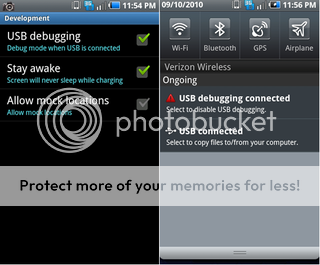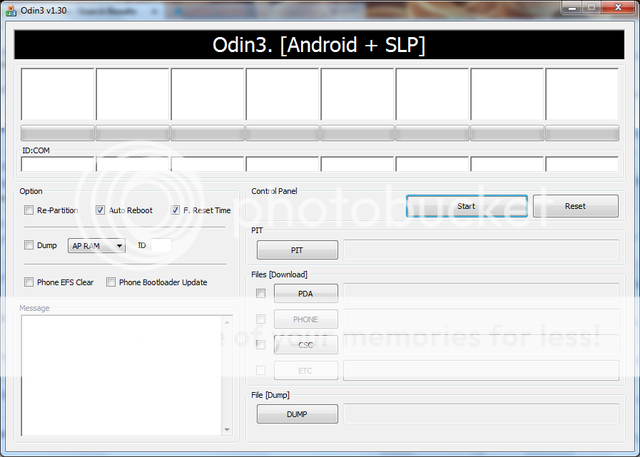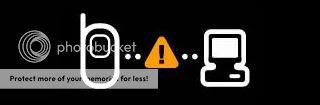Instructions to wipe and restore your phone with Odin w/visual aids
Once odin is downloaded open it, its an executable file so when you open it you will see the following : (File used in picture is just an example)
Once this is up, do the following
-
Remove the battery from your Device
-Plug in the USB cord
-Hold down the Volume Down button until you see a big bright triangle on your screen , underneath it will say
Downloading and beneath that it will say
Do not turn off target
At this point you will see one of the boxes in the corner turn yellow, letting you know there is a connection, it will look like this
after you are connected you want to hit the
PDA button, NEVER PHONE, phone will erase your modem and you will have trouble connecting after that at all.
when you click the PDA button a pop up will appear and you will need to select the file you would like to flash and then click open
now you will see the file appear in the PDA window ,, with connection made and the file in the PDA window, you may now hit
Start
Once you hit start this process Should take approx.
5 mins if you are returning to stock . shouldnt take any less time than that and not much more. So dont start freaking out at min 2...(wait till min 7) lol
If you are flashing a Clockworkmod file it should take approx 7seconds.
once it is completed you should see the following window:
Once you have reached this screen it is safe to unplug , put your battery in and boot up..