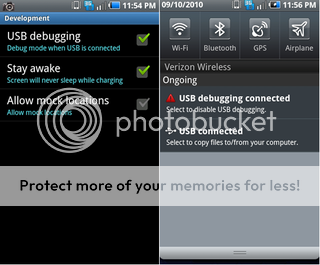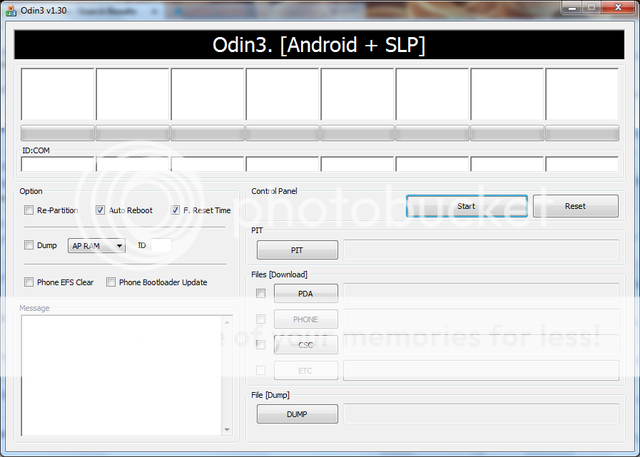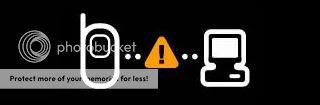Post #1 = Index
Post #2 = FAQ & Preperation
Post #3 = How to Backup contacts and apps
Post #4 = Instructions to Install Gingerbread with Odin
Post #5 = Instructions to Install Gingerbread Odin w/visual aids
Post #6 = How to Restore contacts and apps
Post #7 = Trouble Shooting
Post #8 = Credits
[WARN]
Post #2 = FAQ & Preperation
Post #3 = How to Backup contacts and apps
Post #4 = Instructions to Install Gingerbread with Odin
Post #5 = Instructions to Install Gingerbread Odin w/visual aids
Post #6 = How to Restore contacts and apps
Post #7 = Trouble Shooting
Post #8 = Credits
[WARN]
Android Central, MyDroidWorld, p3droid, nor myself take any responsibility for any modification you make to your phone. This has the potential of bricking your phone if directions and care are not followed.
PULLOUT YOUR SDCARD BEFORE FLASHING
I TAKE NO CREDIT FOR THIS AT ALL I AM SIMPLY REPOSTING WITH INSTRUCTIONS. ALL CREDIT GOES TO p3droid
Original content can be found here :GingerBread for the Fascinate Release Thread
[/WARN]PULLOUT YOUR SDCARD BEFORE FLASHING
I TAKE NO CREDIT FOR THIS AT ALL I AM SIMPLY REPOSTING WITH INSTRUCTIONS. ALL CREDIT GOES TO p3droid
Original content can be found here :GingerBread for the Fascinate Release Thread
Last edited: