[WARN]
Android Central, imnuts,nor myself take any responsibility for any modification you make to your own phone. Even if your phone sprouts legs, steals your car ,uses your credit cards or sleeps with your girl. NOT OUR FAULT!
That being said, HAVE FUN!!
[/WARN]Please Read Directions carefully as they are slightly different then flashing a custom Rom image
This does have the potential of BRICKING YOUR PHONE.Follow Directions carefully, ask if you need help. and above all else never panic.That being said, HAVE FUN!!

Guide: How To Return to 100% stock
[NOTE]Below are Mirrored downloads to Galaxy Note 2 Odin Flashable Stock image. As new Stock images become available i will add to this list and I will make the original contents available by linking the names of each rom to their origin.
These files are compressed and will need to be extracted resulting files will end in .tar.MD5 this is the type of file that be used by Odin. If you do not know how to extract a file a quick tutorial can be found HERE. Winrar should work if it does not use 7zip HERE [/NOTE]
Stock[VRALJB]Image(Thanks to Imnuts Original content found HERE)

Stock[VRALJB]Image Alternative if the regular stock image is failing(Thanks to Imnuts Original content found HERE)

Pit File- use this file in combination with either file above if you are still having problems

Stock Download [NOTE]Below are files needed before you can flash any files, please make a folder that you will be able to keep all files in one place so they are easy to find.[/NOTE] 1.)Download Odin and Drivers (Needs to be extracted with in folder you are keeping the files) Here -->
2.)Do not install drivers provided.Disconnect phone from USB if connected. Go to Settings>Developers options>Check off USB debugging mode. Then connect USB and allow phone to install drivers for a min or 2
.

3.)Make sure phone is charged at least 50% before attempting to flash anything.Preparations
Once Preparations have been made we are ready to start
1.) If your Device is plugged into your computer, unplug it now.
2.) If your Device is not powered down, power it down now. Remove any case you may have on your phone.
3.) Still unplugged from your phone connect USB cable to your computer. Preferably to the back of the computer closest to the mother board if available.
4.) Launch ODIN on PC
5.) With your Device off simultaneously press and hold Volume Down/Home then the power button until you see it say "Warning!!" at the top and a tiny yellow triangle at the bottom. At this time press the Volume up button to continue. This will take you to Downloading mode and you will see a green Android.
6.) Plug USB cable into your Device
7.) Drivers will now be installed and Odin will recognize your device by assigning a Port and highlighting the box under ID:COM. (If you do not see a highlight port assigned do not continue and proceed to trouble shooting tab above, port number does not matter, just as long as one is assigned)
8.) In ODIN Auto Reboot should be checked off
9.) Click on the PDA button in ODIN
Triple check that you pushed the PDA button..
10.)Choose the FileName.tar.md5 (which ever file you want to flash) in the folder with the files you downloaded
11.)Click the Start button in ODIN. (this should take approx 6 to 8mins,After Pressing Start DO NOT UNPLUG USB until it is Done, if you think it is stuck ask someone in the forums)
12.) When done Odin will display Pass/Reset in upper left hand box If it gets hung up at reset give it 2 minutes to try to get to PASS if it does not change you still should be ok to move onto the next step
13.) Allow phone to restart , Welcome back to stockInstructionsOnce Preparations have been made we are ready to start
1.) If your Device is plugged into your computer, unplug it now.
2.) If your Device is not powered down, power it down now. Remove any case you may have on your phone.
3.) Still unplugged from your phone connect USB cable to your computer. Preferably to the back of the computer closest to the mother board if available.
4.) Launch ODIN on PC

5.) With your Device off simultaneously press and hold Volume Down/Home then the power button until you see it say "Warning!!" at the top and a tiny yellow triangle at the bottom. At this time press the Volume up button to continue. This will take you to Downloading mode and you will see a green Android.

6.) Plug USB cable into your Device
7.) Drivers will now be installed and Odin will recognize your device by assigning a Port and highlighting the box under ID:COM. (If you do not see a highlight port assigned do not continue and proceed to trouble shooting tab above, port number does not matter, just as long as one is assigned)
8.) In ODIN make sure Auto Reboot is selected
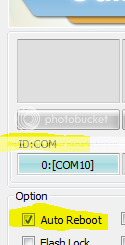
9.) Click on the PDA button in ODIN
Triple check that you pushed the PDA button..
10.)Choose the FileName.tar.md5 (which ever file you want to flash) in the folder with the files you downloaded
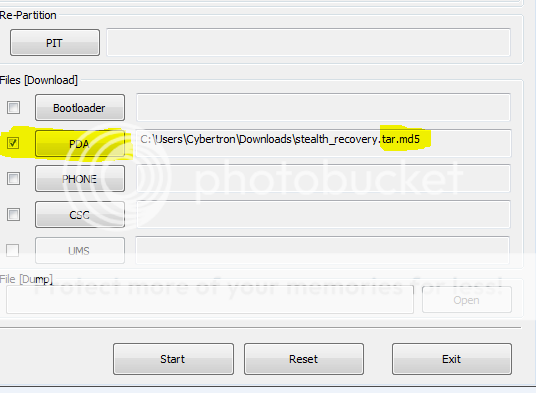
11.)Click the Start button in ODIN. (this should take approx 6 to 8mins,After Pressing Start DO NOT UNPLUG USB until it is Done, if you think it is stuck ask someone in the forums)
12.) When done Odin will display Pass/Reset in upper left hand box If it gets hung up at reset give it 2 minutes to try to get to PASS if it does not change you still should be ok to move onto the next step
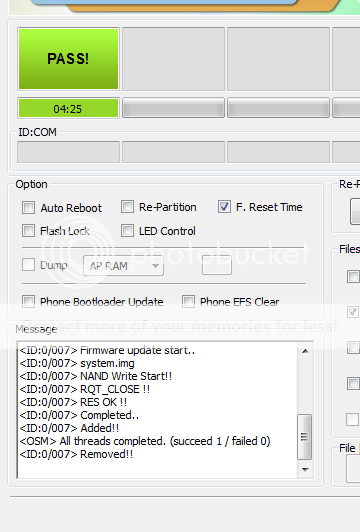
13.) Allow phone to restart , Welcome back to stockInstructions w/ visual aids
Q: What is Odin?
[INFO]A: A Flashing program to download Kernels and firmware to Samsung mobile phones. Also used in recovering failed flashes, bricked phones or doing full system wipes and restores.[/INFO]
Q:Will this wipe my phone of all data?
[INFO]A: Yes, this will wipe your phone completely and rewrite the partitions to a stock (the way you bought it) condition.[/INFO]
Q: Will this wipe my SD card?
[INFO]A: NO, this will not wipe any data on your SD card, only system partitions of the phone itself.[/INFO]
Q: Does this void my warranty?
[INFO]A:No in fact if you had a software change that would have have voided your warranty before this will bring you to a state that they will have never known an alteration was made [/INFO]
Q: I am currently running the latest software update, will this return me to this state?
[INFO]A: No this will bring you back to VRALJB Firmware build. BUT you will then be able to do an official over the air update to the latest released build[/INFO]
Q: Will i lose any apps or data during this process?
[INFO]A: You absolutely will, this is a full wipe of your system. Please make any backups you need to before running this if possible.[/INFO]
FAQ
Problem:Odin application displays one of the following in message box OR Odin is locking up in the middle of the process
All threads completed. (succeed 0 / failed 0)
All threads completed. (succeed 0 / failed 1)
Resolution
90% of problems associated with Odin are due to communication between phone and computer
Problem: Caught in a boot loop at start up
Resolution
Power your Device down , boot into recovery and Wipe data factory restore. then boot up again
Troubleshooting
[NOTE]
These files are compressed and will need to be extracted resulting files will end in .tar.MD5 this is the type of file that be used by Odin. If you do not know how to extract a file a quick tutorial can be found HERE. Winrar should work if it does not use 7zip HERE [/NOTE]
Stock[VRALJB]Image(Thanks to Imnuts Original content found HERE)

Stock[VRALJB]Image Alternative if the regular stock image is failing(Thanks to Imnuts Original content found HERE)

Pit File- use this file in combination with either file above if you are still having problems

Stock Download [NOTE]Below are files needed before you can flash any files, please make a folder that you will be able to keep all files in one place so they are easy to find.[/NOTE] 1.)Download Odin and Drivers (Needs to be extracted with in folder you are keeping the files) Here -->

2.)Do not install drivers provided.Disconnect phone from USB if connected. Go to Settings>Developers options>Check off USB debugging mode. Then connect USB and allow phone to install drivers for a min or 2
.

3.)Make sure phone is charged at least 50% before attempting to flash anything.Preparations
Once Preparations have been made we are ready to start
1.) If your Device is plugged into your computer, unplug it now.
2.) If your Device is not powered down, power it down now. Remove any case you may have on your phone.
3.) Still unplugged from your phone connect USB cable to your computer. Preferably to the back of the computer closest to the mother board if available.
4.) Launch ODIN on PC
5.) With your Device off simultaneously press and hold Volume Down/Home then the power button until you see it say "Warning!!" at the top and a tiny yellow triangle at the bottom. At this time press the Volume up button to continue. This will take you to Downloading mode and you will see a green Android.
6.) Plug USB cable into your Device
7.) Drivers will now be installed and Odin will recognize your device by assigning a Port and highlighting the box under ID:COM. (If you do not see a highlight port assigned do not continue and proceed to trouble shooting tab above, port number does not matter, just as long as one is assigned)
8.) In ODIN Auto Reboot should be checked off
9.) Click on the PDA button in ODIN
Triple check that you pushed the PDA button..
10.)Choose the FileName.tar.md5 (which ever file you want to flash) in the folder with the files you downloaded
11.)Click the Start button in ODIN. (this should take approx 6 to 8mins,After Pressing Start DO NOT UNPLUG USB until it is Done, if you think it is stuck ask someone in the forums)
12.) When done Odin will display Pass/Reset in upper left hand box If it gets hung up at reset give it 2 minutes to try to get to PASS if it does not change you still should be ok to move onto the next step
13.) Allow phone to restart , Welcome back to stockInstructionsOnce Preparations have been made we are ready to start
1.) If your Device is plugged into your computer, unplug it now.
2.) If your Device is not powered down, power it down now. Remove any case you may have on your phone.
3.) Still unplugged from your phone connect USB cable to your computer. Preferably to the back of the computer closest to the mother board if available.
4.) Launch ODIN on PC

5.) With your Device off simultaneously press and hold Volume Down/Home then the power button until you see it say "Warning!!" at the top and a tiny yellow triangle at the bottom. At this time press the Volume up button to continue. This will take you to Downloading mode and you will see a green Android.

6.) Plug USB cable into your Device
7.) Drivers will now be installed and Odin will recognize your device by assigning a Port and highlighting the box under ID:COM. (If you do not see a highlight port assigned do not continue and proceed to trouble shooting tab above, port number does not matter, just as long as one is assigned)
8.) In ODIN make sure Auto Reboot is selected
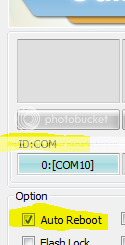
9.) Click on the PDA button in ODIN
Triple check that you pushed the PDA button..
10.)Choose the FileName.tar.md5 (which ever file you want to flash) in the folder with the files you downloaded
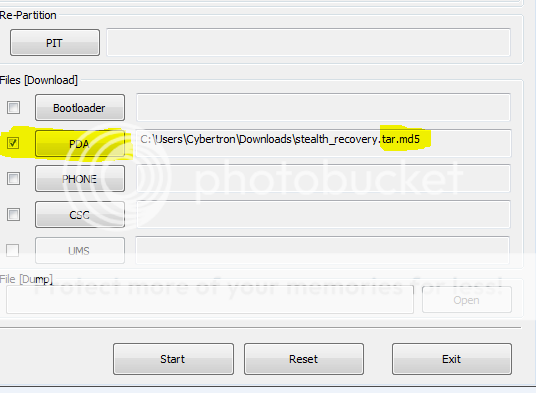
11.)Click the Start button in ODIN. (this should take approx 6 to 8mins,After Pressing Start DO NOT UNPLUG USB until it is Done, if you think it is stuck ask someone in the forums)
12.) When done Odin will display Pass/Reset in upper left hand box If it gets hung up at reset give it 2 minutes to try to get to PASS if it does not change you still should be ok to move onto the next step
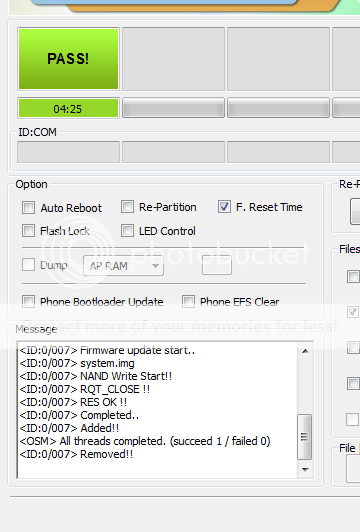
13.) Allow phone to restart , Welcome back to stockInstructions w/ visual aids
Q: What is Odin?
[INFO]A: A Flashing program to download Kernels and firmware to Samsung mobile phones. Also used in recovering failed flashes, bricked phones or doing full system wipes and restores.[/INFO]
Q:Will this wipe my phone of all data?
[INFO]A: Yes, this will wipe your phone completely and rewrite the partitions to a stock (the way you bought it) condition.[/INFO]
Q: Will this wipe my SD card?
[INFO]A: NO, this will not wipe any data on your SD card, only system partitions of the phone itself.[/INFO]
Q: Does this void my warranty?
[INFO]A:No in fact if you had a software change that would have have voided your warranty before this will bring you to a state that they will have never known an alteration was made [/INFO]
Q: I am currently running the latest software update, will this return me to this state?
[INFO]A: No this will bring you back to VRALJB Firmware build. BUT you will then be able to do an official over the air update to the latest released build[/INFO]
Q: Will i lose any apps or data during this process?
[INFO]A: You absolutely will, this is a full wipe of your system. Please make any backups you need to before running this if possible.[/INFO]
FAQ
Problem:Odin application displays one of the following in message box OR Odin is locking up in the middle of the process
All threads completed. (succeed 0 / failed 0)
All threads completed. (succeed 0 / failed 1)
Resolution
90% of problems associated with Odin are due to communication between phone and computer
- Reboot your computer
- Redownload the odin package
- Install Drivers you downloaded that are in the folder with Odin
- Use USB ports in the back of the computer, if you already are use a different port
- make sure Odin is the only application running and Antivirus is DISABLED
- If you are using a laptop make sure its plugged in also find the nearest desktop and try from there
Problem: Caught in a boot loop at start up
Resolution
Power your Device down , boot into recovery and Wipe data factory restore. then boot up again
Troubleshooting
[NOTE]
I take no credit for creating or developing anything in this guide. I simply take the time to make it as easy as possible to understand.
[/NOTE]- All the credit for this Stock image goes to
Guide: How To Return to 100% stock
Last edited:

