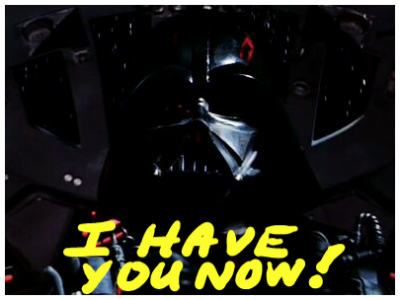I've been playing around with the S-Pen for making drawings on pictures. See example attached below. Here's how I did this:
1) Had already downloaded Star Wars movie (A New Hope) onto my external memory card (or of course, choose your own favorite video on your memory card).
2) Opened Video Player to play the movie.
3) Found the exact frame of Darth Vader in his fighter chasing after Luke Skywalker in the Death Star, and saying "I Have You Now!" (Yes, I am a Star Wars fan, haha!).
4) Pressed the camera icon at the top of the Video Player app while movie was playing (to get the camera icon, you need to simply tap the center of the screen). By pressing the camera icon, this will create a screenshot save of the exact frame in the movie.
5) Open the Gallery app, and open the Screenshots folder to find the screenshot pic you just saved.
6) Click menu button, Click "Advanced edit", click Photo Editor, click Decoration, click Drawing, click Pen (and choose pen type/color/thickness), click Pen again to make the menu choice setting disappear, whip out your Light Saber (err, S-Pen), start drawing words or whatever you want. (if you make a mistake, just press the Eraser icon to erase mistake and start over again -- or click on the undo botton icon at top of screen (there is also redo button next to undo).
7) Press Done button at top of screen, then Save button, then press OK button (you can also rename file if you like at this point)
8) If you want to share the picture, you can click on the "Share via" button at top right of screen and choose Facebook, messaging, email app, etc).
9) The saved picture should now be in your PhotoEditor folder within your Gallery app.
Have fun!
-Casey
1) Had already downloaded Star Wars movie (A New Hope) onto my external memory card (or of course, choose your own favorite video on your memory card).
2) Opened Video Player to play the movie.
3) Found the exact frame of Darth Vader in his fighter chasing after Luke Skywalker in the Death Star, and saying "I Have You Now!" (Yes, I am a Star Wars fan, haha!).
4) Pressed the camera icon at the top of the Video Player app while movie was playing (to get the camera icon, you need to simply tap the center of the screen). By pressing the camera icon, this will create a screenshot save of the exact frame in the movie.
5) Open the Gallery app, and open the Screenshots folder to find the screenshot pic you just saved.
6) Click menu button, Click "Advanced edit", click Photo Editor, click Decoration, click Drawing, click Pen (and choose pen type/color/thickness), click Pen again to make the menu choice setting disappear, whip out your Light Saber (err, S-Pen), start drawing words or whatever you want. (if you make a mistake, just press the Eraser icon to erase mistake and start over again -- or click on the undo botton icon at top of screen (there is also redo button next to undo).
7) Press Done button at top of screen, then Save button, then press OK button (you can also rename file if you like at this point)
8) If you want to share the picture, you can click on the "Share via" button at top right of screen and choose Facebook, messaging, email app, etc).
9) The saved picture should now be in your PhotoEditor folder within your Gallery app.
Have fun!
-Casey
Attachments
Last edited: