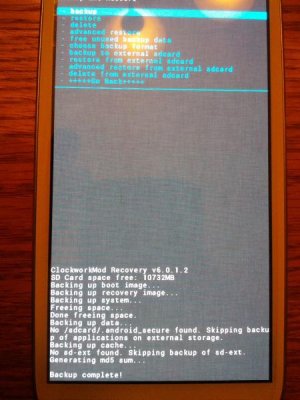- Feb 17, 2011
- 1,360
- 476
- 0
Disclaimer: I am not responsible for what you do to your device, follow these at your own risk. I am posting this guide as an example on how to properly do a flash on your brand new GS3 so you hopefully will experience as little problems as
possible. This is the method that I use and I haven't had any severe issues as of yet and have been using this method since my Thunderbolt days. My results don’t necessarily mean you will get the same results.
INDEX:
Post 1: Basic Information/Preperation
Post 2: Flashing your ROM
Post 3: Additional Comments
What's a ROM and why do I need to flash it?
Well to answer the second part first, no your don't have to. A ROM is basically another term for operating system. Right now for the Galaxy S3 there are 2 types of ROMs out there, TouchWiz and AOSP (Android Open Source Project). AOSP has popular ROMs such as CM10 or AOKP while TouchWiz ROMs include CleanROM, Synergy, or Beans.
If you flash a TouchWiz ROM, not much will change for you. You will still have the TouchWiz style menus, home screens, and options. It will still be running Android 4.0.4 ICS. However, these ROMs usually have tweaks to them, like adding Google Now from Jelly Bean and/or tweaking the nav bar to get the WiFi toggle back and removing the pesky ongoing notification. These are just examples, there are much more tweaks which can be found in ROM threads.
If you decide to go with an AOSP ROM you will get a stock looking OS like what came on the Galaxy Nexus. No carrier or manufacturer looks or apps. Flashing an AOSP ROM such as CM10 or AOKP JB1 will now mean you are running Android 4.1.1 Jelly Bean. You can get AOKP Android 4.0.4 as well. You will get what Google intended to be on the device and that's it. For those of us who like stock Google experience, this is for you. However, right now AOSP for the Verizon GS3 is in early nightly stages and there are bound to be bugs and usually these ROMs are updated nightly to hopefully squash bugs as they are found.
So what do I need to do if I want to flash a ROM?
There isn't that much you need to do really. All you need to do is Root your device, unlock the bootloader, and install a recovery. Yea, seems like a lot but it doesn't take that long and once you realize how it's done, it's cake. I won't be walking you through the steps to root the device since CyberWarrior has already posted a sticky about it, it's what I used to root my device and you should too. Follow the link below to root your device. I would recommend you stop there because there is an easier way to install a recovery since that post was created.
[Guide] Root & Recovery for the Verizon Galaxy S3 (SCH-i535)
Once you have completed the root, you will want to unlock you bootloader and install a recovery. Go to the play store and download VZW GS3 EZ-Unlock (Bootloader). Once it downloads, launch the app and grant it root access. All you need to do is hit Unlock and you should be good to go. Reboot your device to test to see if it work. If you bootloader successfully unlocked, the first screen that boots up that says only SAMSUNG should only appear for a second. If it stays on your screen for longer than a quick flash then it did not work, you will need to try again.
Now that your bootloader is unlocked, go to the play store and download the app EZ-Recovery for VZW Galaxy S3 and launch it. It will prompt you to grant it root access, allow the root access. Scroll over to the tab that says "Recovery" and there will be 4 options. Select the option that says "Recovery" and use the drop down menu to select TWRP 2.2.0. I prefer this recovery but you can flash CWM 6.0.1.0 if you would like as well. I prefer TWRP because it seems to be a little easier to work. Once you decided on which recovery you want, hit flash. Once the process is all done, click reboot into recovery to make sure it works and profit.
possible. This is the method that I use and I haven't had any severe issues as of yet and have been using this method since my Thunderbolt days. My results don’t necessarily mean you will get the same results.
INDEX:
Post 1: Basic Information/Preperation
Post 2: Flashing your ROM
Post 3: Additional Comments
What's a ROM and why do I need to flash it?
Well to answer the second part first, no your don't have to. A ROM is basically another term for operating system. Right now for the Galaxy S3 there are 2 types of ROMs out there, TouchWiz and AOSP (Android Open Source Project). AOSP has popular ROMs such as CM10 or AOKP while TouchWiz ROMs include CleanROM, Synergy, or Beans.
If you flash a TouchWiz ROM, not much will change for you. You will still have the TouchWiz style menus, home screens, and options. It will still be running Android 4.0.4 ICS. However, these ROMs usually have tweaks to them, like adding Google Now from Jelly Bean and/or tweaking the nav bar to get the WiFi toggle back and removing the pesky ongoing notification. These are just examples, there are much more tweaks which can be found in ROM threads.
If you decide to go with an AOSP ROM you will get a stock looking OS like what came on the Galaxy Nexus. No carrier or manufacturer looks or apps. Flashing an AOSP ROM such as CM10 or AOKP JB1 will now mean you are running Android 4.1.1 Jelly Bean. You can get AOKP Android 4.0.4 as well. You will get what Google intended to be on the device and that's it. For those of us who like stock Google experience, this is for you. However, right now AOSP for the Verizon GS3 is in early nightly stages and there are bound to be bugs and usually these ROMs are updated nightly to hopefully squash bugs as they are found.
So what do I need to do if I want to flash a ROM?
There isn't that much you need to do really. All you need to do is Root your device, unlock the bootloader, and install a recovery. Yea, seems like a lot but it doesn't take that long and once you realize how it's done, it's cake. I won't be walking you through the steps to root the device since CyberWarrior has already posted a sticky about it, it's what I used to root my device and you should too. Follow the link below to root your device. I would recommend you stop there because there is an easier way to install a recovery since that post was created.
[Guide] Root & Recovery for the Verizon Galaxy S3 (SCH-i535)
Once you have completed the root, you will want to unlock you bootloader and install a recovery. Go to the play store and download VZW GS3 EZ-Unlock (Bootloader). Once it downloads, launch the app and grant it root access. All you need to do is hit Unlock and you should be good to go. Reboot your device to test to see if it work. If you bootloader successfully unlocked, the first screen that boots up that says only SAMSUNG should only appear for a second. If it stays on your screen for longer than a quick flash then it did not work, you will need to try again.
Now that your bootloader is unlocked, go to the play store and download the app EZ-Recovery for VZW Galaxy S3 and launch it. It will prompt you to grant it root access, allow the root access. Scroll over to the tab that says "Recovery" and there will be 4 options. Select the option that says "Recovery" and use the drop down menu to select TWRP 2.2.0. I prefer this recovery but you can flash CWM 6.0.1.0 if you would like as well. I prefer TWRP because it seems to be a little easier to work. Once you decided on which recovery you want, hit flash. Once the process is all done, click reboot into recovery to make sure it works and profit.
Last edited: