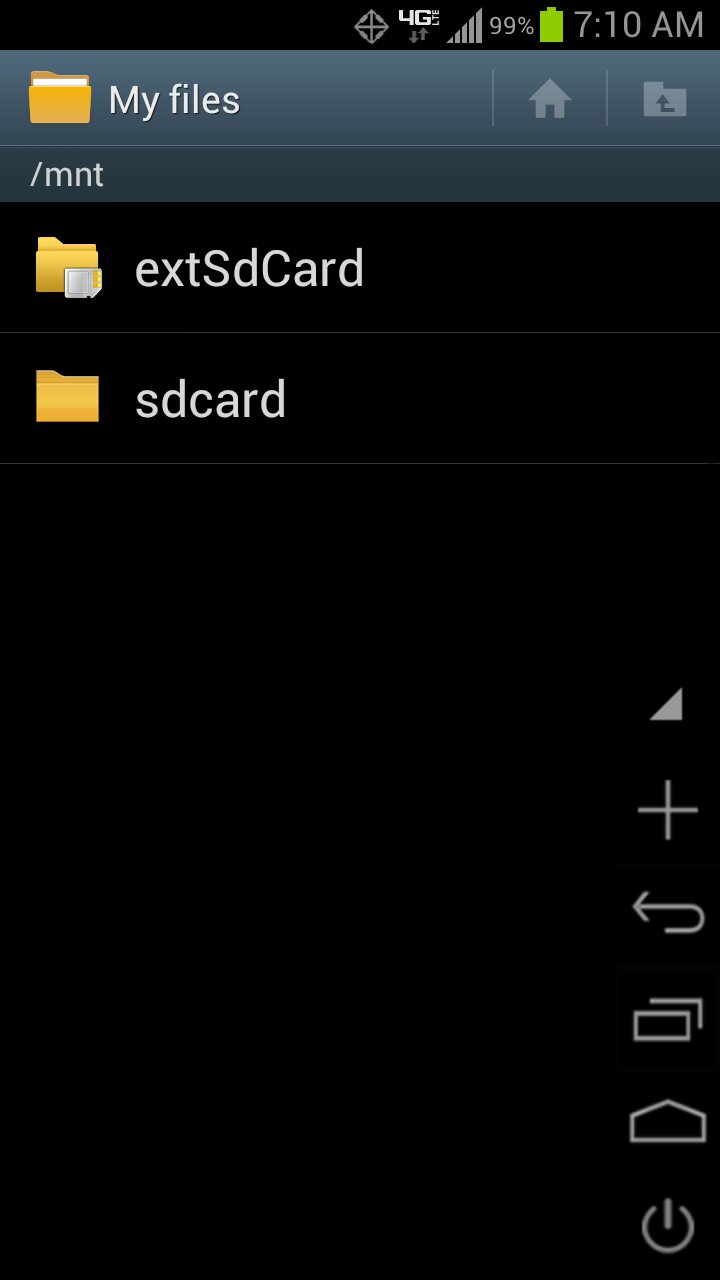Took a bunch of pictures this weekend after I got my new S3. I have my 32gb card in there that was in my Thunderbolt. When I hook the phone up to my laptop I can only see the pictures that are on the card from before the Galaxy S3. When I click on the details of the photos they say they are in this folder: /mnt/extSdCard/DCIM/Camera/
When I go to the mnt folder the only option from there is SDCard. There isn't an extSdCard folder.
I was trying to upload pictures into a photo album on Facebook. Kinda hard to do when you can't even locate the pictures.
Also, when shooting in Burst Mode the files are being saved to mnt/sdcard/DCIM/Camera. I can see the files but it won't let me take them off the phone and put them on the computer.
This is very frustrating. Does anyone have any solutions?
Thanks!
When I go to the mnt folder the only option from there is SDCard. There isn't an extSdCard folder.
I was trying to upload pictures into a photo album on Facebook. Kinda hard to do when you can't even locate the pictures.
Also, when shooting in Burst Mode the files are being saved to mnt/sdcard/DCIM/Camera. I can see the files but it won't let me take them off the phone and put them on the computer.
This is very frustrating. Does anyone have any solutions?
Thanks!