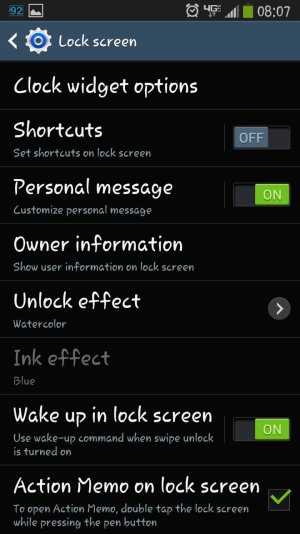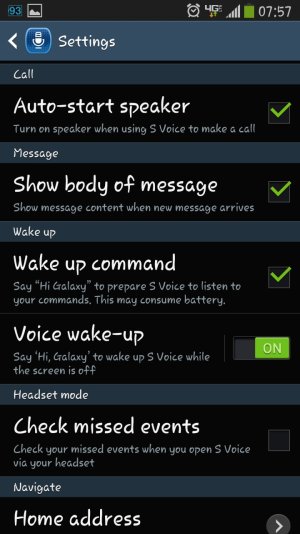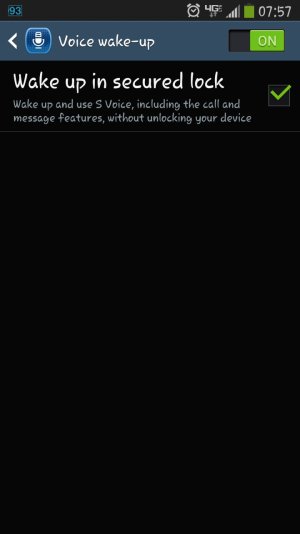- Mar 18, 2013
- 412
- 59
- 28
HOW TO use S Voice & Google Now HANDS FREE or via BLUETOOTH with SECURITY LOCK SCREEN on your Note 3
HI all... after months of frustration and searching forums (for a solution to hands free operation with S Voice and/or via Bluetooth with a pattern security screen set using my Verizon Note 3 from rest - black screen) and digging through phone settings i stumbled upon this fix last evening... whew I am SO happy! Hope you will be to....
I am SO happy! Hope you will be to....
It's actually quite simple once all the settings are in place and caveats employed! :-[
THANKS to all those many forum posters and YouTube videos that got me this far to figure it out! Thank You!!
I have included 3 screen shots to assist as well as these instructions...
Turn on all theses settings for best results:
REMEMBER: you can use this hands free or via BT from an AT REST device (black screen) ONLY
1. Go to Apps> open S Voice> tap left soft key> Settings> √ "Open via the Home Key"; √ "Auto-start Speaker"; √ "Wakeup Command"; √ "Voice wake-up", after turning this on> LONG PRESS Voice Wake-up to reveal the hidden command> √ "wake up in Secure Lock".
1a. No, unfortunately, we cannot change the default command 'Hi Galaxy' on 4.3 with this device; maybe with KitKat....
2. Settings> Call> Call Accessories> OutGoing Call Conditions> Bluetooth Headset Settings> √ "Even When Device Locked"
CAVEAT 1: With the below suggestions, if you have previously set your phone with ANY Screen Security, please temporarily set to SWIPE for now as hidden settings will be revealed only when phone is in this unlocked screen state!
3. Settings> Lock Screen> Screen Security> √ "Swipe"; √ "Wake up in Lock Screen" - (DO NOT SET ANY wake-up functions if you have long pressed; do it later if so inclined)
CAVEAT 2: NOW please RESET your preferred Screen Security. BTW, i've tested Pattern, Pin, and Password only.
Believe it or not, these are all the settings needed to use your Note 3 handsfree with S Voice and/or Bluetooth enabled without having to enter your preferred screen security when lock screen shows from an AT REST DEVICE ONLY... it blows right through it.
You'll find that S Voice operates and becomes quite snappy with these changes too!
Obviously when you want to interface physically with the phone you'll have to enter your lock screen credentials.
BTW, as you can see, Hands free Driving Mode has not been engaged! (You can at any time, via S Voice menu settings, turn on this Mode).
Using Bluetooth:
1. Speak (from an at rest device dark screen; hands free)> "Hi Galaxy"> "Turn on Bluetooth" (there's no confirmation - it just does it).
CAVEAT 3: DO NOT PRESS the headset button to engage phone; INSTEAD, after you turn on your headset AND screen has gone black, speak> "Hi Galaxy" and she'll 'whisper' (yeah whatever) in your ear through your headset. Speak your commands as usual!
(yeah whatever) in your ear through your headset. Speak your commands as usual!
Using S Voice, to engage Google Now:
1. Speak (from an at rest device dark screen; hands free)> "Hi Galaxy"> "launch Google Voice Search"; Speak your Google Now command
CAVEAT 4: it seems, using google now, when the screen goes black again, it loses connection - speaking succinctly, clearly, and quickly, you'll get what you ask for spoken back, though if an action is required it will fail.
E.G.,: i tried to use google now to navigate to a destination... all went well until the screen went dark. Had to p/u the device, unlock, then press navigate to proceed! NOW, instead of using google, i asked S voice to navigate to said destination and VOILA, using google maps, it did it purrfectly without touching the device and screen stayed on!
BTW, since I use the device like a computer and run a business with lots of calling and emailing, any battery hit has been unoticed with these added settings changes; still get my customary 12-14 hours of daily usage. Your Mileage May Vary... Good Luck!
And PLEASE... keep your eyes facing up and outward when moving the body or operating heavy machinery, Or, your smartphone experience will become quite dumb! :'(
Peace
HI all... after months of frustration and searching forums (for a solution to hands free operation with S Voice and/or via Bluetooth with a pattern security screen set using my Verizon Note 3 from rest - black screen) and digging through phone settings i stumbled upon this fix last evening... whew
It's actually quite simple once all the settings are in place and caveats employed! :-[
THANKS to all those many forum posters and YouTube videos that got me this far to figure it out! Thank You!!
I have included 3 screen shots to assist as well as these instructions...
Turn on all theses settings for best results:
REMEMBER: you can use this hands free or via BT from an AT REST device (black screen) ONLY
1. Go to Apps> open S Voice> tap left soft key> Settings> √ "Open via the Home Key"; √ "Auto-start Speaker"; √ "Wakeup Command"; √ "Voice wake-up", after turning this on> LONG PRESS Voice Wake-up to reveal the hidden command> √ "wake up in Secure Lock".
1a. No, unfortunately, we cannot change the default command 'Hi Galaxy' on 4.3 with this device; maybe with KitKat....
2. Settings> Call> Call Accessories> OutGoing Call Conditions> Bluetooth Headset Settings> √ "Even When Device Locked"
CAVEAT 1: With the below suggestions, if you have previously set your phone with ANY Screen Security, please temporarily set to SWIPE for now as hidden settings will be revealed only when phone is in this unlocked screen state!
3. Settings> Lock Screen> Screen Security> √ "Swipe"; √ "Wake up in Lock Screen" - (DO NOT SET ANY wake-up functions if you have long pressed; do it later if so inclined)
CAVEAT 2: NOW please RESET your preferred Screen Security. BTW, i've tested Pattern, Pin, and Password only.
Believe it or not, these are all the settings needed to use your Note 3 handsfree with S Voice and/or Bluetooth enabled without having to enter your preferred screen security when lock screen shows from an AT REST DEVICE ONLY... it blows right through it.
You'll find that S Voice operates and becomes quite snappy with these changes too!
Obviously when you want to interface physically with the phone you'll have to enter your lock screen credentials.
BTW, as you can see, Hands free Driving Mode has not been engaged! (You can at any time, via S Voice menu settings, turn on this Mode).
Using Bluetooth:
1. Speak (from an at rest device dark screen; hands free)> "Hi Galaxy"> "Turn on Bluetooth" (there's no confirmation - it just does it).
CAVEAT 3: DO NOT PRESS the headset button to engage phone; INSTEAD, after you turn on your headset AND screen has gone black, speak> "Hi Galaxy" and she'll 'whisper'
Using S Voice, to engage Google Now:
1. Speak (from an at rest device dark screen; hands free)> "Hi Galaxy"> "launch Google Voice Search"; Speak your Google Now command
CAVEAT 4: it seems, using google now, when the screen goes black again, it loses connection - speaking succinctly, clearly, and quickly, you'll get what you ask for spoken back, though if an action is required it will fail.
E.G.,: i tried to use google now to navigate to a destination... all went well until the screen went dark. Had to p/u the device, unlock, then press navigate to proceed! NOW, instead of using google, i asked S voice to navigate to said destination and VOILA, using google maps, it did it purrfectly without touching the device and screen stayed on!
BTW, since I use the device like a computer and run a business with lots of calling and emailing, any battery hit has been unoticed with these added settings changes; still get my customary 12-14 hours of daily usage. Your Mileage May Vary... Good Luck!
And PLEASE... keep your eyes facing up and outward when moving the body or operating heavy machinery, Or, your smartphone experience will become quite dumb! :'(
Peace
Attachments
Last edited: