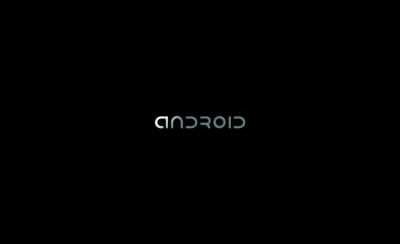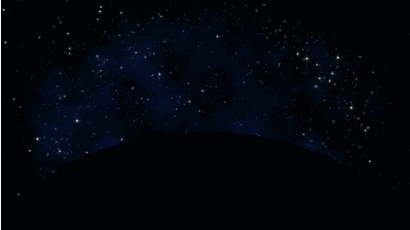I have been producing boot animations for multiple platforms (Acer Iconia included) - I have shared these on other forums and wanted share here. Install instructions: Download 'bootanimation.zip' copy to data/local... reboot - Profit.
Some New Ones:
Ice Cream Sandwich Boot for the Nexus Prime (Resolution set for Iconia)
|| Download
Zombie Clown Boot Animation:

|| Download
Frame rate the same.. With sound this would be an exceptional boot animation.. but it is pretty trippy.. Enjoy!
Andromeda: JaeKar99 ? New

|| Download
Blue Hallway: JaeKar99 ? New

|| Download
Earth~n~Moon: JaeKar99 ? New
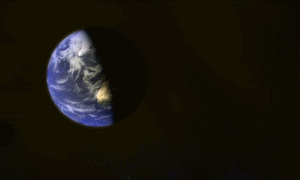
|| Download
Glass Rings: JaeKar99 ? New
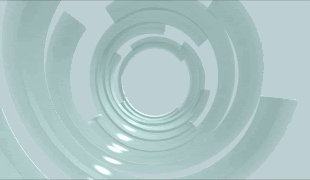
|| Download
Tunnel Drive: JaeKar99 ? New

|| Download
Water Chain: JaeKar99 ? New

|| Download
My All Time Fave:
MachinAzul - New

|| Download
More ~~ New Boot Animations:
All of these have been tested on my device and should run with little or no hangs..
Apophamator: - New
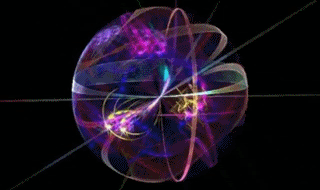
|| Download
G-Orb: - New
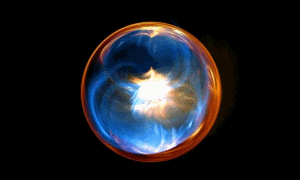
|| Download
String Theory: - New
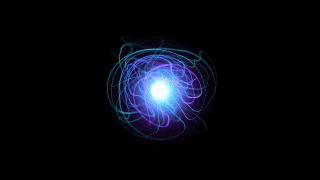
|| Download
Nyan Cat: - (Odd but a fave for some) - New
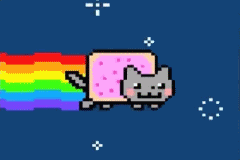
|| Download
Alien Technology: - New

|| Download
Flamed Skull: - New

|| Download
Orange Vortex - New
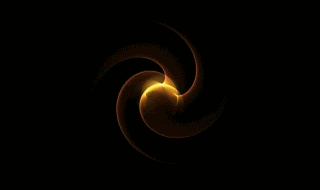
|| Download
Girlfriend Request:
Hearted: - New
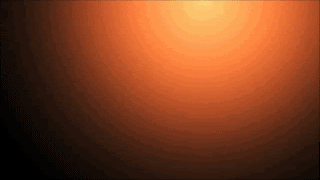
|| Download
Blue Havoc:

|| Download
WormWhole:

|| Download
Nexus Blue:
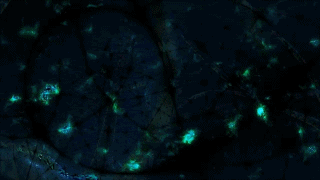
|| Download
Tron Bike:
|| Download
Warp Effect:
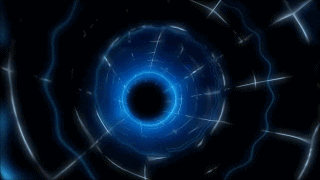
|| Download
Ubuntu:
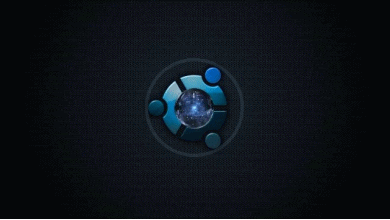
|| Download
Smokey:

|| Download
Glomb:

|| Download
MultiFire:

|| Download
Flutterby:

|| Download
Digital Rain:
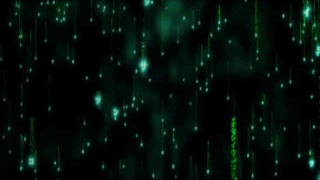
|| Download
ColourBlox:
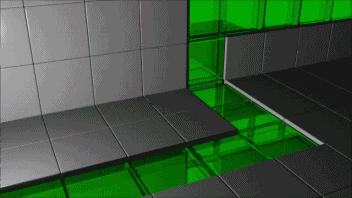
|| Download
Alien DNA:
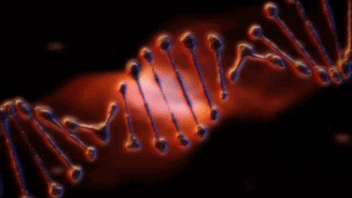
|| Download
Older Boots:
Red Binary Boot Animation - JaeKar99 - New - border artifact removed.
Animated Preview || Download
Dolby Countdown to Iconia Boot Animation - Edge artifact removed.
Animated Preview || Download
Earth Vibe Boot Animation - JaeKar99 - border artifact removed.
Animated Preview || Download
Inevitable Android - Xoom Boot Animation - Cred: coming - New
Animated Preview || Download
Warp Vortex Boot Animation - JaeKar99 - New - border artifact cleared.
Animated Preview || Download
Iconia Crumble Boot Animation.. - Edge artifact Cleared.
Animated Preview || Download
Purple Rains Boot Animation - Larger file.. will lag a bit at first load. - Edge artifact corrected.
Animated Preview || Download
Android Zaps Apple - Port from 'Sidekick'...
Animated Preview || Download
PowerCell v6 - for Acer Iconia - JaeKar99
Animated Preview - Download -||- [Click for QR Code] - (copy to data/local)
Android Honeybee - Blue - for Acer Iconia - Very basic - not of my making just adapted from video.
Animated Preview - Download -||- [Click for QR Code] - (copy to data/local)
Alien Head - Blue - for Acer Iconia - JaeKar99
Animated Preview - Download -||- [Click for QR Code]
Red Star Boot Animation - Not my best work with low quality stock images.
Animated Preview || Download
Bokeh Android Boot Animation v2 - Updated for spelling correction
Animated Preview || Download
Alien Head Red Boot Animation.. Testing out file sharing site.
Animated Preview || Download
Alien Head Green - Android Tagged Boot Animation - lower def file will load faster
Animated Preview || Download
Entropyiv's Alice..
Animated Preview || Download
Matrix Code Raining Down - Boot Animation (3 Kinds)
Version 1: Animated Preview || Download
Version 2: Android tag not present - code falls to end of boot (No Preview) - Download
Version 3: (Brighter and 'rains' down) Loops, no Android tag: Animated Preview || Download
deadmau5 Boot Animation: - Cred: scottw714
Animated Preview || Download
Battlefield 3 Boot Animation:
Animated Preview || Download
Enjoy...
Some New Ones:
Ice Cream Sandwich Boot for the Nexus Prime (Resolution set for Iconia)
|| Download
Zombie Clown Boot Animation:

|| Download
Frame rate the same.. With sound this would be an exceptional boot animation.. but it is pretty trippy.. Enjoy!
Andromeda: JaeKar99 ? New

|| Download
Blue Hallway: JaeKar99 ? New

|| Download
Earth~n~Moon: JaeKar99 ? New
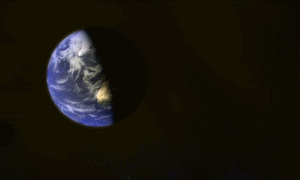
|| Download
Glass Rings: JaeKar99 ? New
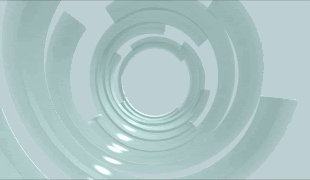
|| Download
Tunnel Drive: JaeKar99 ? New

|| Download
Water Chain: JaeKar99 ? New

|| Download
My All Time Fave:
MachinAzul - New

|| Download
More ~~ New Boot Animations:
All of these have been tested on my device and should run with little or no hangs..
Apophamator: - New
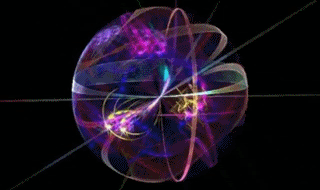
|| Download
G-Orb: - New
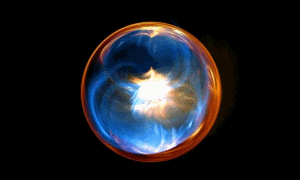
|| Download
String Theory: - New
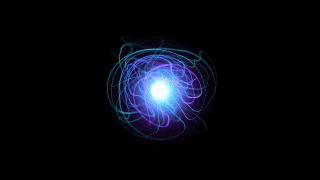
|| Download
Nyan Cat: - (Odd but a fave for some) - New
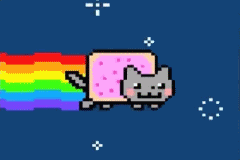
|| Download
Alien Technology: - New

|| Download
Flamed Skull: - New

|| Download
Orange Vortex - New
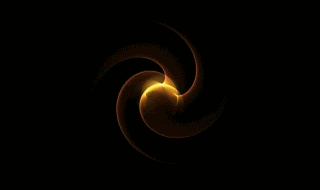
|| Download
Girlfriend Request:
Hearted: - New
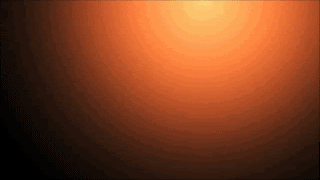
|| Download
Blue Havoc:

|| Download
WormWhole:

|| Download
Nexus Blue:
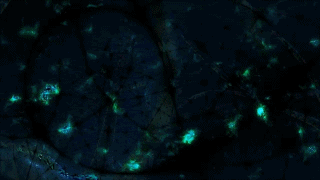
|| Download
Tron Bike:
|| Download
Warp Effect:
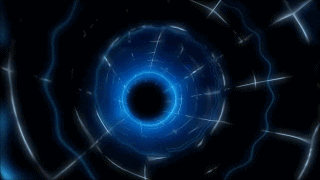
|| Download
Ubuntu:
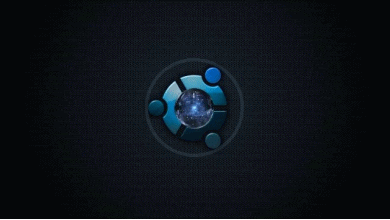
|| Download
Smokey:

|| Download
Glomb:

|| Download
MultiFire:

|| Download
Flutterby:

|| Download
Digital Rain:
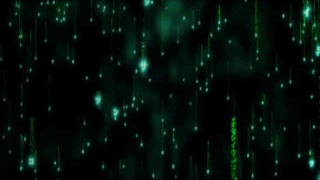
|| Download
ColourBlox:
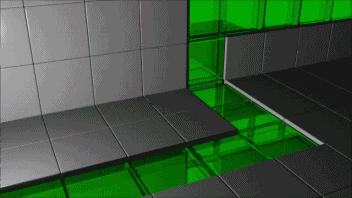
|| Download
Alien DNA:
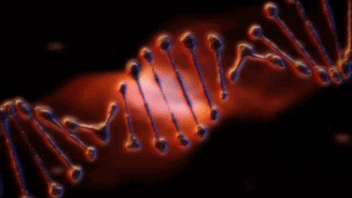
|| Download
Older Boots:
Red Binary Boot Animation - JaeKar99 - New - border artifact removed.
Animated Preview || Download
Dolby Countdown to Iconia Boot Animation - Edge artifact removed.
Animated Preview || Download
Earth Vibe Boot Animation - JaeKar99 - border artifact removed.
Animated Preview || Download
Inevitable Android - Xoom Boot Animation - Cred: coming - New
Animated Preview || Download
Warp Vortex Boot Animation - JaeKar99 - New - border artifact cleared.
Animated Preview || Download
Iconia Crumble Boot Animation.. - Edge artifact Cleared.
Animated Preview || Download
Purple Rains Boot Animation - Larger file.. will lag a bit at first load. - Edge artifact corrected.
Animated Preview || Download
Android Zaps Apple - Port from 'Sidekick'...
Animated Preview || Download
PowerCell v6 - for Acer Iconia - JaeKar99
Animated Preview - Download -||- [Click for QR Code] - (copy to data/local)
Android Honeybee - Blue - for Acer Iconia - Very basic - not of my making just adapted from video.
Animated Preview - Download -||- [Click for QR Code] - (copy to data/local)
Alien Head - Blue - for Acer Iconia - JaeKar99
Animated Preview - Download -||- [Click for QR Code]
Red Star Boot Animation - Not my best work with low quality stock images.
Animated Preview || Download
Bokeh Android Boot Animation v2 - Updated for spelling correction
Animated Preview || Download
Alien Head Red Boot Animation.. Testing out file sharing site.
Animated Preview || Download
Alien Head Green - Android Tagged Boot Animation - lower def file will load faster
Animated Preview || Download
Entropyiv's Alice..
Animated Preview || Download
Matrix Code Raining Down - Boot Animation (3 Kinds)
Version 1: Animated Preview || Download
Version 2: Android tag not present - code falls to end of boot (No Preview) - Download
Version 3: (Brighter and 'rains' down) Loops, no Android tag: Animated Preview || Download
deadmau5 Boot Animation: - Cred: scottw714
Animated Preview || Download
Battlefield 3 Boot Animation:
Animated Preview || Download
Enjoy...
Last edited: