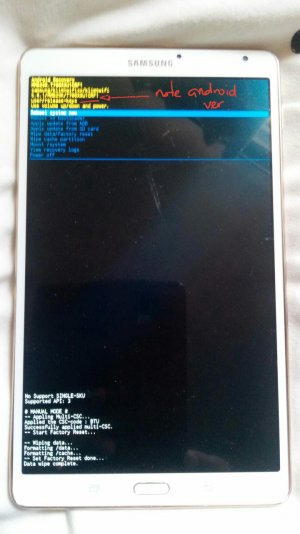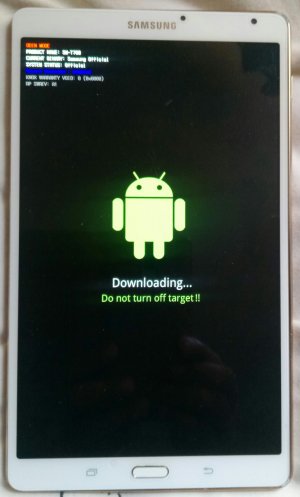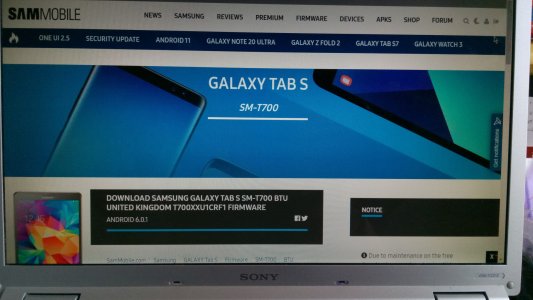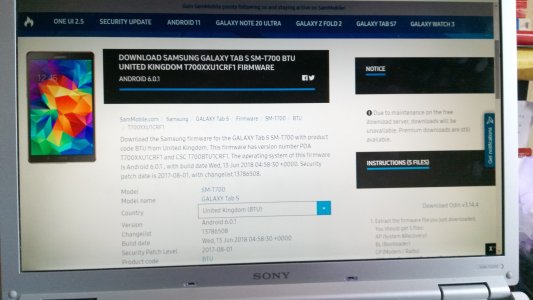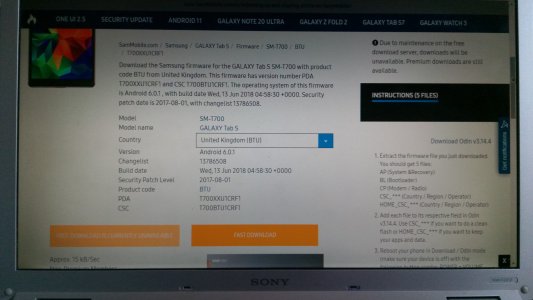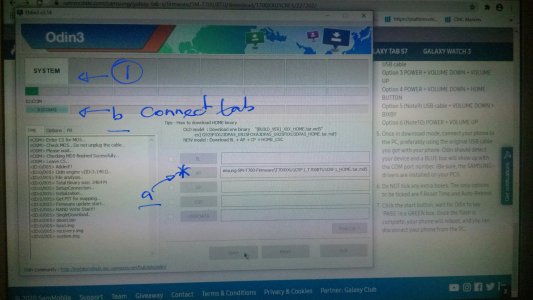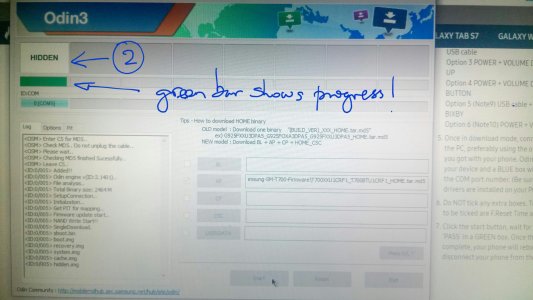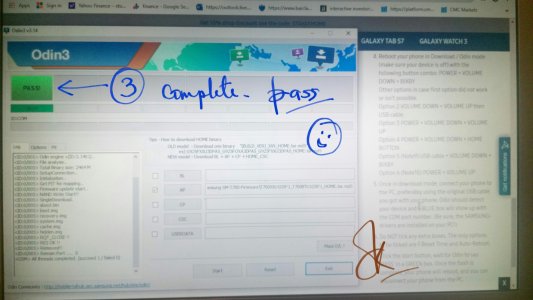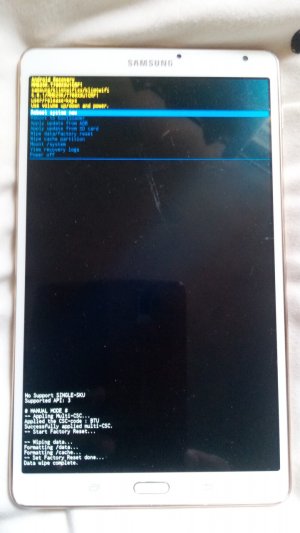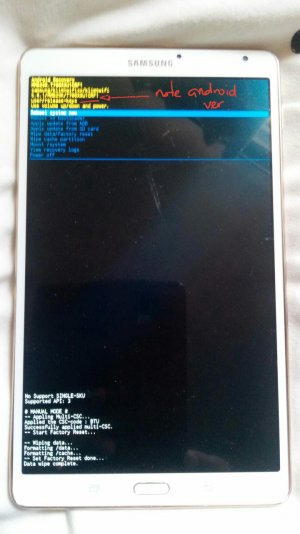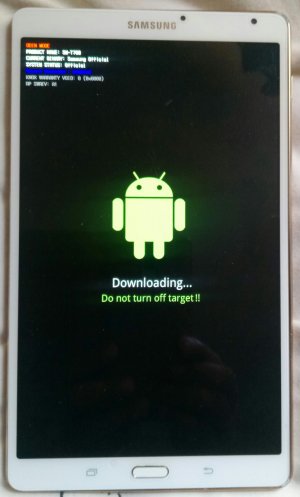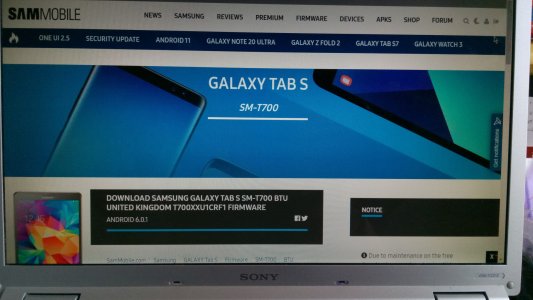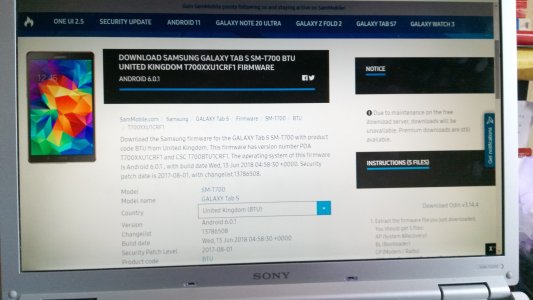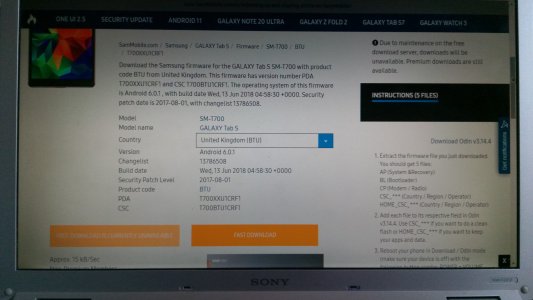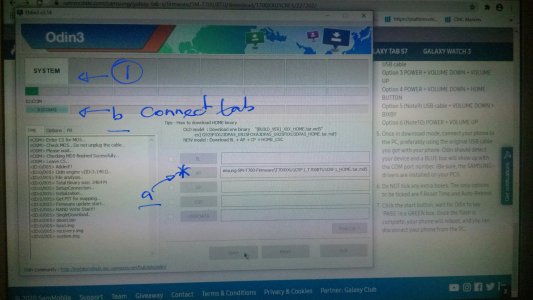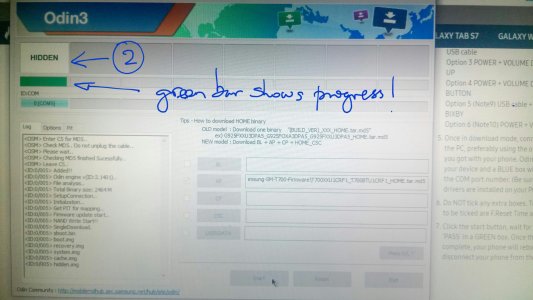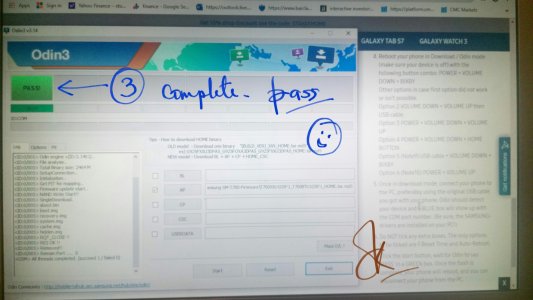After a hard reset I got error messages and the Welcome screen had error messages. I thought I’d use my Samsung S tab as frisbee but it’s too heavy and it was as good as dead. Then I decided to flash my tablet as a last resort and now to my surprise, the flash worked and it’s good as new and works perfectly.
I used the following steps to flash my Samsung S 8.4 wifi tab.
1. Make sure you have a Windows pc/laptop with all the Samsung tablet drivers.
2. You must have a data cable to connect the laptop to the tablet.
3. I searched online for a suitable site to download the flash files for the Samsung tab S and I didn’t know which site to trust. Then I came across
www.sammobile.com (see pic) and decided to try to get the download but wasn’t sure. You ‘ll have to register with
www.sammobile.com and there maybe a charge of about $10 but depends on what flash files you download and a basic account offers 2 free downloads, check. I got a free download of the flash files.
4. Back up all your data etc. before you perform a hard rest. Note your Android version.
5. Hard rest your tab by pressing [home]+[volume up]+[power] simultaneously.
6. When in reset mode, use volume up/down to scroll and power to select. Scroll down to wipe data factory reset, select and when finished select reboot system now. Note the android version (see pic, e.g. T700XXU1CRF1), as you will need it later when you download the flash file.
7. On the
www.sammobile site (see pic), search for Samsung tab S 7 flash file. See Galaxy tab SM-T700 (three section pics, couldn’t take the pic of the whole page as had to scroll), To download the correct file choose the file you noted in 6 above. There are two choices, 1 ) slow download and 2) fast download. I downloaded the slow option and it took about 45 minutes. Before opening the .zip file, create a folder for the downloaded file and then transfer and open the .zip file in the folder as you’ll know where all the files are located.
8. There are two options for the flash files, 1) one file - .md5 file and 2) five files - AP, BL, CSC_***, Home_CSC_***. Depending on what files you get when extracted from the .zip file – On the right hand side of the download page is the two options for the instruction files. If you get one .md5 file extracted the use the bottom instructions to download the Odinv3.14.4 file in the download folder created and follow the instructions. I had the .md5 file extracted.
9. Open the Odin .exe file. See Odin pics 1 (system), 2 (hidden), 3 (pass). When you open Odin click AP and select the .md5 file. See Odin pic 1 a* and .the com port will appear below the ID:COM tab (see Odin pic 1, b). In my case 0:[COM5].
10. At this point you have to get your tablet in the ODIN mode. Press [home]+[volume down]+[power] buttons simultaneously. See pic, you will get the green android guy with message Downloading .... Do Not Turn Off Target!!!! When you reach this point connect your tablet to your laptop and then press Start on the Odin screen (pic 1). It may take about 10 minutes to complete the flash.
11. Odin (pic 2) - the green bar shows the progress of the flashing.
12. Odin (pic 3) – shows PASS! This is when the flashing is completed and your tablet should reboot to the Welcome screen. You can disconnect the tablet. Good luck, hope it works for you.