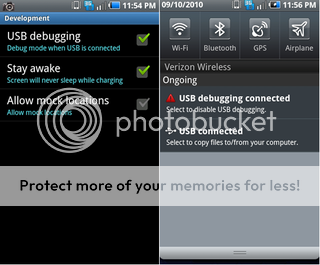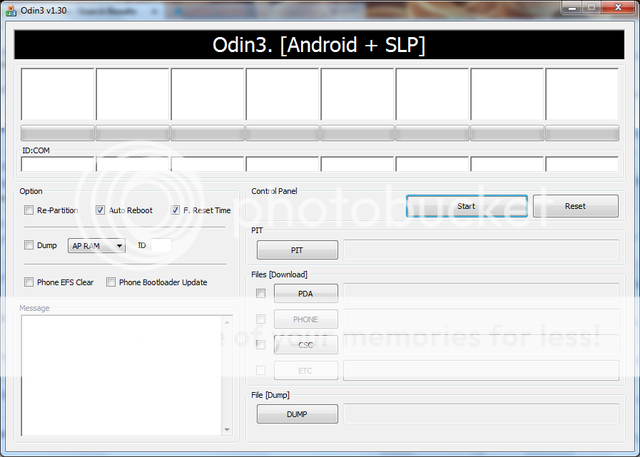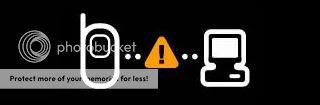Post #1 = Index
Post #2 = FAQ & Preperation
Post #3 = How to Backup contacts and apps
Post #4 = Instructions to wipe and restore your phone with Odin
Post #5 = Instructions to wipe and restore your phone with Odin w/visual aids
Post #6 = How to Restore contacts and apps
Post #7 = Trouble Shooting
Post #8 = Credits
[WARN]Android Central, MrLeaks,nor myself are responsible any for modification done to your phone. This includes, bricking, exploding, spontaneous combustion, or it running away with your significant other!!!!!
Make sure you have a good connection and that you do knock your phone off connection as disconnecting during this flash has the potential of bricking your phone.
Post #2 = FAQ & Preperation
Post #3 = How to Backup contacts and apps
Post #4 = Instructions to wipe and restore your phone with Odin
Post #5 = Instructions to wipe and restore your phone with Odin w/visual aids
Post #6 = How to Restore contacts and apps
Post #7 = Trouble Shooting
Post #8 = Credits
[WARN]Android Central, MrLeaks,nor myself are responsible any for modification done to your phone. This includes, bricking, exploding, spontaneous combustion, or it running away with your significant other!!!!!
Make sure you have a good connection and that you do knock your phone off connection as disconnecting during this flash has the potential of bricking your phone.
Please try to avoid flashing this unless you have problems returning to stock from a soft brick
Before Flashing REMOVE YOUR SIM CARD
[/WARN]Before Flashing REMOVE YOUR SIM CARD
Last edited: