This thread is for converting Froyo DK28 to EXT4. For Froyo EB13, go to this thread.
Topic of this thread: converting your Epic's RFS filesystem to an EXT4 filesystem, allowing you to flash ROMs with EXT4 support. I strongly suggest reading through these steps at least once before starting.
This procedure can take you from a completely stock version of Froyo DK28, to being rooted with ClockworkMod Recovery v3.0.0.5 (generically referred to as ClockworkMod3) and having an EXT4 compatible ROM. If you're already rooted, already have another version of Clockwork or already have a custom ROM installed that's ok - this will still work for you.
Standard Disclaimer: as with any Android modification, proceed at your own risk.
What is a filesystem?
A filesystem is a method of storing and organizing files and their data. Basically, a filesystem organizes your files into a database for the storage, organization, manipulation, and retrieval by the Android operating system.
What's the difference between RFS and EXT4?
RFS is Samsung's proprietary filesystem, which has a pretty poorly written driver and is overall not very efficient. EXT4 is the filesystem used by Linux, and is more efficient than RFS. EXT4's efficiency over RFS gives a noticeable boost in operating system responsiveness/performance (the nimble Nexus S uses EXT4).
What are the pros and cons of converting to EXT4?
Pros: increased OS speed/responsiveness, ability to install newer ROMs that require EXT4. Cons: once you convert to EXT4, if you want to flash a ROM that does not support EXT4 you must use Odin or flash a special zip in Clockwork to return to RFS (see last question before the procedure for more info).
What does this procedure do to my phone exactly?
It will permanently root your phone (if not already rooted; also safe for rooted phones), as well as install Clockwork v3.0.0.5, which will format "/cache", "/data" and "/system" from RFS to EXT4. Having an EXT4 filesystem will enable you to install ROMs with EXT4 support, and having Clockwork v3.0.0.5 will enable you to flash ROMs, kernels, themes, etc. that use Edify scripts.
What's an Edify script?
There are currently two ways to create flashable zip scripts. The first one is "update-script", also known as Amend. Amend was the first version of the scripting language created by Google, and was used in Android 1.0 and Cupcake (1.5). However, Amend has two serious design flaws: function arguments can not span more than 1 word, and the scripting language is compiled into the recovery causing image bloat and inflexibility. Because of this reason Google removed Amend support in Donut and beyond, and instead switched to update-binary and updater-script, which is also known as Edify.
However, Amend support was left in Clockwork, to help ease the transition off its usage in ROM creation. Clockwork needed to transition to using the newer Edify scripts to be compatible with Gingerbread. So we now have a recovery that is Gingerbread ready and uses the better Edify scripts instead of Amend scripts.
What do I need to get started?
A Windows computer (this is also possible on OSX and Linux, however there will be procedural differences not covered here), a USB cable, and an Epic 4G with Froyo DK28 installed (does not matter if you're already rooted or have a custom ROM).
Is there any way to go back to my original setup after I do this?
Yes, you can flash this zip in ClockworkMod3. It will revert your filesystem to RFS as well as give you ClockworkMod2 with a prerooted, odexed system with some additional minor mods. You can alternatively use Odin to return to a completely stock ROM.
[Procedure]
Now is the time to backup anything on your phone that you need, as Step 0 and Step 7 will erase everything on your Epic (excluding the SD card).
0. You must have Froyo DK28 (Android 2.2) before continuing to the next step. If you need to update from Eclair to Froyo, go to this thread: Restore to Froyo DK28. Once you're done, come back and head on down to the next step.
1. Download and install the appropriate drivers for your Windows system:
32-bit drivers
64-bit drivers
Plug your Epic into your computer via USB and let Windows recognize your phone/configure the drivers. After Windows is done with the drivers, unplug your Epic.
2. Download OneClickRootCWM3.zip and extract it to a folder on your Windows desktop.
3. Download the zip file of the ROM you want to flash, and place it on your phone's SD card.
4. On your phone, push MENU, then select Applications > Development, then enable USB debugging and connect your phone to your computer via USB.
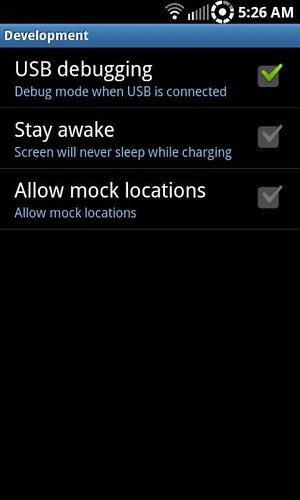
Credit for picture goes to Ahmgsk
5. Now double click "run.bat" in the folder from Step 2.
The type of USB cord and the specific USB computer port can make or break the success of this installation. If you are getting errors in the command prompt during this step, trying swapping USB cables and/or switching USB ports (even the USB cord that came with the phone can cause problems!).
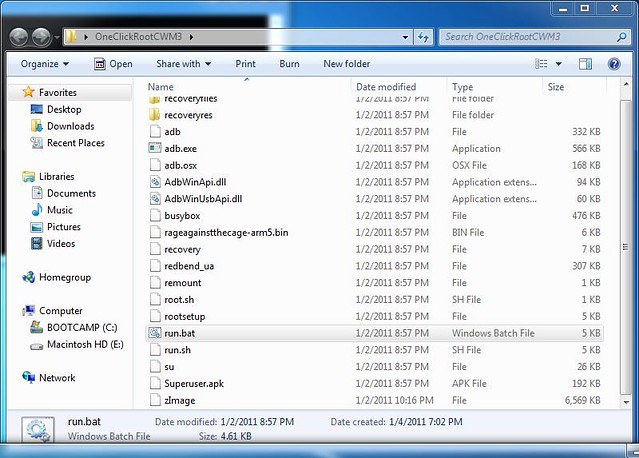
If the command prompt asks you to restart adb, you need to go into Windows Task Manager (ctrl-alt-del on your keyboard) and end adb in the process tab, then go into the folder from Step 2 and double-click on the "adb" file to restart adb.
If the command prompt says "device not connected", disconnect the phone and reboot it, turn debugging mode back on, reconnect the phone via USB, and rerun the "run.bat" file again. If you're still getting "device not connected", try repeating these steps one at a time or in a different order, for example just kill adb and rerun "run.bat" or only reboot the phone and then rerun "run.bat".
Antivirus programs can also cause problems. If you still can't get the run.bat file to work, try disabling your antivirus software.
If all goes well your command prompt should look something like this:
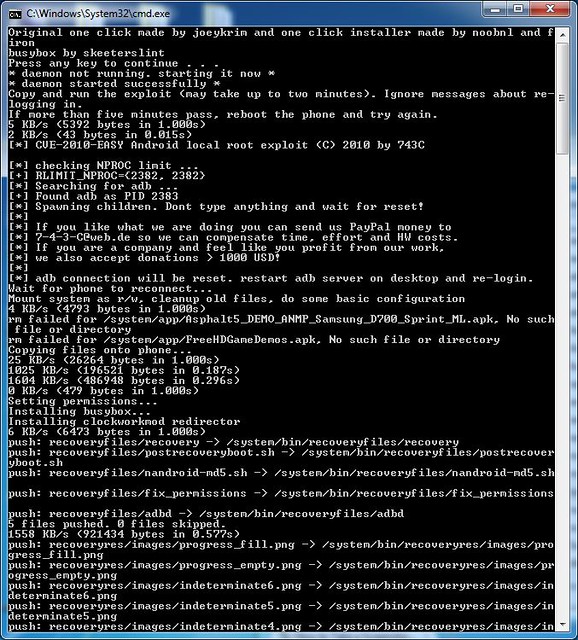
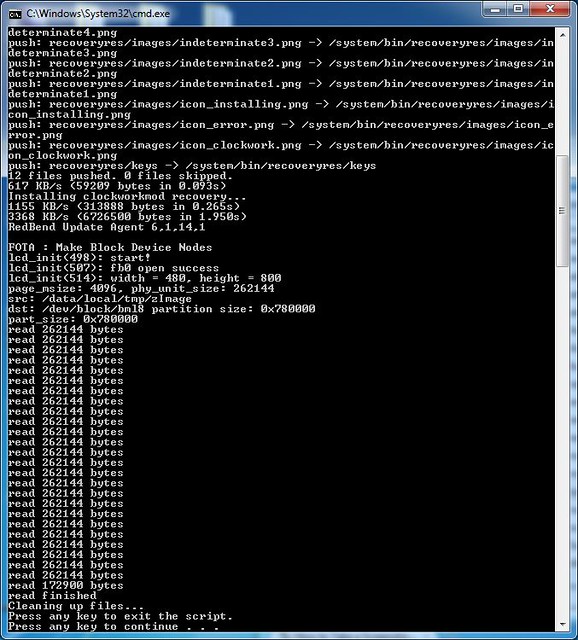
6. Clockwork v3.0.0.5 will automatically convert your filesystem from RFS to EXT4, so you're now ready for some EXT4 ROMs Note: if you try and boot your phone after converting to EXT4, you will get stuck on the Samsung screen. You need to flash an EXT4 ROM before booting, so proceed to Step 7.
Note: if you try and boot your phone after converting to EXT4, you will get stuck on the Samsung screen. You need to flash an EXT4 ROM before booting, so proceed to Step 7.
7. Congratulations! The hard part is over - now all that's left is to flash an EXT4 ROM.
You should have the zip file of the ROM you want to flash already on your SD card from Step 3. Boot into Clockwork v3.0.0.5 by turning off your phone, then holding volume down+camera+power buttons (do NOT use an app to reboot to recovery, see Important Notes below). You can use the volume buttons to move up and down in the menus, and camera for select.
It's always a good idea to wipe your phone before flashing a ROM to avoid conflicts. To perform a wipe, while in the Clockwork main menu go to: wipe data/factory reset>yes.
Now to flash your ROM. Go to: install zip from sdcard>choose zip from sdcard>(navigate to the ROM zip on your SD card)>(select it using the camera button)>yes. Your ROM will now be flashed.
Optional: you can confirm you have successfully converted to EXT4 by using the command
or
Your command prompt will return something like this:
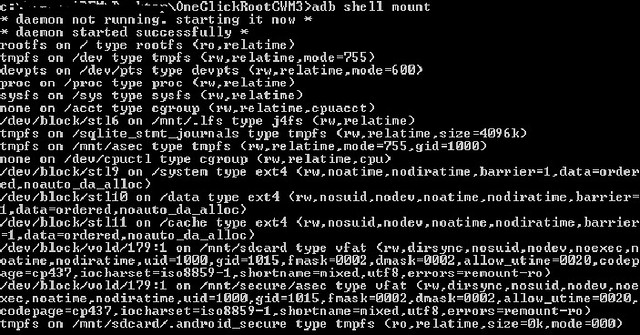
Picture courtesy of BlackPearl890
Notice it mentions "ext4", not "rfs".
[/Procedure]
Important Notes
You must boot into Clockwork v3.0.0.5 by turning off your phone and holding volume down+camera+power buttons. If you boot into Clockwork using a program like ROM Manager or Quickboot, you will get errors.
A quick way to manually boot into Clockwork is to press volume up+camera+power buttons to reset your phone, then immediately hold volume down+camera+power buttons until you see the recovery screen with orange text.
Also, as long as you have EXT4 in place you can only flash ROMs with EXT4 support. To flash a ROM without EXT4 support, you must either use Odin to return to stock, or flash this zip in ClockworkMod3.
Any flashable zips you want to install must by compatible with the new Clockwork v3.0.0.5. This will be explicitly indicated, or there will be a note saying the zip is using the new Edify script (as opposed to the old Amend script).
Sources
[MOD] Epic4G EXT4 Support [Froyo Only] [No More RFS!][Updated/Fixed v1.3] - xda-developers
[ROM] Quantum Rom v2.5.0.DK28 | EXT4 REQUIRED! [Updated 12/28/2010] - xda-developers
[ROM] midNIGHT ROM v2.2 EXT4 Support 12/29/2010 - Page 29 - xda-developers
[MOD] Ported Clockwork Mod version 3.0.0.5 [READ OP CAREFULLY!][RELEASED!] - xda-developers
[NOTICE] ClockworkMod Recovery 3.0+ and update-script - xda-developers
[Stock Flash][CWM]ReRFS.Format.ROM.DK28 to revert back to RFS from ext4 - xda-developers
Topic of this thread: converting your Epic's RFS filesystem to an EXT4 filesystem, allowing you to flash ROMs with EXT4 support. I strongly suggest reading through these steps at least once before starting.
This procedure can take you from a completely stock version of Froyo DK28, to being rooted with ClockworkMod Recovery v3.0.0.5 (generically referred to as ClockworkMod3) and having an EXT4 compatible ROM. If you're already rooted, already have another version of Clockwork or already have a custom ROM installed that's ok - this will still work for you.
Standard Disclaimer: as with any Android modification, proceed at your own risk.
What is a filesystem?
A filesystem is a method of storing and organizing files and their data. Basically, a filesystem organizes your files into a database for the storage, organization, manipulation, and retrieval by the Android operating system.
What's the difference between RFS and EXT4?
RFS is Samsung's proprietary filesystem, which has a pretty poorly written driver and is overall not very efficient. EXT4 is the filesystem used by Linux, and is more efficient than RFS. EXT4's efficiency over RFS gives a noticeable boost in operating system responsiveness/performance (the nimble Nexus S uses EXT4).
What are the pros and cons of converting to EXT4?
Pros: increased OS speed/responsiveness, ability to install newer ROMs that require EXT4. Cons: once you convert to EXT4, if you want to flash a ROM that does not support EXT4 you must use Odin or flash a special zip in Clockwork to return to RFS (see last question before the procedure for more info).
What does this procedure do to my phone exactly?
It will permanently root your phone (if not already rooted; also safe for rooted phones), as well as install Clockwork v3.0.0.5, which will format "/cache", "/data" and "/system" from RFS to EXT4. Having an EXT4 filesystem will enable you to install ROMs with EXT4 support, and having Clockwork v3.0.0.5 will enable you to flash ROMs, kernels, themes, etc. that use Edify scripts.
What's an Edify script?
There are currently two ways to create flashable zip scripts. The first one is "update-script", also known as Amend. Amend was the first version of the scripting language created by Google, and was used in Android 1.0 and Cupcake (1.5). However, Amend has two serious design flaws: function arguments can not span more than 1 word, and the scripting language is compiled into the recovery causing image bloat and inflexibility. Because of this reason Google removed Amend support in Donut and beyond, and instead switched to update-binary and updater-script, which is also known as Edify.
However, Amend support was left in Clockwork, to help ease the transition off its usage in ROM creation. Clockwork needed to transition to using the newer Edify scripts to be compatible with Gingerbread. So we now have a recovery that is Gingerbread ready and uses the better Edify scripts instead of Amend scripts.
What do I need to get started?
A Windows computer (this is also possible on OSX and Linux, however there will be procedural differences not covered here), a USB cable, and an Epic 4G with Froyo DK28 installed (does not matter if you're already rooted or have a custom ROM).
Is there any way to go back to my original setup after I do this?
Yes, you can flash this zip in ClockworkMod3. It will revert your filesystem to RFS as well as give you ClockworkMod2 with a prerooted, odexed system with some additional minor mods. You can alternatively use Odin to return to a completely stock ROM.
[Procedure]
Now is the time to backup anything on your phone that you need, as Step 0 and Step 7 will erase everything on your Epic (excluding the SD card).
0. You must have Froyo DK28 (Android 2.2) before continuing to the next step. If you need to update from Eclair to Froyo, go to this thread: Restore to Froyo DK28. Once you're done, come back and head on down to the next step.
1. Download and install the appropriate drivers for your Windows system:
32-bit drivers
64-bit drivers
Plug your Epic into your computer via USB and let Windows recognize your phone/configure the drivers. After Windows is done with the drivers, unplug your Epic.
2. Download OneClickRootCWM3.zip and extract it to a folder on your Windows desktop.
3. Download the zip file of the ROM you want to flash, and place it on your phone's SD card.
4. On your phone, push MENU, then select Applications > Development, then enable USB debugging and connect your phone to your computer via USB.
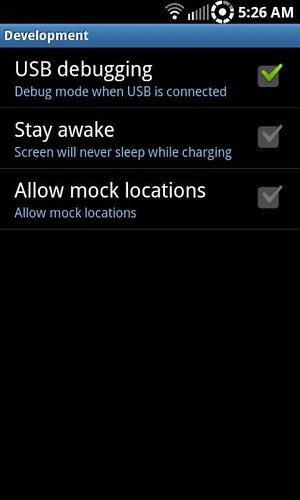
Credit for picture goes to Ahmgsk
5. Now double click "run.bat" in the folder from Step 2.
The type of USB cord and the specific USB computer port can make or break the success of this installation. If you are getting errors in the command prompt during this step, trying swapping USB cables and/or switching USB ports (even the USB cord that came with the phone can cause problems!).
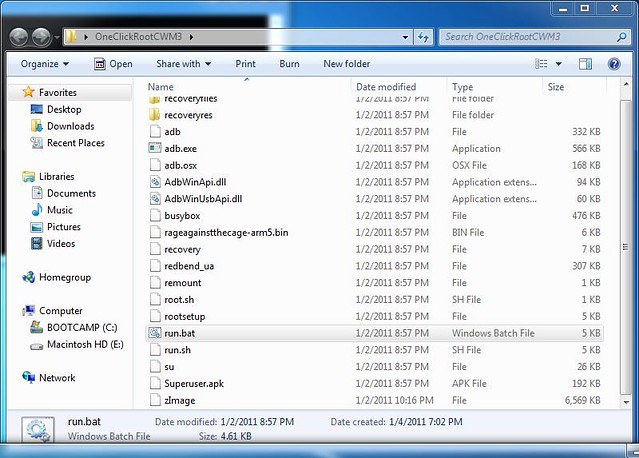
If the command prompt asks you to restart adb, you need to go into Windows Task Manager (ctrl-alt-del on your keyboard) and end adb in the process tab, then go into the folder from Step 2 and double-click on the "adb" file to restart adb.
If the command prompt says "device not connected", disconnect the phone and reboot it, turn debugging mode back on, reconnect the phone via USB, and rerun the "run.bat" file again. If you're still getting "device not connected", try repeating these steps one at a time or in a different order, for example just kill adb and rerun "run.bat" or only reboot the phone and then rerun "run.bat".
Antivirus programs can also cause problems. If you still can't get the run.bat file to work, try disabling your antivirus software.
If all goes well your command prompt should look something like this:
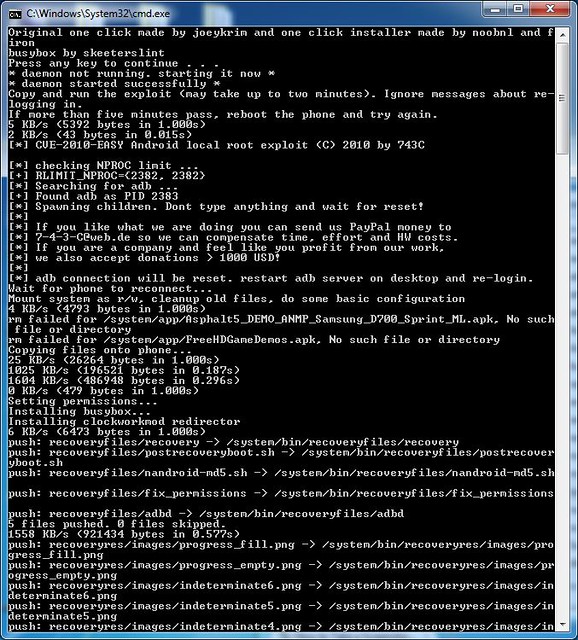
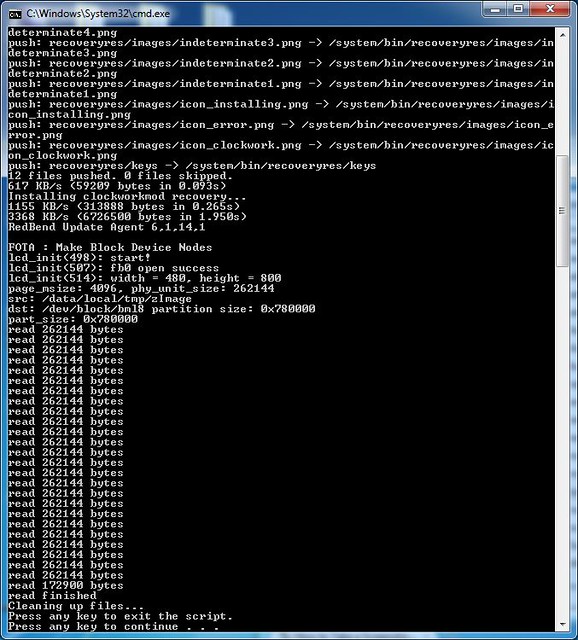
6. Clockwork v3.0.0.5 will automatically convert your filesystem from RFS to EXT4, so you're now ready for some EXT4 ROMs
7. Congratulations! The hard part is over - now all that's left is to flash an EXT4 ROM.
You should have the zip file of the ROM you want to flash already on your SD card from Step 3. Boot into Clockwork v3.0.0.5 by turning off your phone, then holding volume down+camera+power buttons (do NOT use an app to reboot to recovery, see Important Notes below). You can use the volume buttons to move up and down in the menus, and camera for select.
It's always a good idea to wipe your phone before flashing a ROM to avoid conflicts. To perform a wipe, while in the Clockwork main menu go to: wipe data/factory reset>yes.
Now to flash your ROM. Go to: install zip from sdcard>choose zip from sdcard>(navigate to the ROM zip on your SD card)>(select it using the camera button)>yes. Your ROM will now be flashed.
Optional: you can confirm you have successfully converted to EXT4 by using the command
Code:
adb shell mount
Code:
adb shell dfYour command prompt will return something like this:
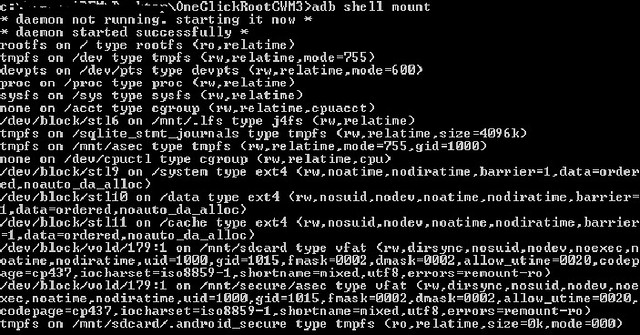
Picture courtesy of BlackPearl890
Notice it mentions "ext4", not "rfs".
[/Procedure]
Important Notes
You must boot into Clockwork v3.0.0.5 by turning off your phone and holding volume down+camera+power buttons. If you boot into Clockwork using a program like ROM Manager or Quickboot, you will get errors.
A quick way to manually boot into Clockwork is to press volume up+camera+power buttons to reset your phone, then immediately hold volume down+camera+power buttons until you see the recovery screen with orange text.
Also, as long as you have EXT4 in place you can only flash ROMs with EXT4 support. To flash a ROM without EXT4 support, you must either use Odin to return to stock, or flash this zip in ClockworkMod3.
Any flashable zips you want to install must by compatible with the new Clockwork v3.0.0.5. This will be explicitly indicated, or there will be a note saying the zip is using the new Edify script (as opposed to the old Amend script).
Sources
[MOD] Epic4G EXT4 Support [Froyo Only] [No More RFS!][Updated/Fixed v1.3] - xda-developers
[ROM] Quantum Rom v2.5.0.DK28 | EXT4 REQUIRED! [Updated 12/28/2010] - xda-developers
[ROM] midNIGHT ROM v2.2 EXT4 Support 12/29/2010 - Page 29 - xda-developers
[MOD] Ported Clockwork Mod version 3.0.0.5 [READ OP CAREFULLY!][RELEASED!] - xda-developers
[NOTICE] ClockworkMod Recovery 3.0+ and update-script - xda-developers
[Stock Flash][CWM]ReRFS.Format.ROM.DK28 to revert back to RFS from ext4 - xda-developers
Last edited:


