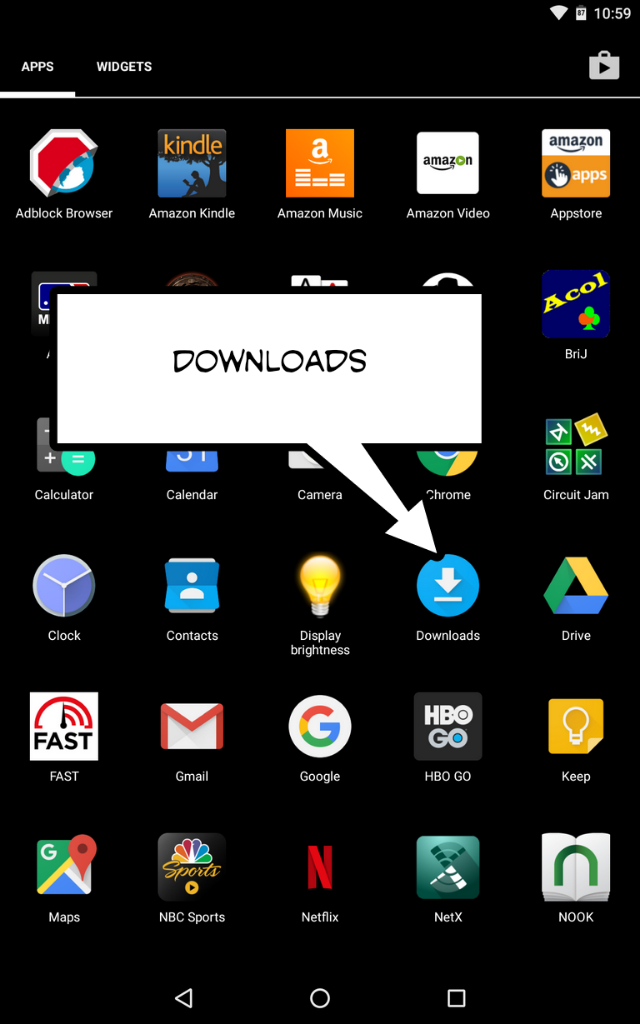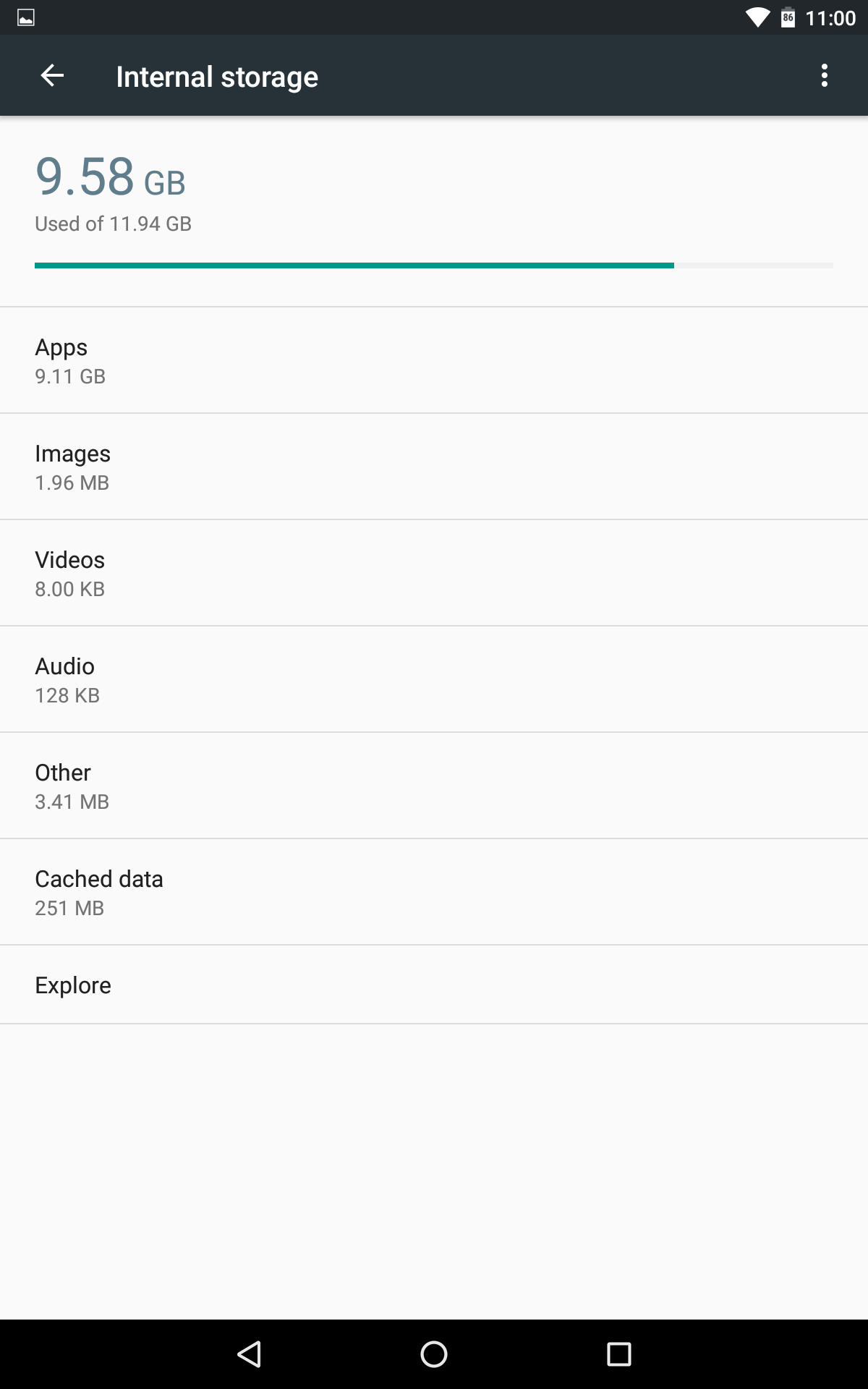- May 8, 2014
- 4
- 0
- 0
Good morning,
I am new to Android so I may be overlooking something, but my Googling has resulted in nada. I'm usually pretty good at wording searches to find something, but not finding anything makes me concerned that this is an unusual problem or something so simple it should be obvious to me.
Anyway... I have a Nexus 7 (2013). Here's my issue:
I downloaded two files from Chrome, an apk and a zip, and they were saved in the "Download" folder.
I saved a QuickOffice xlsx file to the "Download" folder. (No other option)
I view the "Download" folder in a local File Manager and all three files are visible.
I plug in Nexus 7 to my PC via USB and view the "Download" folder in Windows Explorer. I only see the apk file. Naturally, I expected to see all of the files and feel like I should be able to.
What do I need to do to have access to all files in the "Download", and other folders for that matter?
Thanks!
I am new to Android so I may be overlooking something, but my Googling has resulted in nada. I'm usually pretty good at wording searches to find something, but not finding anything makes me concerned that this is an unusual problem or something so simple it should be obvious to me.
Anyway... I have a Nexus 7 (2013). Here's my issue:
I downloaded two files from Chrome, an apk and a zip, and they were saved in the "Download" folder.
I saved a QuickOffice xlsx file to the "Download" folder. (No other option)
I view the "Download" folder in a local File Manager and all three files are visible.
I plug in Nexus 7 to my PC via USB and view the "Download" folder in Windows Explorer. I only see the apk file. Naturally, I expected to see all of the files and feel like I should be able to.
What do I need to do to have access to all files in the "Download", and other folders for that matter?
Thanks!