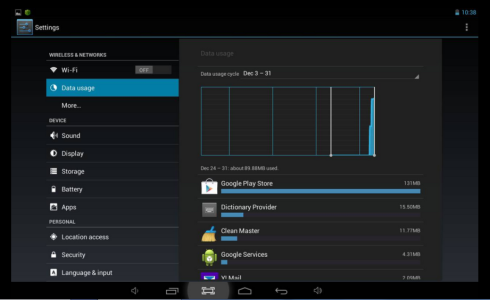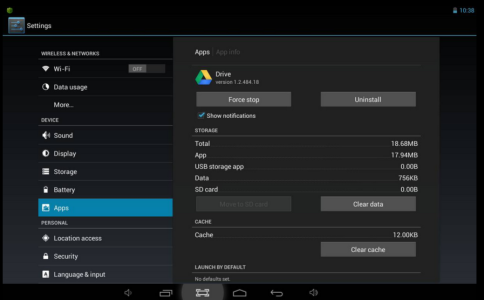Data Usage Limits are a pain. The notification message can make you cringe. Anyone with an Android Phone can double tap the Settings>Data Usage map and then move the orange line up to increase the limit. Unfortunately, you can't do that on a tablet.
The screen brightness will dim significantly, and you may be notified that the Launcher hasn't enough memory. This happened to me; you may experience a slightly different message. But it means that Internal Storage has probably hit the 80% full limit. The fix that you are given is to uninstall apps that you don't use (always a good idea).
NOTE: If you panic and power off, you might find that you can't turn it back on. Don't worry, you haven't turned it into a BRICK quite yet. Plug it in and just let it be for awhile, and the screen will eventually come back on (signifying that some apps have self-corrected just enough to give you some breathing room.
NOTE: Pressing the Reset doesn't actually buy you anything (don't worry you won't lose anything).
Ever since 4.0 the Settings>Storage>Clear Cache button takes care of ALL apps at once, eliminating the need to visit each app. However, it really doesn't go far enough in freeing up the Internal Storage Device.
Rather than uninstalling the apps that are eating memory the most, each App has the added ability to Clear Data. This will effectively uninstall/reinstall the app (without all the hassle).
The bad news is that you have to set up the App just as you did the first time. The good news is that it dissolves the data that clogged up Internal Storage. It's wise to install a data cleaning app that allows you to see the state of all your SD chips. If Internal Storage gets loaded, then choose to uninstall apps or Clear their data. That being said, if anyone with a tablet has a better solution (without rooting the device), I would love to try it out.
The screen brightness will dim significantly, and you may be notified that the Launcher hasn't enough memory. This happened to me; you may experience a slightly different message. But it means that Internal Storage has probably hit the 80% full limit. The fix that you are given is to uninstall apps that you don't use (always a good idea).
NOTE: If you panic and power off, you might find that you can't turn it back on. Don't worry, you haven't turned it into a BRICK quite yet. Plug it in and just let it be for awhile, and the screen will eventually come back on (signifying that some apps have self-corrected just enough to give you some breathing room.
NOTE: Pressing the Reset doesn't actually buy you anything (don't worry you won't lose anything).
Ever since 4.0 the Settings>Storage>Clear Cache button takes care of ALL apps at once, eliminating the need to visit each app. However, it really doesn't go far enough in freeing up the Internal Storage Device.
Rather than uninstalling the apps that are eating memory the most, each App has the added ability to Clear Data. This will effectively uninstall/reinstall the app (without all the hassle).
The bad news is that you have to set up the App just as you did the first time. The good news is that it dissolves the data that clogged up Internal Storage. It's wise to install a data cleaning app that allows you to see the state of all your SD chips. If Internal Storage gets loaded, then choose to uninstall apps or Clear their data. That being said, if anyone with a tablet has a better solution (without rooting the device), I would love to try it out.
Last edited: