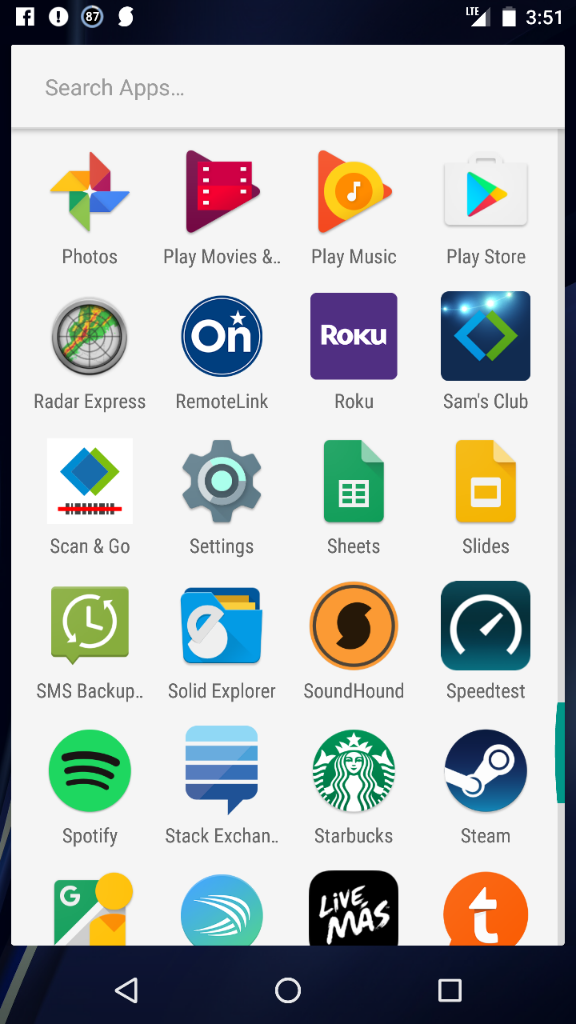Hi,
I realise this is a year after your issues, and you may have resolved them. however, if not i thought i'd offer a solution that worked for me, i've just purchased a g play 4th generation. i had the same issues, in addition i could not find anywhere, where i could select how to act when connected to usb. reading th solution about 'developer options' i visited there and saw the usb connect option, even though it was already selected, i re-selected MTP. it worked. on my next visit, same problem, so i visited developer options, scrolled down to how to act on connecting usb, and again even though MTP was selected, i again re-selected. guess what? yep it worked.
it appears for some reason, even though it's selected, i have to reselect. i haven't a clue why, and it may not solve your issue, but i hope it does, and i guess it's worth a try.
good luck.
ps if anybody can point me to a more direct way of accessing the 'what to do when connected to USB page' i'd be very grateful.
Roy.