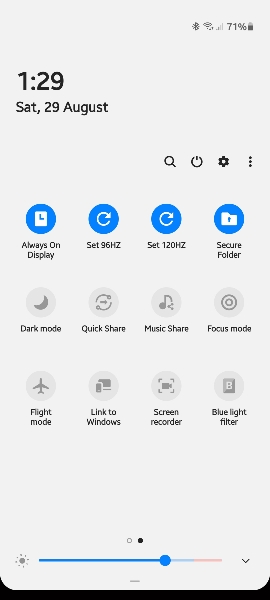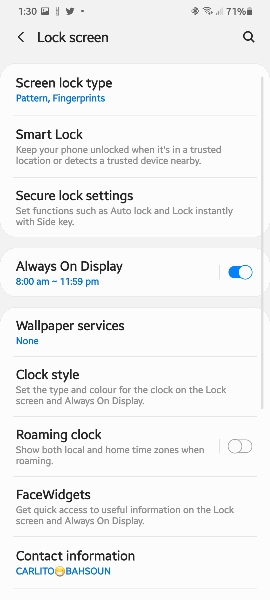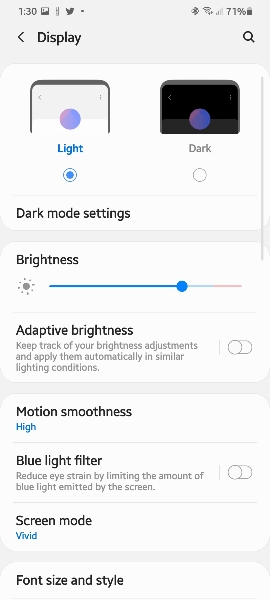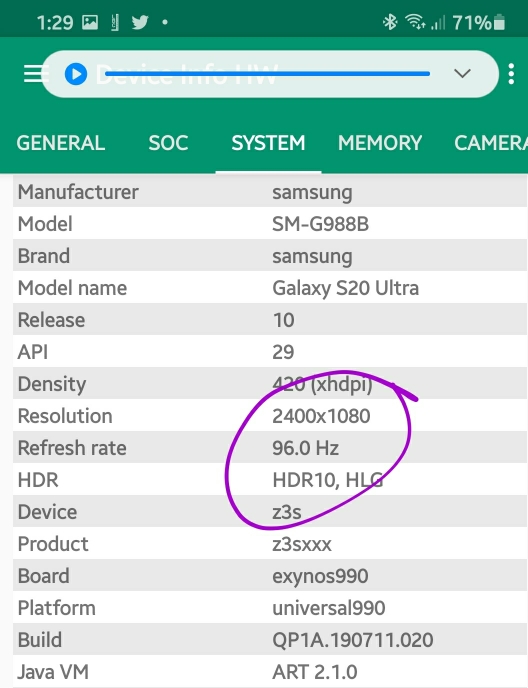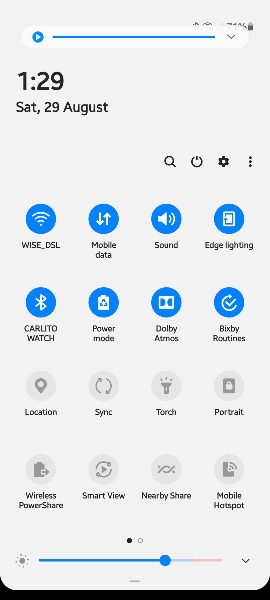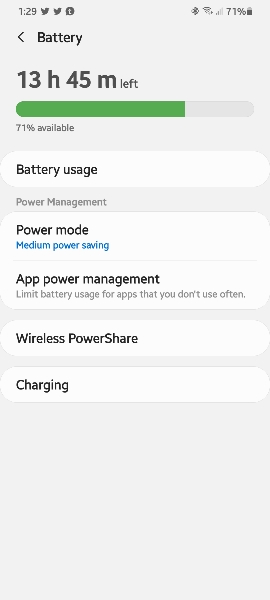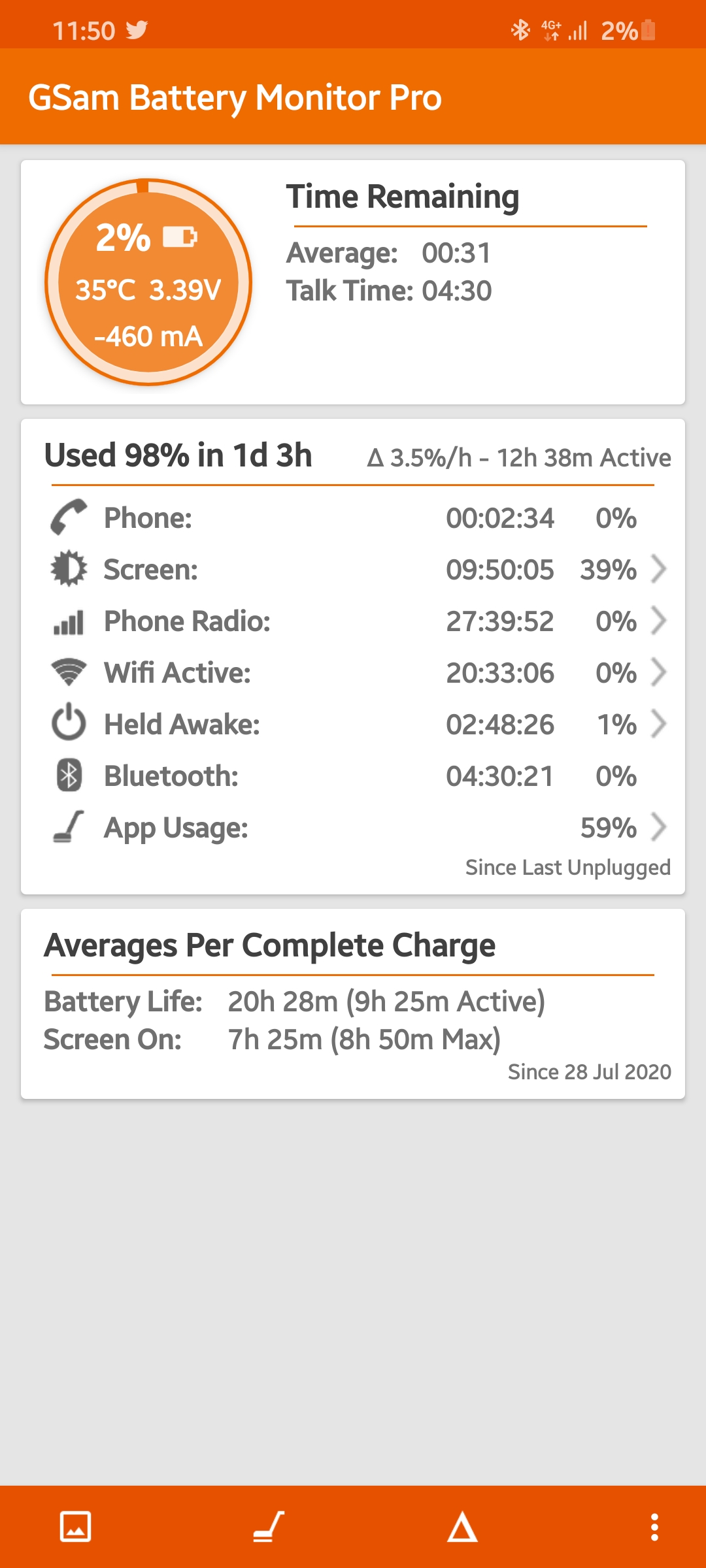https://youtu.be/xP1FLOTMNz8
Came across this little hack when looking for battery saving techniques and thought I'd share. Normally, you can't use the 120Hz in medium power saving mode, but this little hack allows you to have both enabled. All you have to do is enable it in Bixby Routines. I don't use it all the time, but for those times I'm away from a charger and need the extra battery it's great! The video was created for the S20 series but it also works for the Note.
Came across this little hack when looking for battery saving techniques and thought I'd share. Normally, you can't use the 120Hz in medium power saving mode, but this little hack allows you to have both enabled. All you have to do is enable it in Bixby Routines. I don't use it all the time, but for those times I'm away from a charger and need the extra battery it's great! The video was created for the S20 series but it also works for the Note.