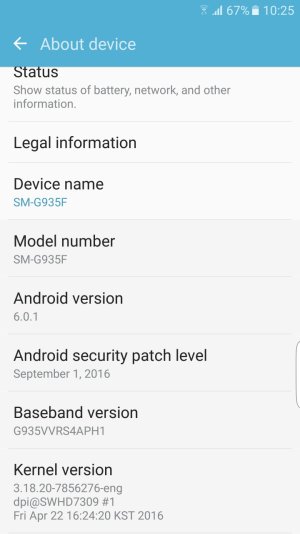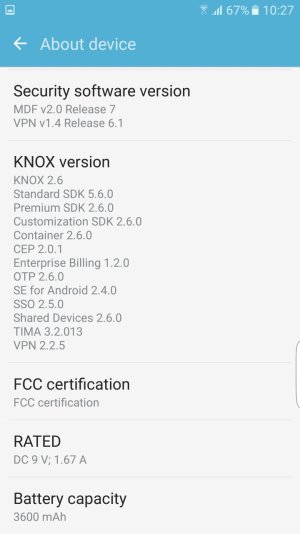A
Android Central Question
I have bought a galaxy s7 edge one month ago.
Android version is 6.0.1 and when I go to software update it says its currently up to date.
Is any way to make my phone to update android version, or atleast to do it manually?
Android version is 6.0.1 and when I go to software update it says its currently up to date.
Is any way to make my phone to update android version, or atleast to do it manually?