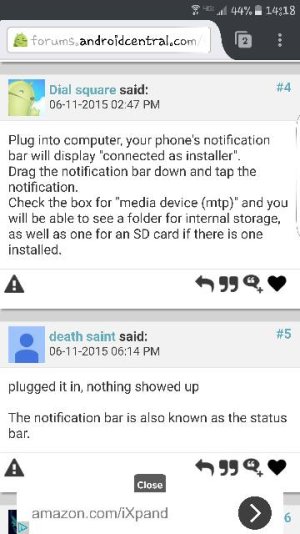Just got the 200 gb Sandisk card, installed it, downloaded all Samsung drivers (plus ADB server) and the computer/phone will not recognize at all. I'm using the stock cable, after market cable, enabling USB debugging, etc. Nothing at all happens. I formatted the SD card too within the phone, and it appears to be mounted.
The only thing that happens is the little BLEEP BLOOP sound and then the phone charges via USB.
Any ideas?
The only thing that happens is the little BLEEP BLOOP sound and then the phone charges via USB.
Any ideas?