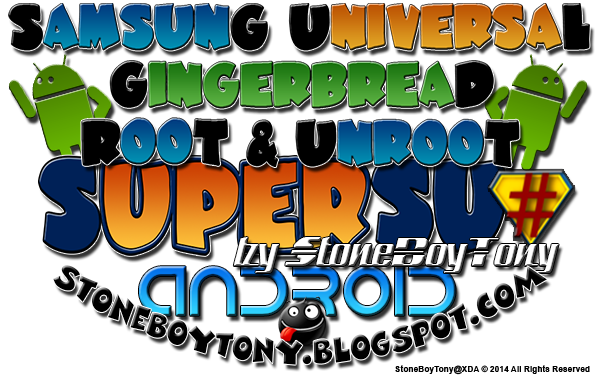UNIVERSAL GINGERBREAD ROOT SAMSUNG GALAXY MODELS: GT-S5570, GT-S5570B, GT-S5570I, GT-S5570L, GT-S5571, GT-S5578 (Chinese Mini), GT-S5660, GT-S5660M, GT-S5660L, GT-S5660V, SHW-M290K (Korean Gio), GT-S5670, GT-S5670B, GT-S5670L, GT-S5830, GT-S5830B, GT-S5830C, GT-S5830D, GT-S5830F(La Fleur), GT-S5830i, GT-S5830L, GT-S5830M, GT-S5830T, GT-S5830V, GT-S5830Z, GT-S5839i, GT-S6802, GT-B5330, GT-B7510, GT-B7510B, GT-B7510L, GT-B7800, GT-B5510, GT-B5510B, GT-B5510L, GT-B5512, GT-B5512B, GT-S6102, GT-S6102B, GT-S5300, GT-S5300B, GT-S5302, GT-S5360, GT-S5360B, GT-S5360L, GT-S5360T, GT-S5363, GT-S5369, GT-S5690, GT-S5690i(new), GT-S5690L, GT-S5690M, GT-S5690R(new), GT-I8150, GT-I8150B, GT-I5510, GT-I5510B, GT-I5510L, GT-I5510M, GT-I5510T, SCH-i509, SGH-T499, SGH-T499Y(new), SGH-T499V(new), SGH-T499W(new), SGH-T589, SGH-T589R, SGH-T589W(new), SGH-I827, SGH-I837, SGH-I857.
DISCLAIMER: ---You will have sucessfully rooted Samsung phone only for the models that are mentioned above. Any other phone model is incompatible at the present time. Phone models like GT-S6500, GT-S7500, GT-I9000 have a diferent structure from diferent point of view. Diferent certificate pass key to the signed zip files, diferent update binary in the zip file and so on. If anything new comes out you will be informed untill then it is strictly on the models that are presented.---
This is only for the people that they are using Gingerbread and can't root their phone with SuperOneClick. You can root your phone with universal_gb_root_v25.zip file for your phone model.
Question: How do I Root Gingerbread on my phone?
Answer:
- First enable Unknown sources on your phone (Settings -> Applications -> Unknown sources)
- Download the universal_gb_root_v25.zip file and put in your SD card.
* How do I transfer universal_gb_root_v25.zip on my SD card?
(You can tranfer the universal_gb_root_v25.zip to your phone via Wifi, Bluetooth, SD micro Adapter or USB cable. To transfer it via USB cable you need first to download KIES from the offical Samsung Web Site and after installing restart your PC so the USB drivers can be recognized properly.Enable USB debugging on your phone, Settings -> Applications -> Development -> USB debugging. Plug in the USB cable and enable the connection on you mobile phone like the picture in the bottom. After couple of seconds your SD card will be showed on your PC like Removable disk. Copy universal_gb_root_v25.zip to your SD card.)
- After transferring your file on your phone disable the USB by pressing "Disconnect storage from PC" after that remove the USB cable and turn off your phone "Power off".
Entering recovery mode on Samsung Galaxy: (Young CDMA SCH-i509 and Chinese Version CDMA SCH-i509)
- Make shure you start the phone like this : Long press and hold the (Volume up Button) + (Power Button)
Entering recovery mode on Samsung Galaxy: (Gravity Smart SGH-T589/R/W ) (551 GT-i5510/B/L/M/T) (Pro GT-B7510)
-Make shure you start the phone like this : Long press and hold the (T Button) + (Power Button)
Entering recovery mode on Samsung Galaxy: (Ace GT-S5830/B/C/D/L/M/T) (Gio GT-S5660/M/L/V) (Fit GT-S5670/B/L) (Mini GT-S5770/B/L, GT-S5771)
- Make shure you start the phone like this : Long press and hold the (Power Button) + (Home Button)
Entering recovery mode on Samsung Galaxy : (Ace GT-S5830i) (Mini GT-S5570I) (W GT-I8150/B) (Xcover GT-S5690/I/M/L/R) (Young GT-S5360/B/L/T, GT-S5363, GT-S5369) (Y-Duos GT-S6102/B) (Y-Pro GT-B5510/B/L) (Y-Pro Duos GT-B5512/B) (M-Pro GT-B7800) (Pocket GT-S5300/B)
- Make shure you start the phone like this :
Method 1:
Long press and hold the (Volume up Button) + (Home Button) + (Power button)
* If for some reason with Method 1 the phone reboot always when entering recovery mode (depends on the models) please use the Method 2 option
Method 2:
Long press and hold the (Volume up Button) + (Home Button) + (Power button) when you see the samsung logo for the second time release (Home Button) and press again the (Home Button) and after that release the (Power button)
- After couple of seconds you will see your phone booting in "recovery mode"
- Move in the menu with the Volume - Volume + to scroll up and down and choose "apply update from sdcard" with the Home button and choose the universal_gb_root_v25.zip and press once again the Home button to apply it.
- You will see a message "Install form sdcard complete".
- Then press on the "reboot system now"
- When you open SuperSU it will ask you to upgrade the SU binary just press continue your phone will reboot once and you are done!
*From SuperSU v0.95 your phone might reboot twice this is a normal thing as SuperSU application is setting the permission for the SU binary automatically.
Download link for Universal Gingerbread Root (by StoneBoyTony) : universal_gb_root_v25.zip
http://www.mediafire.com/?dg360wy61szduv3
What's new in this version:
- SuperSU Application v0.95 (new)
- SuperSU binary v0.93
- Root Validator
- BusyBox binary v1.20.2
- New signed release key of the zip files for better compatibility on the phone models (new)
IMPORTANT: Root and Unroot method is designed to work in recovery mode on Stock ROM's. CWM Recovery and Custom ROM's are not supported! And never try to unroot your phone when you are using Custom rom! REMEMBER ALWAYS BEFORE (wipe cache and factory reset) YOU NEED TO UNROOT YOUR PHONE FIRST!
FAQ
AFTER ROOTING I SEE ONLY ROOT VALIDATOR BUT NOT THE SUPERSU APPLICATION?
As some people reported there is sometimes problem with the rooting procedure files can't be extracted properly (applications,binaries) so from today (04.08.2012) in every new update there will be an extra second alternative root zip file recognized with the letter "b" in the end of the version number. As always in life we must have a B PLAN. In this root zip file package it will be only the SuperSu application and the supersu binary, no Busybox, Rootvalidator or anything else. So if the rooting procedure from above didn't work for you then you should run again in recovery mode the universal_gb_unroot_v9.zip to delete all the half extracted files from the root procedure previously done. After that you can apply universal_gb_root_v25b.zip [COLOR=#0000e]known as Root Only.[/COLOR]
IMPORTANT: If for some reason after rooting with the universal_gb_root_v25b.zip want to install Busybox then when you open the application it will give you a location to install busybox to /system/bin (this is for the reason becouse there is no busybox binary in this root zip file) you just need to simply relocate the installation to /system/xbin (to relocate the path simply press on the text /system/bin it will open a new window and change it to /system/xbin) . This is for a reason becouse in the future you might want to remove busybox and many times happend that it can't be uninstalled properly leaving all the applets in bin folder mixing the files with the system files from your Android OS. Then you need to install root explorer and delete all the applets manualy and trust me is a painful job. So the problem it will be solved very quickly by installing in /system/xbin. if you don't like it to have anymore later just use the procedure for unroot (READ: HOW CAN I UNROOT MY PHONE?) universal_gb_unroot_v9.zip it will delete all the remaining stuff from busybox in /system/xbin and use again the universal_gb_root_v25b.zip to root.
Download link for Universal Gingerbread Root ONLY (by StoneBoyTony) : universal_gb_root_v25b.zip
IMPORTANT: Root and Unroot method is designed to work in recovery mode on Stock ROM's. CWM Recovery and Custom ROM's are not supported! And never try to unroot your phone when you are using Custom rom! REMEMBER ALWAYS BEFORE (wipe cache and factory reset) YOU NEED TO UNROOT YOUR PHONE FIRST!
THERE IS NO SU BINARY AFTER ROOT?
From today (02.05.2012) I can proudly present the third update zip universal_gb_c.c.b.s.f_v8.zip. C.C.B.S.F stand for "Cleanup Carrier Branded System Files" What makes this package very interesting is allowing you to cleanup your System files (applications) from your branded carrier provider such as Shops, Music, Web Launchers, Widgets...Games: Tetris,Sims3 etc ...making free space in the system partition ROM (not internal memory) so later the root installation can take place and have a sucessfully rooted phone. This package will clean up most of the carrier providers like:
What's new in this version:
Added Carrier Network Providers:
- 3 (new)
- Aircel (new)
- Airtel
- Asda (new)
- Axis (new)
- Banglalink
- BT Mobile (new)
- Cellone (new)
- Dialog
- Dolphin (new)
- E-Plus
- Etisalat
- Globe
- Grameenphone
- H3G (new)
- Hutch
- IDEA
- Indosat (new)
- IR MCI (new)
- IRANCELL (new)
- Loop Mobile (new)
- M1
- Meteor
- Mobitel
- Movistar
- MTCE (new)
- NCELL
- NepalTelecom
- O2
- Optus
- Orange
- Poland Plus
- Reliance (new)
- Robi
- SFR
- STEL (new)
- Taliya (new)
- Talkmobile (new)
- TataDOCOMO (new)
- Telcel
- Teletalk
- Telkomsel (new)
- TelstraOne
- TESCO (new)
- TKC (new)
- T-Mobile
- tuenti
- Uninor (new)
- Videocon (new)
- Virgin
- Vodafone
- XL (new)
- New signed release key of the zip files for better compatibility on the phone models (new)
IMPORTANT: Theuniversal_gb_c.c.b.s.f_v8.zipcan be applyed in recovery like the rest of the zip files for root and unroot. It will delete all Carrier Branded System Files (Applications) without to interfere with the system files of Samsung Stock ROM's all functions will work normaly only the applications from the carrier branded apps will be deleted. In order to bring them back you need to unroot your phone and make a Factory Reset and all will be back as usual. This zip file should be only applyed if you have Carrier Provider Phone (like the above list already mentioned) and can't root the phone becouse of the carrier apps making a full capacity of the Android OS (system partition).
Download link for C.C.B.S.F (by StoneBoyTony) : universal_gb_c.c.b.s.f_v8.zip
I HAVE TRY ALL THE ABOVE METHODS NOTHING IS WORKING?
Chapter I
-Removing Quickoffice-
Well some Stock Firmwares have been made that in the system partition you can not even copy via recovery a single file. So my task search begin and finaly I found the bug to solve the problem. In many Stock Firmwares they put Quickoffice application, this stock firmwares in some cases are very problematic to make root on them. So finaly here is the solution and very simple to make a free space for rooting. Apply in recovery the universal_gb_remove_quickoffice.zip and then you can use theuniversal_gb_root_v25b.zip to finaly root your phone. So Quickoffice will be deleted from your system partition but you can always install the Quickoffice.apk whenever you want and it will be installed on your SD card (you can have the rooted phone and using again the Quickoffice). If for some reason you need to take your phone to the samsung service center problem with hardware,software or anything like that you can reverse the process to install Quickoffice back to the system partition (if you have installed the Quickoffice.apk uninstall it first from the Task Maneger)using first the universal_gb_unroot_v9.zip to unroot and after that use the universal_gb_install_quickoffice.zip [COLOR=#0000e]to install Qucikoffice back to your system partition and all will be back as normal.[/COLOR]
Download link to Remove Quickoffice (by StoneBoyTony): universal_gb_remove_quickoffice.zip
Download link to install Quickoffice application: Quickoffice.apk
Download link to install Quickoffice back on your system partition (by StoneBoyTony): universal_gb_install_quickoffice.zip
Chapter II
-Removing Thinkfree Office-
Same as Chapter I in many Stock Firmwares we find the application Thinkfree Office, this stock firmwares in some cases are very problematic to make root on them. The solution is very simple we just need to make a free space for rooting in your system partition and remove Thinkfree Office. Apply in recovery the universal_gb_remove_thinkfreeoffice.zip and then you can use the universal_gb_root_v25b.zip to finaly root your phone. Thinkfree Office will be deleted from your system partition but you can always install the ThinkfreeOffice.apk whenever you want and it will be installed in your internal memory (you can have the rooted phone and using again the Thinkfree Office). If for some reason you need to take your phone to the samsung service center problem with hardware,software or anything like that you can reverse the process to install Thinkfree Office back to the system partition (if you have installed the ThinkfreeOffice.apk uninstall it first from the Task Maneger) using first the universal_gb_unroot_v9.zip to unroot and after that use the universal_gb_install_thinkfreeoffice.zip to install Thinkfree Office back to your system partition and all will be back as normal.
Download link to Remove Thinkfree Office (by StoneBoyTony): universal_gb_remove_thinkfreeoffice.zip
Download link to install Thinkfree Office application: ThinkfreeOffice.apk
Download link to install Thinkfree Office back to your system partition (by StoneBoyTony): universal_gb_install_thinkfreeoffice.zip
IMPORTANT: "Qucikoffice" and "Thinkfree Office" are extracted from Stock ROM's firmwares. They are not paid apps or anything similar, this apps are untouched as they come default and free with the stock firmwares by SAMSUNG. REMEMBER ALWAYS BEFORE (wipe cache and factory reset) YOU NEED TO UNROOT YOUR PHONE FIRST!
HOW CAN I REMOVE ROOT VALIDATOR I DON'T NEED IT ANYMORE?
- You need to open SuperSu application and under "Apps" press the icon or the text for RootValidator. A new window will open and press "Forget". Power off your phone and enter in recovery mode to apply universal_gb_remove_validator_v4.zip file.
Download link for Remover of RootValidator (by StoneBoyTony) : universal_gb_remove_validator_v4.zip
HOW CAN I UNROOT MY PHONE?
- First thing you need to remove all the applications that they are depended from root, after that open SuperSU -> Settings -> Full Unroot and press Continue. Your phone will reboot once and after that enter Recovery mode and use the universal_gb_unroot_v9.zip to delete all the traces remaining. If you were having Superuser app (the older one) just get in the Recovery mode and then apply the universal_gb_unroot_v9.zip
You can download the UNROOT (by StoneBoyTony) from here: universal_gb_unroot_v9.zip
What's new in this version:
- Deleting all traces of Superuser
- Deleting all traces of Suhax
- Deleting all traces of Busybox and Busyboxpro(and all applets created in xbin that they are symlinked causing sometimes Busybox to fail of uninstalling them so that problem is solved i add them all to be deleted and for the leatest version 1.20.2.)
- Deleting all traces of Superoneclick
- Deleting all traces of SuperSU and SuperSU Pro
- Deleting Root Validator
- New signed release key of the zip files for better compatibility on the phone models (new)
*NOTE* - FOR ALREADY ROOTED PHONES WITH SUPERUSER
For those who already have root with Superuser or any other kind of root method and want to update your root with the new SuperSU package you need first uninstall all app that they are depended from root then apply in recovery mode the universal_gb_unroot_v9.zip and enter again in recovery mode to apply the universal_gb_root_v25.zip or you can use Only Root universal_gb_root_v25b.zip .
This is how it looks rooted phone you will have application SuperSU
Special thanks: Casperr, Darkshado, condebytes, juniorgd, evilrazer, Csycsa, raol, iFLUSH, Saroski, manoranjan2050, Sam00, tlc76, <THOR>, ozventrin, Xerge, bebek15, domker_, Suranjan 16049, alice90, alexpu1u, mcss86.