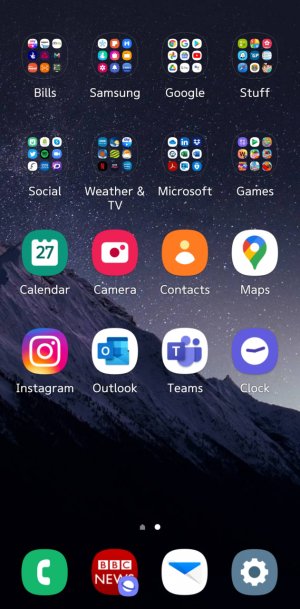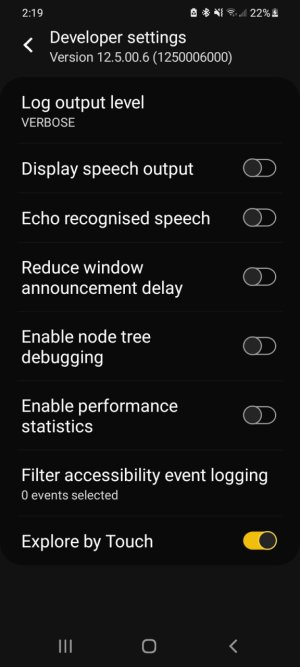A few issues
- Thread starter wobdot72
- Start date
You are using an out of date browser. It may not display this or other websites correctly.
You should upgrade or use an alternative browser.
You should upgrade or use an alternative browser.
Johnson21x
Well-known member
- Sep 13, 2011
- 176
- 0
- 0
Johnson21x
Well-known member
- Sep 13, 2011
- 176
- 0
- 0
Done that, it doesn't change when I make the font bigger
Its not the font. It should be 1 setting down from font settings. That says screen zoom. That changes status bar size
Johnson21x
Well-known member
- Sep 13, 2011
- 176
- 0
- 0
Well I've got a fault then, cause it won't go big
Well just got my s21+ and looks like you can't change the status bar size so far..
I've been looking but nothing changes the size not even screen zoom.
I have my old s9 here and I can change the status bar with screen zoom.
So it'd really old on the s21
- Feb 21, 2015
- 55
- 0
- 6
Well just got my s21+ and looks like you can't change the status bar size so far..
I've been looking but nothing changes the size not even screen zoom.
I have my old s9 here and I can change the status bar with screen zoom.
So it'd really old on the s21
It's a bummer, it's so small, I'm hoping some update will fix it
- Feb 21, 2015
- 55
- 0
- 6
Found the answer and it works
Step by step:-
1) Go to "Developer Options"
2) Go to "Simulate display with cutout"
3) Choose "waterfall cutout"
4) You will see the screen looks narrow with "waterfall cutout" but the icon on status bar become bigger. Under "Minimum Width", you should see it auto adjusted to 279 dp.
5) Reboot your phone.
6) Then go back to "Simulate display with cutout".
7) Change to "Default"
Step by step:-
1) Go to "Developer Options"
2) Go to "Simulate display with cutout"
3) Choose "waterfall cutout"
4) You will see the screen looks narrow with "waterfall cutout" but the icon on status bar become bigger. Under "Minimum Width", you should see it auto adjusted to 279 dp.
5) Reboot your phone.
6) Then go back to "Simulate display with cutout".
7) Change to "Default"
mundo472
Trusted Member
- Nov 2, 2013
- 324
- 14
- 18
Found the answer and it works
Step by step:-
1) Go to "Developer Options"
2) Go to "Simulate display with cutout"
3) Choose "waterfall cutout"
4) You will see the screen looks narrow with "waterfall cutout" but the icon on status bar become bigger. Under "Minimum Width", you should see it auto adjusted to 279 dp.
5) Reboot your phone.
6) Then go back to "Simulate display with cutout".
7) Change to "Default"
Nice work, Power-user!
ThrottleJohnny
Trusted Member
- Apr 1, 2014
- 2,761
- 0
- 0
Found the answer and it works
Step by step:-
1) Go to "Developer Options"
2) Go to "Simulate display with cutout"
3) Choose "waterfall cutout"
4) You will see the screen looks narrow with "waterfall cutout" but the icon on status bar become bigger. Under "Minimum Width", you should see it auto adjusted to 279 dp.
5) Reboot your phone.
6) Then go back to "Simulate display with cutout".
7) Change to "Default"
Cool.. thank you!
cohoman
Well-known member
- Apr 16, 2011
- 1,315
- 75
- 48
Found the answer and it works
Step by step:-
1) Go to "Developer Options"
2) Go to "Simulate display with cutout"
3) Choose "waterfall cutout"
4) You will see the screen looks narrow with "waterfall cutout" but the icon on status bar become bigger. Under "Minimum Width", you should see it auto adjusted to 279 dp.
5) Reboot your phone.
6) Then go back to "Simulate display with cutout".
7) Change to "Default"
After Step (7) does the screen width go back to full width, or does it stay at the narrowed width?
cohoman
Well-known member
- Apr 16, 2011
- 1,315
- 75
- 48
It goes back to full width.
Awesome! My old eyes could use bigger status bar icons. Thanks.
Shesabetch
New member
- Jul 18, 2021
- 1
- 0
- 0
Found the answer and it works
Step by step:-
1) Go to "Developer Options"
2) Go to "Simulate display with cutout"
3) Choose "waterfall cutout"
4) You will see the screen looks narrow with "waterfall cutout" but the icon on status bar become bigger. Under "Minimum Width", you should see it auto adjusted to 279 dp.
5) Reboot your phone.
6) Then go back to "Simulate display with cutout".
7) Change to "Default"
This doesn't work for me... I have developer settings, but when I click it, it takes me to a page that is nonsense to me, honest. No string of words that make any sense. It has no settings or options like you are describing. I have the latest software update on my Samsung galaxy s20+. Not sure if that makes a difference.
It's so small, it's hard to even pull the notification bar down sometimes. Like, I'll sooner accidentally scroll super duper fast up a webpage, when all I meant to do was pull down the notification bar. It's annooooying!
Aha, I think I managed to attach a screenshot of it so you can see what i mean...
Any other suggestions or advice?
Attachments
ironass
Well-known member
- Mar 9, 2015
- 5,366
- 853
- 113
You do not appear to have enabled, "Developer options", on your device. See...This doesn't work for me... I have developer settings, but when I click it, it takes me to a page that is nonsense to me, honest. No string of words that make any sense. It has no settings or options like you are describing. I have the latest software update on my Samsung galaxy s20+. Not sure if that makes a difference.
It's so small, it's hard to even pull the notification bar down sometimes. Like, I'll sooner accidentally scroll super duper fast up a webpage, when all I meant to do was pull down the notification bar. It's annooooying!
Aha, I think I managed to attach a screenshot of it so you can see what i mean...
Any other suggestions or advice?
https://www.youtube.com/watch?v=soVAWdqusu8
Also, to pull down the, "Notification Bar", whilst on the phone's Home Screen, you can place your forefinger about a third of the way down from the top and draw it down, quickly and smoothly. Whilst in other apps, say for instance, such as Google Play Store you can place your forefinger on the, "Status Bar", at the very top of the screen and quickly flick it down to see the Notification screen.
Found the answer and it works
Step by step:-
1) Go to "Developer Options"
2) Go to "Simulate display with cutout"
3) Choose "waterfall cutout"
4) You will see the screen looks narrow with "waterfall cutout" but the icon on status bar become bigger. Under "Minimum Width", you should see it auto adjusted to 279 dp.
5) Reboot your phone.
6) Then go back to "Simulate display with cutout".
7) Change to "Default"
This is by far the best solution I've found, but it does have some gotcha's.
Issue 1) If (when) you reboot your phone after doing all of the above steps, including the initial reboot and then changing back to default... after all that... the size of the status bar does go back to the original small size and you have to run through the steps again including another reboot at step 5 to get the change to happen again.
Issue 2) It seems that some home screen widgets think that the cutout is still there and they won't fit to the full width of the screen. That's a pretty small issue but figured I'd throw it out there.
Is there any work around to keep the status bar that bigger text size even after subsequent reboots?
Thanks.
Another note about the above 7 steps. Once that is done and working, you can set the minimum width to say 320 dpi and the status bar text and icons get even bigger. Also, if you then go into the "settings -> display -> screen zoom" setting, you can adjust the slider bar and make bigger or smaller the status bar text/icons. Pretty darn cool. But all that only lasts until you reboot the phone, then it all goes back to original size and you have to go through the same 7 steps above.
Similar threads
- Replies
- 2
- Views
- 739
- Replies
- 3
- Views
- 869
- Replies
- 14
- Views
- 5K
Trending Posts
-
Please help by doing this Study on Android and iOS user experience
- Started by Patty60205
- Replies: 1
-
Unlock without OK button with 4 digit PIN
- Started by fuzzywuzzywazzafuzzy
- Replies: 1
-
-
Forum statistics

Space.com is part of Future plc, an international media group and leading digital publisher. Visit our corporate site.
© Future Publishing Limited Quay House, The Ambury, Bath BA1 1UA. All rights reserved. England and Wales company registration number 2008885.