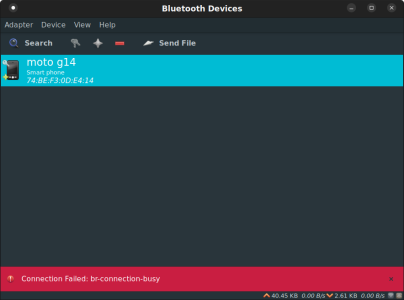- Feb 22, 2018
- 23
- 3
- 3
I wish to connect a Moto G14 running Android 14 to a desktop computer via Bluetooth. The computer is already paired and specified as a trusted device. That's all done. That's all I want it for. No media, no phone calls. Just as a trusted device. But I must say I'm going to use it for media or phone or Bluetooth on the phone won't connect. The phone refuses connection attempts from the computer (running Ubuntu 22.04). Is there a way around this?