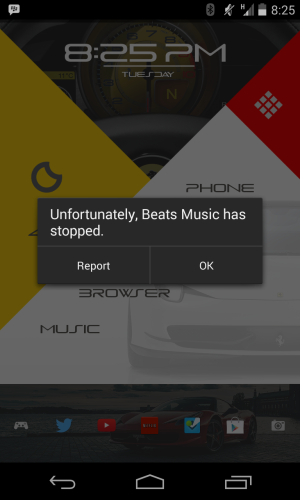***** EDIT *****
What I wrote below this edit is still correct. However, the downloading app that lets you bypass Google Music Player, which I mentioned in the first paragraph, now seems to work with Jelly Bean. I just tested it on my N7 with success.
The app syncs with your Google Music library, then let's you browse your music under artist, song, album, playlist, and genre categories within the app. Its interface is very clean and straightforward. Once you find the song, album or playlist you want, long press on it to download it, and it will download in mp3 format (or I assume whatever format you uploaded to Google Music). The download is located by default in the /sdcard/Music/Cloud Music folder, though you can change the default download location.
Unfortunately, the app doesn't have a search function yet, so if you have a lot of music it might be somewhat inconvenient to locate it. Also, it is limited to 50 downloads before you have to buy the $3.99 unlock key, which seems fair enough and allows you to try it for free to make sure it works for you. The app is called Cloud Music Importer and is located here:
https://forums.androidcentral.com/e...s?id=com.sapien.music.importer&token=lfeUi9JY
***** END EDIT *****
If you use Music Player to pin (download) songs to your Nexus 7, the songs are placed in the directory /sdcard/android/data/com.google.android.music/files. However, you won't recognize the file name upon seeing it. It also is encoded in such a way that only Google Music Player can play it back. It does not have an mp3 extension. (There was an app on the Play Store that would convert pinned songs to mp3, but the last I looked it didn't work with Jelly Bean.)
If you can get to the Google Play Store website through your internet browser, you can download the mp3 version of the song either to your desktop/laptop or to your Nexus 7:
1. Go to the My Music section of Google Play. On the N7 the My Music section will default to the mobile version. You need to request the desktop site by tapping the menu icon (stack of four horizontal lines) at the top right corner of the page and choosing "Desktop site".
2. Locate the song you want to download, then select it.
3. Click or tap on the Download button. A message will appear that tells you each song can only be downloaded twice (in mp3 format), unless you use the Music Manager software to download, which allows unlimited downloads. Music Manager is only available for Windows and maybe Mac, so if you're using your Android device, or otherwise don't use Music Manager, you'll want to be aware of this limit.
4. On the N7 the downloaded file will go into the directory as specified on your browser. The default directory using Chrome is /sdcard/downloads. Other browsers might use a different directory, but you can change it in their settings.
That's it! Of course, if, as you stated, you can't get to the Google Play website using your company's internet connection, you'll need to do this at home. But then again, that's probably where you should be doing this anyway, and is likely the reason your employer has blocked Google Play. Ah, but who am I to judge?!
By the way, an alternative music store that I like is Amazon. Amazon prices seem a little cheaper overall than Google, while the Amazon MP3 app works well on the N7 and lets you download mp3 copies of your music directly from the app. However, with Google Music you can upload 20,000 of your own songs (not purchased from Google) to store in its servers. Amazon doesn't allow nearly that many, though obviously you can store unlimited songs that are purchased from Amazon.