- Mar 15, 2013
- 6,822
- 0
- 0
Force Samsung Emergency Recovering with Samsung Kies
What is needed: USB Cable for the device, Samsung Kies installed on your PC or Mac, and some patience.
Get Samsung Kies From here - Kies
[NOTE]
[WARN]DISCLAIMER: THIS WILL WIPE THE DEVICE TO OUT OF THE BOX CONDITION!
You will lose all your data that was on the device. This process will return the device to out of the box state[/WARN]
[TIP]
Ready to start? Then lets go.
Power the device off all the way if you haven't done so yet.
Open Samsung Kies
Go to Tools
Click on Firmware Upgrade and Initialization.
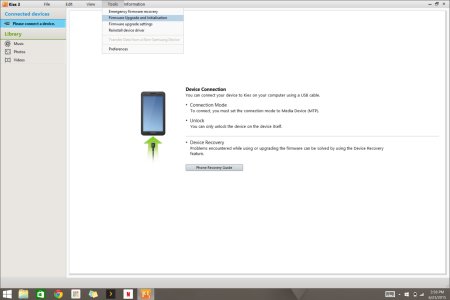
Type in the Device Name / Model Number (ALL CAPS) and hit OK
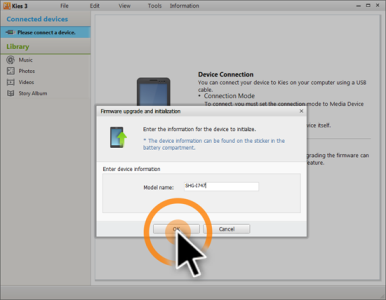
Type in the serial number of the device. (ALL CAPS)
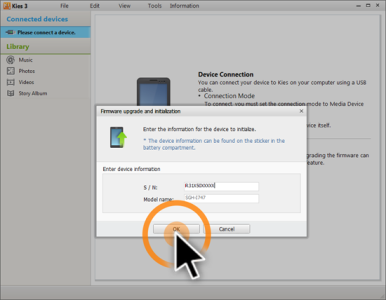
You will then get a popup that is a warning about what is about to happen.
Basically its about to wipe the device and return it to stock.
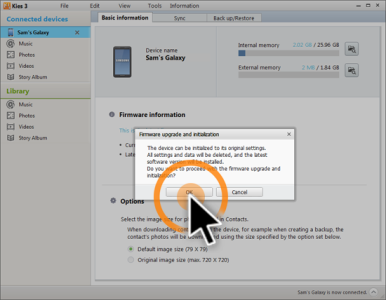
The next popup you will get is Kies telling you what firmware number will be installed.
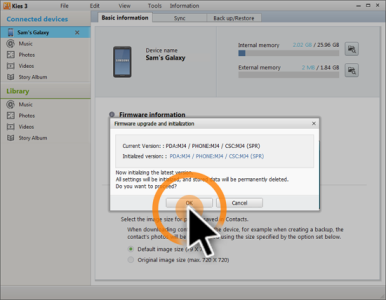
Now it will tell you it is preparing the firmware download.
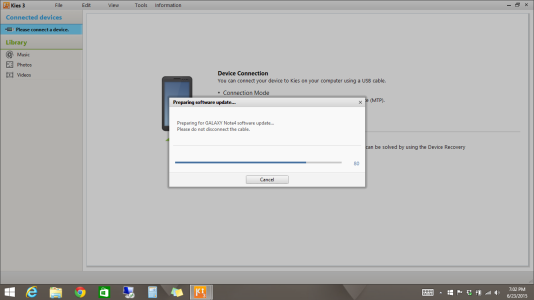
[INFO]
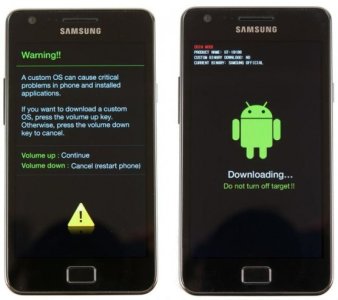
Connect the device to your computer and now Start Upgrade should be ready to press.
Press it
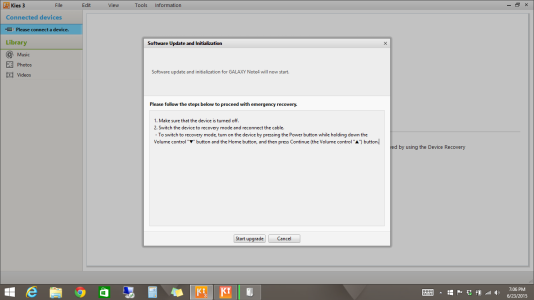
[NOTE]
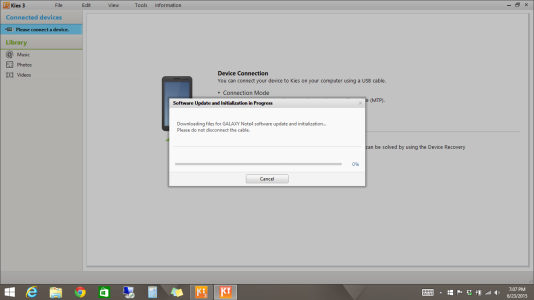
Once the download is completed you will get a popup about the terms and conditions of the upgrade.
Put a check saying you understand what is about to happen and yes or no to the next question.
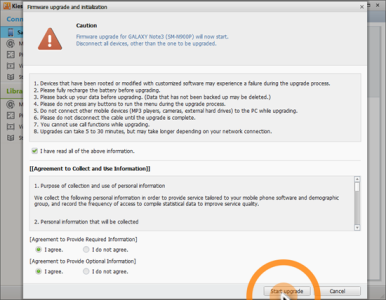
[NOTE]
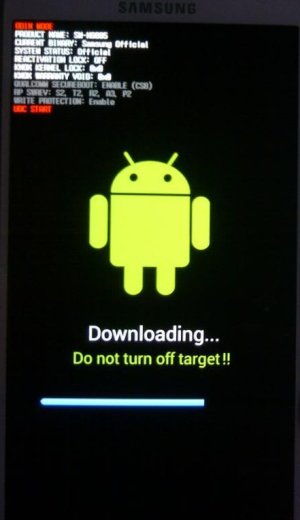
[TIP]
Once the device boots up all the way you should now be able once again enjoy your newly recovered / updated device.
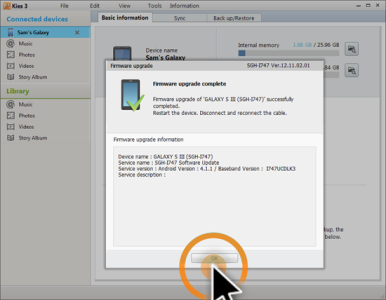
What is needed: USB Cable for the device, Samsung Kies installed on your PC or Mac, and some patience.
Get Samsung Kies From here - Kies
[NOTE]
This should work for most Samsung devices as long as you can get the device into Download Mode. Before you start you will need 2 crucial things, the serial number and the model number of the device ex.(SM-G920T). These can be found behind the battery on the back of the device or on the box. WRITE THEM DOWN.
[/NOTE][WARN]DISCLAIMER: THIS WILL WIPE THE DEVICE TO OUT OF THE BOX CONDITION!
You will lose all your data that was on the device. This process will return the device to out of the box state[/WARN]
[TIP]
Please be patient on the first boot up as well. It may take a little while to boot so please don't lose hope and pull the battery or power it off
[/TIP]Ready to start? Then lets go.
Power the device off all the way if you haven't done so yet.
Open Samsung Kies
Go to Tools
Click on Firmware Upgrade and Initialization.
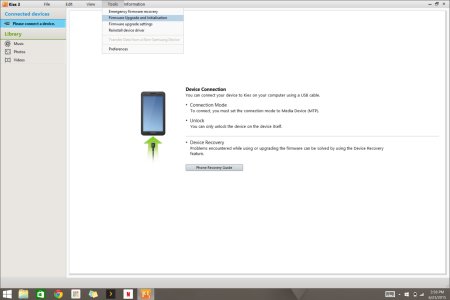
Type in the Device Name / Model Number (ALL CAPS) and hit OK
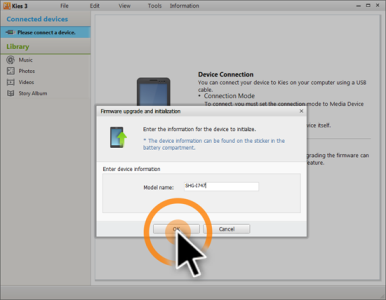
Type in the serial number of the device. (ALL CAPS)
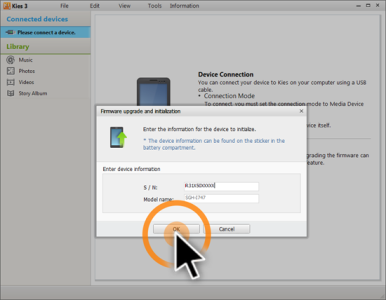
You will then get a popup that is a warning about what is about to happen.
Basically its about to wipe the device and return it to stock.
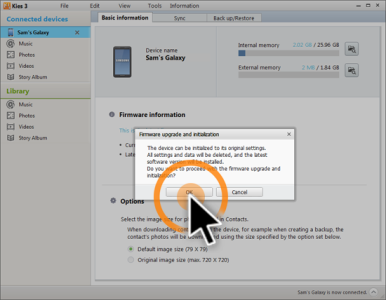
The next popup you will get is Kies telling you what firmware number will be installed.
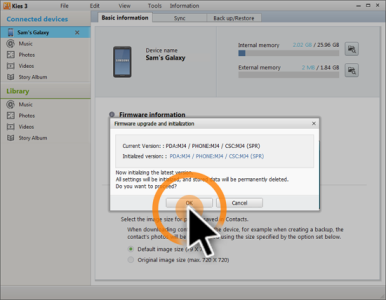
Now it will tell you it is preparing the firmware download.
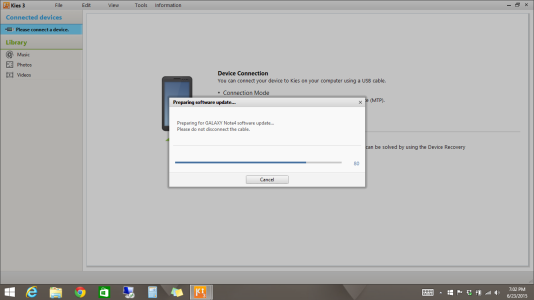
[INFO]
Next popup will be the instructions on how to put the device in to recovery mode or download mode. With the device powered off hold down the volume down button, home button, then the power button. This will put the device in to download mode.Press Volume up to start the download
[/INFO].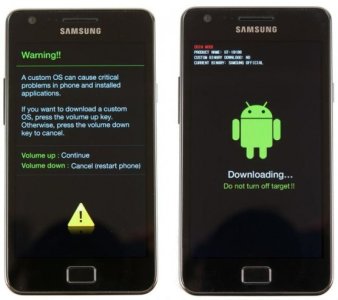
Connect the device to your computer and now Start Upgrade should be ready to press.
Press it
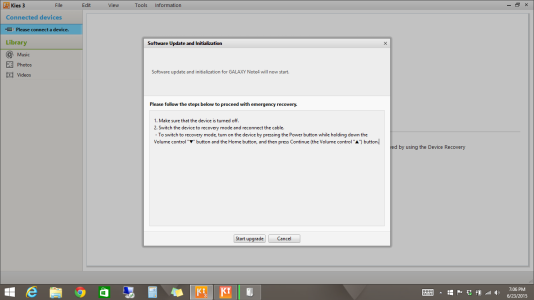
[NOTE]
Once you press it, it will tell you that the firmware is now downloading and not to disconnect.Depending on your internet speed and the connection to Samsung's server it could take a while. Keep in mind that it is downloading the entire ROM which is usually over 1GB in size.
[/NOTE]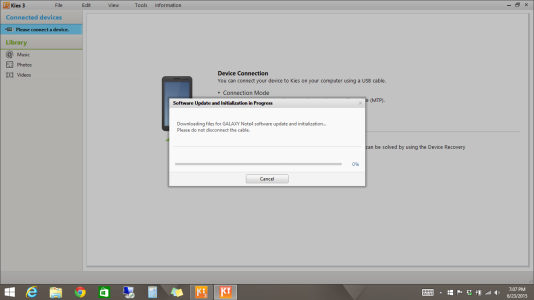
Once the download is completed you will get a popup about the terms and conditions of the upgrade.
Put a check saying you understand what is about to happen and yes or no to the next question.
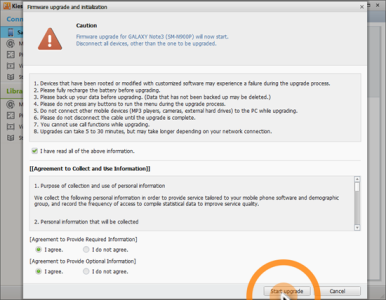
[NOTE]
Samsung Kies will now start pushing the software to the device. You will see a little blue bar on the device for the progress. Let it do its thing. The device will reboot automatically when it is done.
[/NOTE]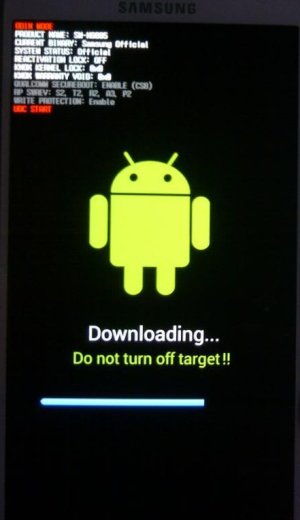
[TIP]
Remember this from earlier? Please be patient on the first boot up as well. It may take a little while to boot so please don't lose hope and pull the battery or power it off
[/TIP]Once the device boots up all the way you should now be able once again enjoy your newly recovered / updated device.
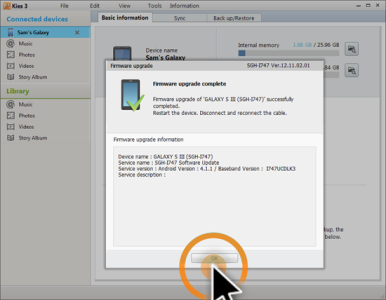
Last edited:

