- Mar 9, 2012
- 168,503
- 9,263
- 113
[NOTE]The following guide was created around the time of Lollipop. Obviously, the appearance of the apps may change over time, and apps will often look different on different devices. However, the general steps remain the same.[/NOTE]
First, open the People app and tap the blank contact photo (below left). Next, tap the person silhouette (below right).

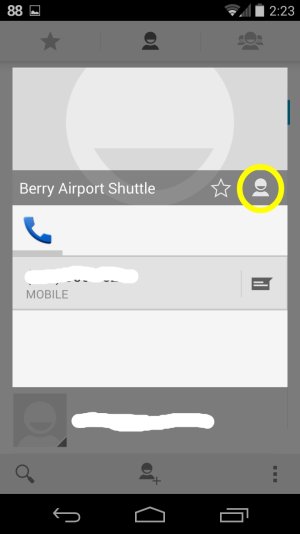
Tap "Choose photo from Gallery." The next screen that shows up is the system's file manager, which will only show recent local images. Tap the hamburger menu at the upper left to access either Gallery or Photos.
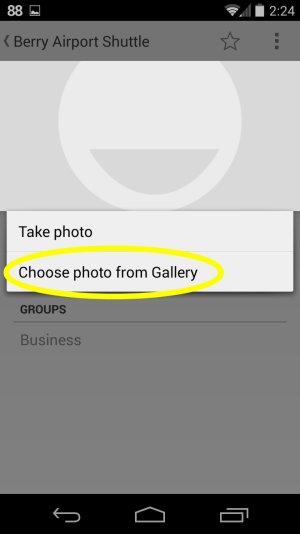

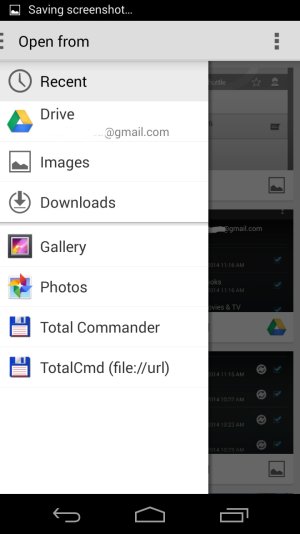
Here, you can select Images, Gallery (the stock app), or Photos (the app associated with Google+)--any of them should work. Tapping Gallery will open the Gallery app, where you can select a photo, including any of your photos in the Google Photos cloud. (A while back, it seemed that using the Photos app for this would cause an error, but when I tried it again recently, it worked. )

Tap one of the albums, and then select the photo you want. It will then ask you to Complete the Action using either Gallery or Photos. Select Gallery.


After cropping the photo, tapping Save should then save the photo to your contact.
First, open the People app and tap the blank contact photo (below left). Next, tap the person silhouette (below right).
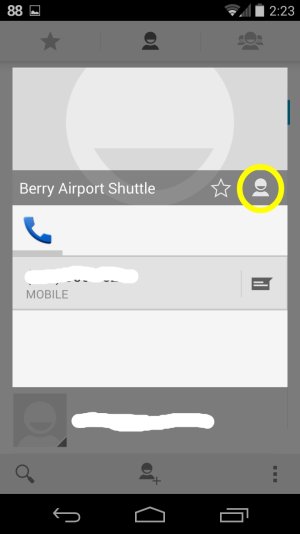
Tap "Choose photo from Gallery." The next screen that shows up is the system's file manager, which will only show recent local images. Tap the hamburger menu at the upper left to access either Gallery or Photos.
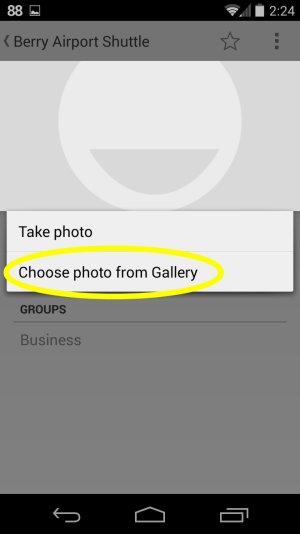

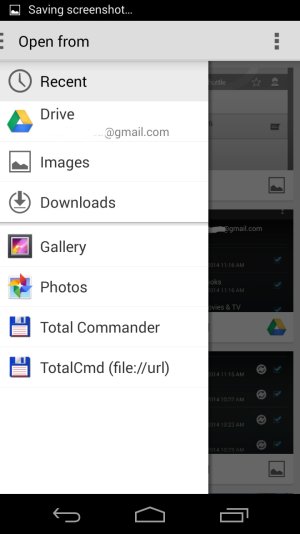
Here, you can select Images, Gallery (the stock app), or Photos (the app associated with Google+)--any of them should work. Tapping Gallery will open the Gallery app, where you can select a photo, including any of your photos in the Google Photos cloud. (A while back, it seemed that using the Photos app for this would cause an error, but when I tried it again recently, it worked. )
Tap one of the albums, and then select the photo you want. It will then ask you to Complete the Action using either Gallery or Photos. Select Gallery.


After cropping the photo, tapping Save should then save the photo to your contact.
Last edited:

