- Jul 16, 2013
- 500
- 0
- 0
1. Install necessary USB Drivers for Galaxy S5 on the computer.
2. USB Debugging Mode should be enabled on the phone by navigating to Settings >> Developer Options.
3. Back up your important data using Helium app
4. At least 80 percent battery charge.
Downloads Required
1. Download the appropriate CF-Auto-Root tool for your device (based on region or carrier) from the following links:
SM-G900F (International Qualcomm): CF-Auto-Root-klte-kltexx-smg900f.zip
SM-G900H (International Exynos): CF-Auto-Root-k3g-k3gxx-smg900h.zip
SM-G900I (Oceania?): CF-Auto-Root-klte-kltedv-smg900i.zip
SM-G900L (Korea): CF-Auto-Root-kltelgt-kltelgt-smg900l.zip
SM-G900M (Middle and South America?): CF-Auto-Root-klte-klteub-smg900m.zip
SM-G900R4 (US Cellular): CF-Auto-Root-klteusc-klteusc-smg900r4.zip
SM-G900T (T-Mobile US): CF-Auto-Root-kltetmo-kltetmo-smg900t.zip
SM-G900P (Sprint): CF-Auto-Root-kltespr-kltespr-smg900p.zip
SM-G900T1 (Metro PCS): CF-Auto-Root-kltemetropcs-kltemetropcs-smg900t1.zip
SM-G900W8 (Canada): CF-Auto-Root-kltecan-kltevl-smg900w8.zip
2. Download Odin v3.09
Steps to Root Galaxy S5 Running on Android 4.4.2 KitKat Firmware
Step 1: Extract CF-Auto-Root and Odin 3.09 zip files using WinZip or any other extracting tool.
Step 2: Turn off the Galaxy S5 and boot it into Download Mode by pressing and holding Volume Down, Home and Power buttons together until a construction Android robot icon with a warning triangle appears on screen. Then tap Volume Up button to enter Download Mode.
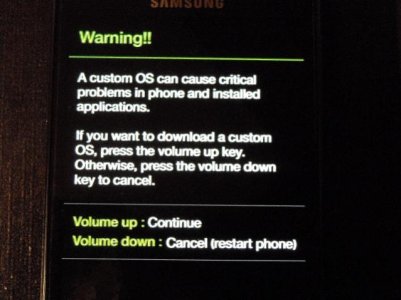
Step 3: Launch Odin on computer as an Administrator.
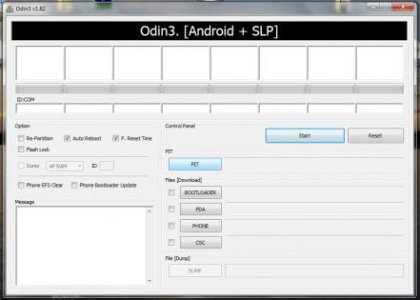
Step 4: Connect the Galaxy S5 to computer via USB cable while it is still in Download Mode. Wait until Odin recognises the device and once the device is connected successfully, the ID: COM box will turn light blue with the COM port number. Furthermore, an Added message appears on screen if the device is successfully connected.
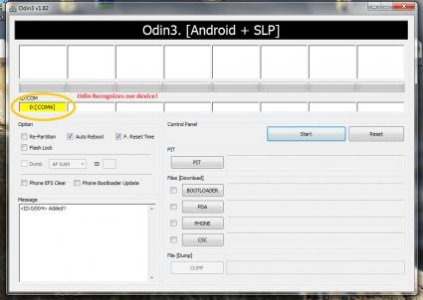
Step 5: In Odin, click the AP button and choose CF-Auto-Root .tar.md5 file.
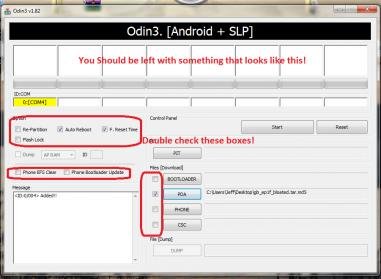
Step 6: Ensure Auto Reboot and F. Reset Time options are selected in Odin. But, the Re-Partition option must be unchecked.
Step 7: Verify the previous step and click Start in Odin. The root installation process will now begin.
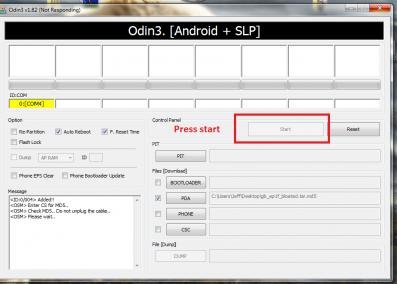
Step 8: Once the root installation is done, your phone will reboot and soon a PASS message with green background appears in the left-most box at the very top of Odin. You can now disconnect the USB cable to remove the phone from computer
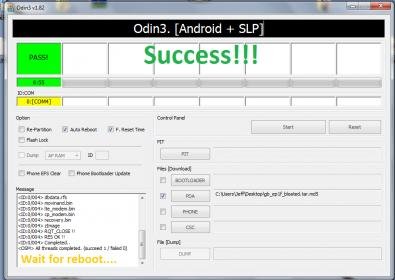
.
Note: Many Samsung devices include a flash counter that keeps track of how many times you have flashed custom firmware to your device. Triangle Away app helps to reset the flash counter on your device to zero.
2. USB Debugging Mode should be enabled on the phone by navigating to Settings >> Developer Options.
3. Back up your important data using Helium app
4. At least 80 percent battery charge.
Downloads Required
1. Download the appropriate CF-Auto-Root tool for your device (based on region or carrier) from the following links:
SM-G900F (International Qualcomm): CF-Auto-Root-klte-kltexx-smg900f.zip
SM-G900H (International Exynos): CF-Auto-Root-k3g-k3gxx-smg900h.zip
SM-G900I (Oceania?): CF-Auto-Root-klte-kltedv-smg900i.zip
SM-G900L (Korea): CF-Auto-Root-kltelgt-kltelgt-smg900l.zip
SM-G900M (Middle and South America?): CF-Auto-Root-klte-klteub-smg900m.zip
SM-G900R4 (US Cellular): CF-Auto-Root-klteusc-klteusc-smg900r4.zip
SM-G900T (T-Mobile US): CF-Auto-Root-kltetmo-kltetmo-smg900t.zip
SM-G900P (Sprint): CF-Auto-Root-kltespr-kltespr-smg900p.zip
SM-G900T1 (Metro PCS): CF-Auto-Root-kltemetropcs-kltemetropcs-smg900t1.zip
SM-G900W8 (Canada): CF-Auto-Root-kltecan-kltevl-smg900w8.zip
2. Download Odin v3.09
Steps to Root Galaxy S5 Running on Android 4.4.2 KitKat Firmware
Step 1: Extract CF-Auto-Root and Odin 3.09 zip files using WinZip or any other extracting tool.
Step 2: Turn off the Galaxy S5 and boot it into Download Mode by pressing and holding Volume Down, Home and Power buttons together until a construction Android robot icon with a warning triangle appears on screen. Then tap Volume Up button to enter Download Mode.
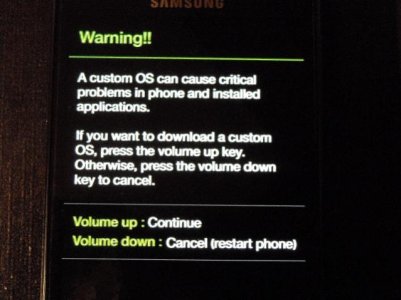
Step 3: Launch Odin on computer as an Administrator.
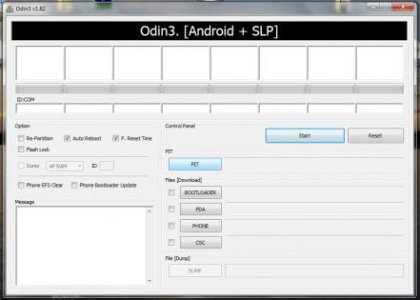
Step 4: Connect the Galaxy S5 to computer via USB cable while it is still in Download Mode. Wait until Odin recognises the device and once the device is connected successfully, the ID: COM box will turn light blue with the COM port number. Furthermore, an Added message appears on screen if the device is successfully connected.
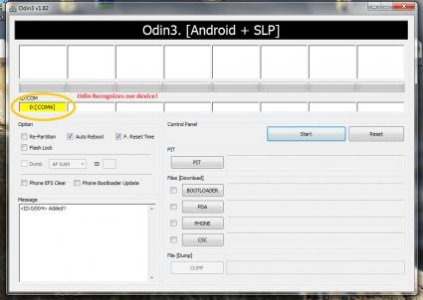
Step 5: In Odin, click the AP button and choose CF-Auto-Root .tar.md5 file.
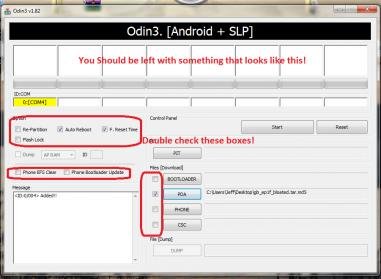
Step 6: Ensure Auto Reboot and F. Reset Time options are selected in Odin. But, the Re-Partition option must be unchecked.
Step 7: Verify the previous step and click Start in Odin. The root installation process will now begin.
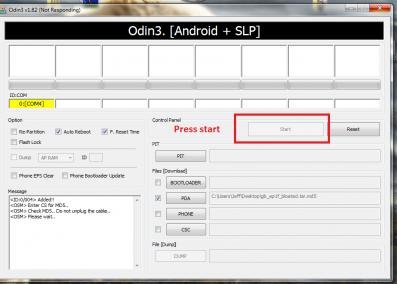
Step 8: Once the root installation is done, your phone will reboot and soon a PASS message with green background appears in the left-most box at the very top of Odin. You can now disconnect the USB cable to remove the phone from computer
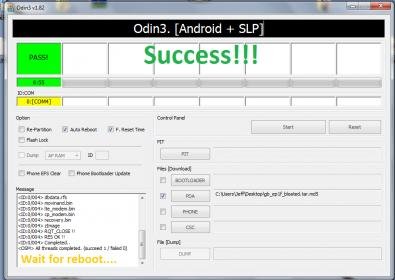
.
Note: Many Samsung devices include a flash counter that keeps track of how many times you have flashed custom firmware to your device. Triangle Away app helps to reset the flash counter on your device to zero.
Last edited:

