1) I never used MS Teams on Android (only on Windows PCs). Recently, I received a Teams link sent by a person who organized an online conference. Unfortunately, as you can see in the lower side of the picture below, the Camera and Microphone are switched off and both of them together with the Settings (the three dots) are all inactive. (I mention that I use a Motorola E 2020 running Android 10.)
Question: Is this a normal behavior? Do the camera, microphone and settings buttons become active only after the meeting starts?
(On the MS Teams version that runs on Windows PCs, one can test the microphone and the camera from the moment the link is received, before the start of the meeting initiated by the person who sent the link.)
As a remark: I tried to make an MS Teams account for me in order to be able to initiate talks on a Windows PC and send a link from there to the Android phone, start the meeting and see whether the microphone, camera and settings icon become active. However, for a Teams account a phone number is required and I am not really willing to furnish it just for a test. (I never organized meetings and have no plan to do it in the future.)
2) A second, closely related, question would be: Can I access the MS Teams link, sent by the organizer, on both my Android phone and Windows laptop and then, after the start of the conference, disconnect one of them? For example, if I see that a number of people are invited then I might want to continue on the PC. If there will be just a phone conversation between me and the organizer then I would like to continue on the smartphone, assuming I will be able to unmute the microphone.
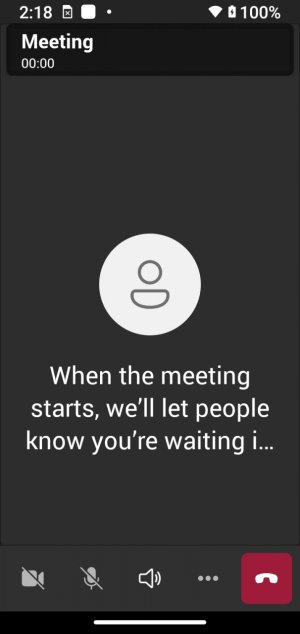
MS Teams screen as shown on a Motorola E 2020 with Android 10, immediately after accessing the link sent by a meeting organizer but before the start of the discussion.
Question: Is this a normal behavior? Do the camera, microphone and settings buttons become active only after the meeting starts?
(On the MS Teams version that runs on Windows PCs, one can test the microphone and the camera from the moment the link is received, before the start of the meeting initiated by the person who sent the link.)
As a remark: I tried to make an MS Teams account for me in order to be able to initiate talks on a Windows PC and send a link from there to the Android phone, start the meeting and see whether the microphone, camera and settings icon become active. However, for a Teams account a phone number is required and I am not really willing to furnish it just for a test. (I never organized meetings and have no plan to do it in the future.)
2) A second, closely related, question would be: Can I access the MS Teams link, sent by the organizer, on both my Android phone and Windows laptop and then, after the start of the conference, disconnect one of them? For example, if I see that a number of people are invited then I might want to continue on the PC. If there will be just a phone conversation between me and the organizer then I would like to continue on the smartphone, assuming I will be able to unmute the microphone.
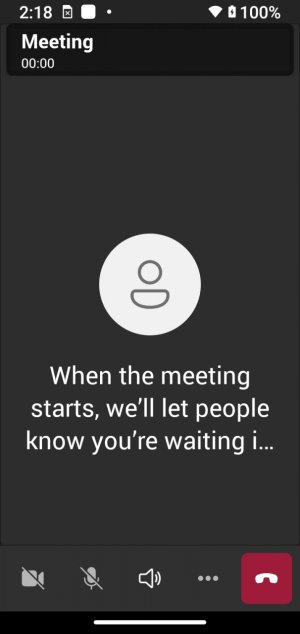
MS Teams screen as shown on a Motorola E 2020 with Android 10, immediately after accessing the link sent by a meeting organizer but before the start of the discussion.

