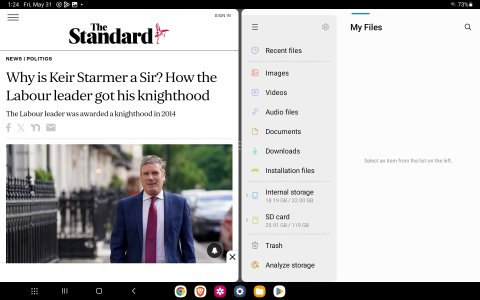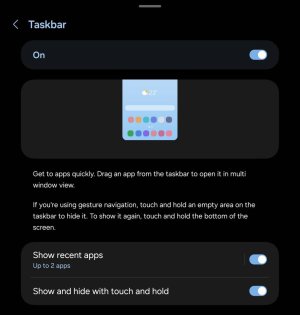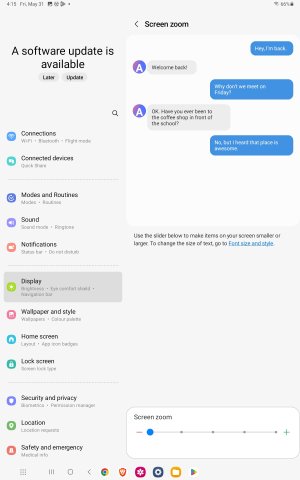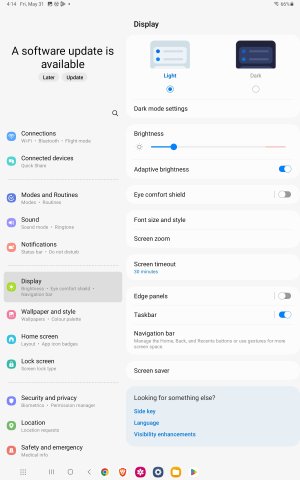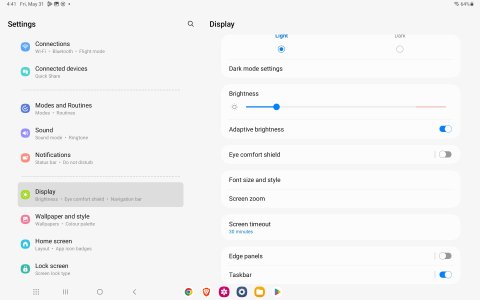Question How do i STOP the galaxy tab a8 from splitting the screen?
- Thread starter anon125
- Start date
You are using an out of date browser. It may not display this or other websites correctly.
You should upgrade or use an alternative browser.
You should upgrade or use an alternative browser.
- Feb 6, 2017
- 97,984
- 14,100
- 113
Go to settings>screen>forget which menu but they have multi view and standard choose standard also go to settings>advanced features>labs>multi view is off
- Mar 9, 2012
- 169,335
- 10,626
- 113
That happens any time you open Chrome? If you swipe from the middle divider to the left or right to get rid of split screen, does this keep happening each time you open Chrome?
Also, bring up your App Overview/Recent Apps page, and swipe away the split-screen combination there. Then open Chrome again. Does it still happen?
Also, bring up your App Overview/Recent Apps page, and swipe away the split-screen combination there. Then open Chrome again. Does it still happen?
- Feb 6, 2017
- 97,984
- 14,100
- 113
So settings>display>screen layout and zoom> in my screenshot circled you have an option to choose standard and multi view?Here is a multi setting.
BTW. I have 2. Tab a8 tablets. Both have the same problem
Thanks


- Feb 6, 2017
- 97,984
- 14,100
- 113
- Feb 6, 2017
- 97,984
- 14,100
- 113
What Android version and One UI are you on ?Also, bring up your App Overview/Recent Apps page
Cannot find this
It is random
Thanks
- Mar 9, 2012
- 169,335
- 10,626
- 113
App Overview/Recent Apps is brought up by tapping the square nav button at the bottom of the screen (or, if you're using gesture navigation, swipe up from the bottom of the screen, keeping your finger on the screen until you see the Recent Apps show up).Also, bring up your App Overview/Recent Apps page
Cannot find this
It is random
Thanks
- Mar 9, 2012
- 169,335
- 10,626
- 113
You may not be understanding what I mean by the Recent Apps (aka App Overview) screen. Review this: https://www.samsung.com/us/support/...e Home screen, tap,opened apps will be listed.
I know you want to learn how to get rid of split screen, but in order to figure this out, let's make sure you understand how to create a split-screen view in the first place. On my Galaxy A32 5G (running One UI 5.1), this is the sequence:
1. Tap the square nav button (on Samsung devices, the 3 vertical line nav button -- not visible in my screenshot, because I use gesture navigation), which should bring up the Recent Apps:
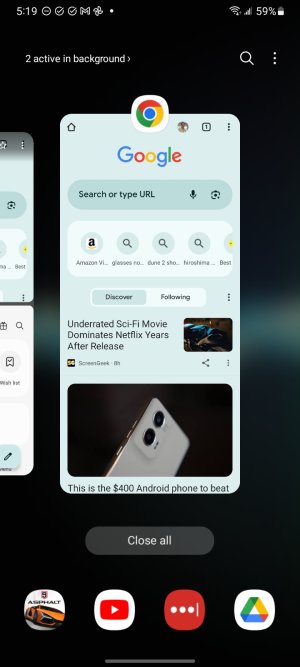
2. Next, tap the app icon for the first app you want as part of the split screen (in this case, the Chrome icon):
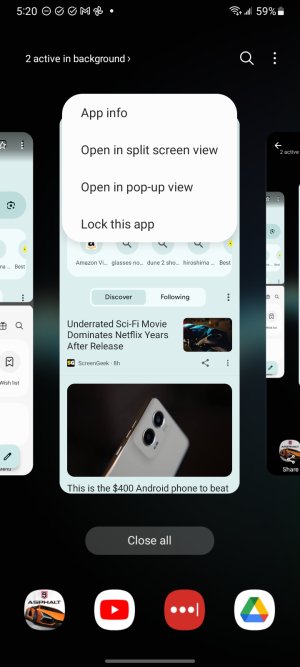
3. Tap "Open in split screen view", which leads to this:
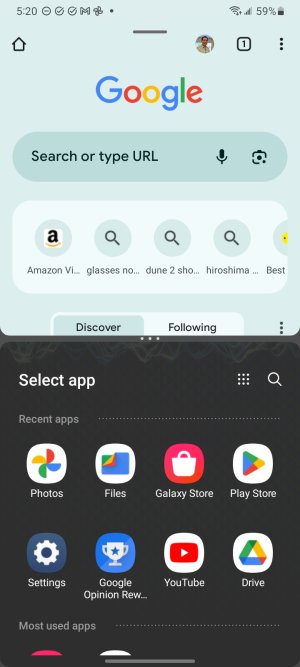
4. Tap the app you want in the other half of the split screen:
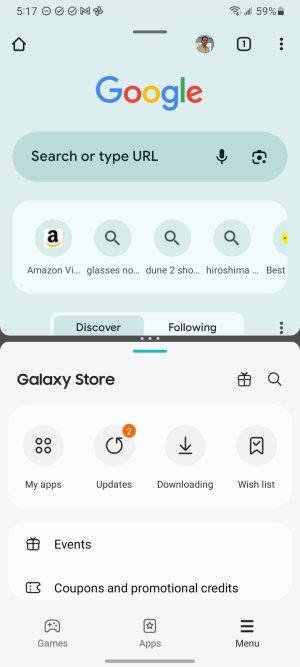
Now you have a split screen view active. If you switch to a different app, and then bring up the Recent Apps again, the device will still remember the split screen setup:
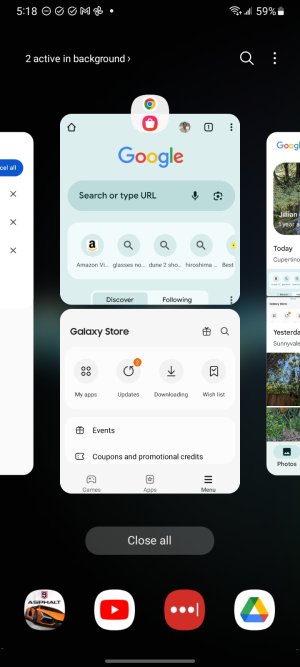
You can easily dismiss this setup by swiping it away in the Recent Apps (or, if you're viewing the full split screen, put your finger on the dividing line where the 3 dots are, then drag until one half of the split screen is closed.
Does that make sense? Are you able to duplicate that, and then also dismiss the split screen setup when you're finished with it?
I know you want to learn how to get rid of split screen, but in order to figure this out, let's make sure you understand how to create a split-screen view in the first place. On my Galaxy A32 5G (running One UI 5.1), this is the sequence:
1. Tap the square nav button (on Samsung devices, the 3 vertical line nav button -- not visible in my screenshot, because I use gesture navigation), which should bring up the Recent Apps:
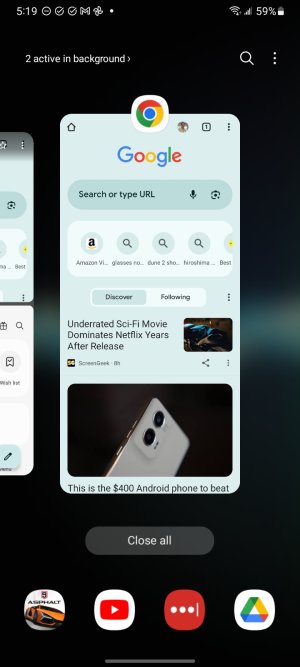
2. Next, tap the app icon for the first app you want as part of the split screen (in this case, the Chrome icon):
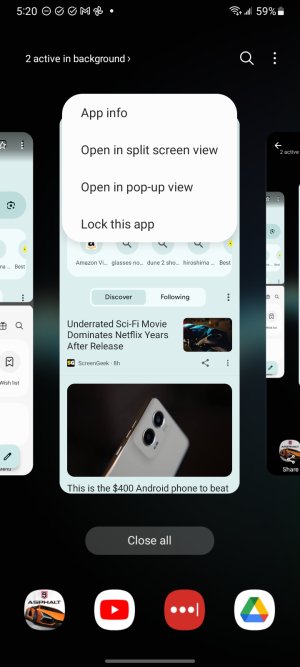
3. Tap "Open in split screen view", which leads to this:
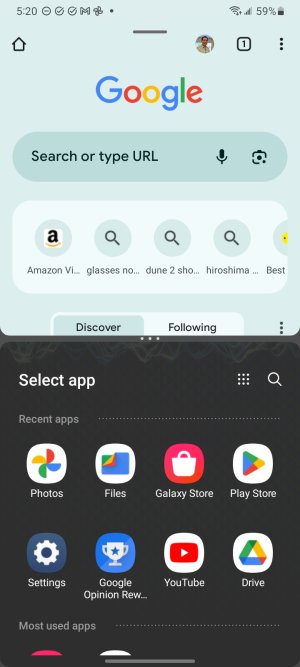
4. Tap the app you want in the other half of the split screen:
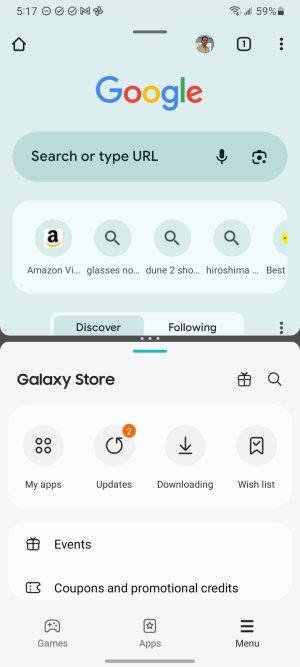
Now you have a split screen view active. If you switch to a different app, and then bring up the Recent Apps again, the device will still remember the split screen setup:
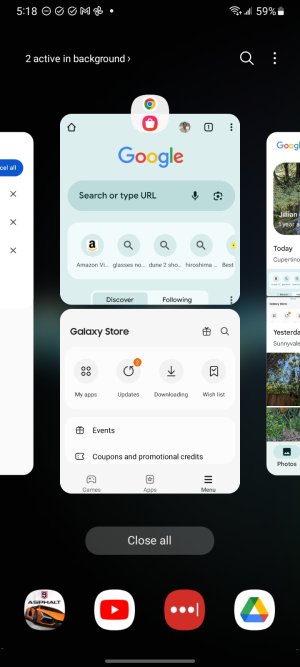
You can easily dismiss this setup by swiping it away in the Recent Apps (or, if you're viewing the full split screen, put your finger on the dividing line where the 3 dots are, then drag until one half of the split screen is closed.
Does that make sense? Are you able to duplicate that, and then also dismiss the split screen setup when you're finished with it?
Thanks for all that effort.
I have always been able to dismis the split screen by dragging the center bar.
The goal is to prevent it ever happening!
This square button goes to home page
3 vertical lines shows current apps open
I have always been able to dismis the split screen by dragging the center bar.
The goal is to prevent it ever happening!
This square button goes to home page
3 vertical lines shows current apps open
Last edited:
- Mar 9, 2012
- 169,335
- 10,626
- 113
Ah yes, sorry -- Samsung likes the "squircle" instead of the usual circular Home nav button on the standard Android interface.Thanks for all that effort.
I have always been able to dismis the split screen by dragging the center bar.
The goal is to prevent it ever happening!
This square button goes to home page
3 vertical lines shows current apps open
I'm still trying to understand how you get split screen completely unbidden. You're saying that if you open an app by tapping its icon on your homescreen or in the App Drawer, that sometimes it comes up split screen automatically?
Tentative good news.
It hasn't split since I unticked the previous apps thingy above.
Time will tell.
Thanks all
When using Chrome or brave, it would occasionally split the screen like the Pic earlier on this post
It hasn't split since I unticked the previous apps thingy above.
Time will tell.
Thanks all
When using Chrome or brave, it would occasionally split the screen like the Pic earlier on this post
Similar threads
- Locked
- Question
- Replies
- 2
- Views
- 2K
Trending Posts
-
-
Let's see your Pixel 10 and 10 Pro photos!
- Started by atliens
- Replies: 172
-
-
Can I get the android 12 easter egg paint chips widget on android 16?
- Started by prigowasu
- Replies: 0
-
Forum statistics

Space.com is part of Future plc, an international media group and leading digital publisher. Visit our corporate site.
© Future Publishing Limited Quay House, The Ambury, Bath BA1 1UA. All rights reserved. England and Wales company registration number 2008885.