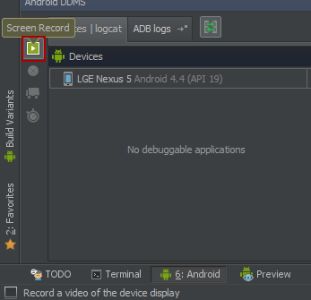- Apr 21, 2009
- 4,506
- 3,181
- 0
OK. This is simple enough that I can do it. 
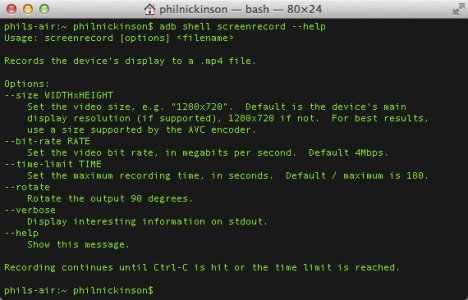
First, make sure your SDK Tools are up to date. Otherwise, this won't work.
Plug in your phone, then open up a command line. You initiate the recording with a simple adb instruction, but it actually saves on the phone.
The basic command you need is this:
You can name it whatever you want (within the usual limitations), and save it wherever you want on your device. (I'm lazy, so I've just been saving to /sdcard.)
When you're done, just copy the file to a computer or wherever.
Also note the arguments in the image above — particularly the one about bit rate. By default, it records at 4Mbps, which I've found to be inadequate, so I've been doubling that. So the command I've been using is:
(And, yes. The help listing suggests setting the option in Mbps, but you actually have to do some math and use bps. Annoying, but not a huge deal.)
To stop the recording, hit CTRL-C on your keyboard.
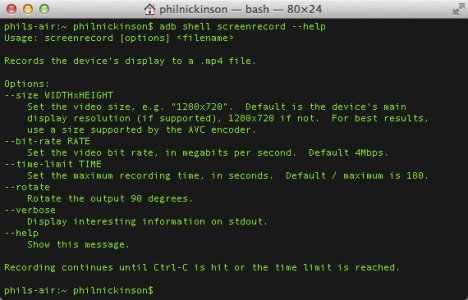
First, make sure your SDK Tools are up to date. Otherwise, this won't work.
Plug in your phone, then open up a command line. You initiate the recording with a simple adb instruction, but it actually saves on the phone.
The basic command you need is this:
Code:
adb shell screenrecord /sdcard/yourfilename.mp4You can name it whatever you want (within the usual limitations), and save it wherever you want on your device. (I'm lazy, so I've just been saving to /sdcard.)
When you're done, just copy the file to a computer or wherever.
Also note the arguments in the image above — particularly the one about bit rate. By default, it records at 4Mbps, which I've found to be inadequate, so I've been doubling that. So the command I've been using is:
Code:
adb shell screenrecord --bit-rate 8000000 /sdcard/yourfilename.mp4To stop the recording, hit CTRL-C on your keyboard.
Last edited: