- Dec 16, 2024
- 2
- 0
- 1
Hello, everyone! So, I have a problem with Google Photos on my LG Stylo 6 Android phone. I'm trying to give the app access to my SD card, as per the instructions here:
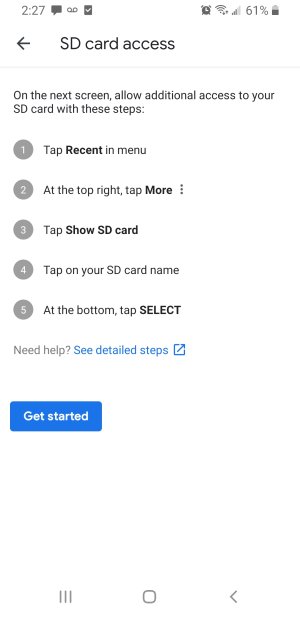
When I press "Get started", NONE of these steps show up, so I can't follow them. Why these steps are not made available to me, I do not know, & I need to find out why that is, so that the issue can be corrected, & I can properly set up my SD card for Photos backup.
In the meantime, Google Photos still takes me to my SD card, & provides me with a button to allow the app to "Use this folder" . However, when I click the button, it tries loading the contents of the SD card for a while...
...then keeps kicking me back to the "Apps & Devices" menu:
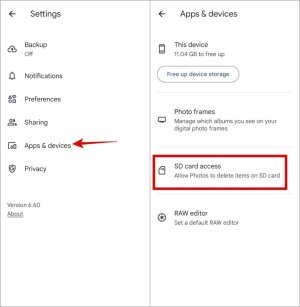
Why am I having any of these problems, & how do I fix them, so that my SD card pictures may be backed up by Google Photos? Any assistance would be greatly appreciated!
Oh, & while I'm at it, I also should bring up the issue of nothing in my SD card showing up when I look at the folder in my Android Files or Files By Google, or try to browse through it to upload something somewhere. Can someone please help me out with this problem, too?
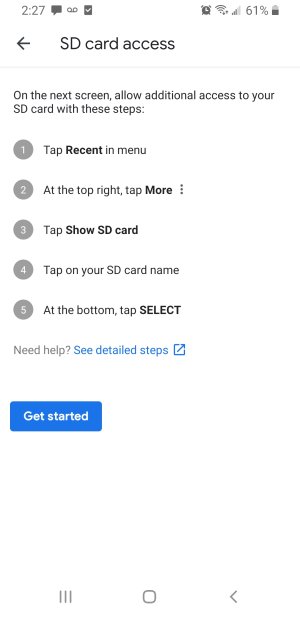
When I press "Get started", NONE of these steps show up, so I can't follow them. Why these steps are not made available to me, I do not know, & I need to find out why that is, so that the issue can be corrected, & I can properly set up my SD card for Photos backup.
In the meantime, Google Photos still takes me to my SD card, & provides me with a button to allow the app to "Use this folder" . However, when I click the button, it tries loading the contents of the SD card for a while...
...then keeps kicking me back to the "Apps & Devices" menu:
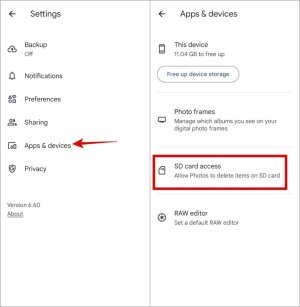
Why am I having any of these problems, & how do I fix them, so that my SD card pictures may be backed up by Google Photos? Any assistance would be greatly appreciated!
Oh, & while I'm at it, I also should bring up the issue of nothing in my SD card showing up when I look at the folder in my Android Files or Files By Google, or try to browse through it to upload something somewhere. Can someone please help me out with this problem, too?

