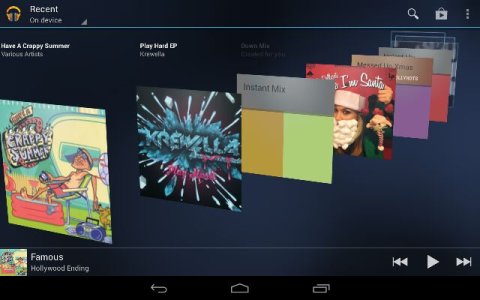Have just bought a Nexus 7, which is my first experience of Android - great product but completely different to my computer experience, currently using Windows7 and I'm battling with the protocols.
1. I have successfully ripped music to Windows Media Player which streams OK to my Tablet, I guess via my Google Account? However, I would like to actually copy the music to the Tablet so it can be played independent of an internet connection. How do I do this?
2. Would also like to know how to copy my DVD's to the Tablet?
For both of the above - the idiot's guide please - I have read a number of posts on these matters and just don't understand the language and technicalities; sorry but I have to start somewhere.
Thanks in advance.
1. I have successfully ripped music to Windows Media Player which streams OK to my Tablet, I guess via my Google Account? However, I would like to actually copy the music to the Tablet so it can be played independent of an internet connection. How do I do this?
2. Would also like to know how to copy my DVD's to the Tablet?
For both of the above - the idiot's guide please - I have read a number of posts on these matters and just don't understand the language and technicalities; sorry but I have to start somewhere.
Thanks in advance.