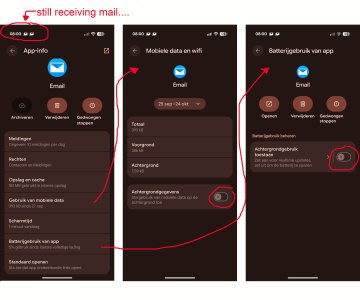Hi,
Regarding Pixel 9:
Installed: Edison mail app.
I want this mail app to only check for new mail when it's activated by the user.
So: if the app isn't activated or is running in the background, it won't be able to check for new mail.
However, this fails: the app always checks for new mail anyway.
Settings: background battery use: off + background mobile data use: off + cleared cache.
Nothing worked.
Any suggestions?
Regarding Pixel 9:
Installed: Edison mail app.
I want this mail app to only check for new mail when it's activated by the user.
So: if the app isn't activated or is running in the background, it won't be able to check for new mail.
However, this fails: the app always checks for new mail anyway.
Settings: background battery use: off + background mobile data use: off + cleared cache.
Nothing worked.
Any suggestions?