The easiest things seem to be the hardest to solve. All I want to do is create a folder on the home screen with important documents or photos. I cannot find any answers. The closest I've seen is create a subfolder, press three dots and select add to homescreen. My version (android 14) does not have that option.
Question shortcuts/links to files on home screen
- Thread starter geekie
- Start date
You are using an out of date browser. It may not display this or other websites correctly.
You should upgrade or use an alternative browser.
You should upgrade or use an alternative browser.
winmod21
Well-known member
- Oct 22, 2012
- 1,183
- 1,185
- 113
In Android v14 UI 6.0 > in 'My Files' > 'Internal storage' > create & name the folder you want to put your doc's & photos into (by tapping the [•••] up in the upper right corner of your screen view, by the search symbol), then tap 'Create folder' > then move your doc's & photos into the folder > then, while viewing your 'My Files' > 'Internal storage'.... long press on the folder you created & named, and that you want to move to your Home screen > then down at the bottom right corner (of your screen view), tap the [••• More] symbol > then 'Add to Home screen'.The easiest things seem to be the hardest to solve. All I want to do is create a folder on the home screen with important documents or photos. I cannot find any answers. The closest I've seen is create a subfolder, press three dots and select add to homescreen. My version (android 14) does not have that option.
. . That is, if your version has the UI 6.0 or similar user interface. Hope that helps
Yeah, sorry but been through this several times. These are my options:In Android v14 UI 6.0 > in 'My Files' > 'Internal storage' > create & name the folder you want to put your doc's & photos into (by tapping the [•••] up in the upper right corner of your screen view, by the search symbol), then tap 'Create folder' > then move your doc's & photos into the folder > then, while viewing your 'My Files' > 'Internal storage'.... long press on the folder you created & named, and that you want to move to your Home screen > then down at the bottom right corner (of your screen view), tap the [••• More] symbol > then 'Add to Home screen'.
. . That is, if your version has the UI 6.0 or similar user interface. Hope that helps
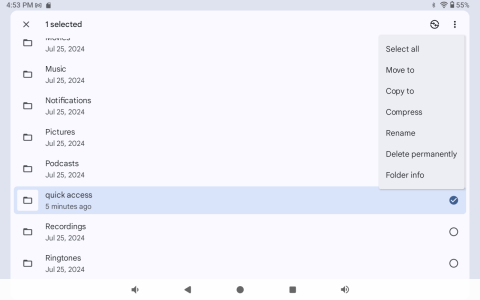
- Mar 9, 2012
- 169,287
- 10,568
- 113
The stock Files by Google app doesn't have an option to add a folder/file shortcut on the homescreen, as far as I can tell. You can install a 3rd party file manager like Total Commander (venerable, versatile, great dev support, free and ad-free), which does have a widget that can be used as a folder or file shortcut. https://play.google.com/store/apps/details?id=com.ghisler.android.TotalCommander&hl=en
VidJunky
Well-known member
- Dec 6, 2011
- 6,442
- 1,504
- 113
Maybe I missed it but what device do you have?
What file manager are you using?
If you're using Files by Google, Google's file manager application, I found these directions from just a year ago with an instructional video that might help.
To create a new folder within internal storage using the Files by Google app, open the app, navigate to the desired location in Internal Storage, tap the "+" icon, enter the folder name, and then tap "Create". [1, 2]
Steps:
It looks like you pressed and held the folder in order to select it, the Plus (+) symbol disappears when you do this. I also noticed that the video is for Google Drive, so the instructions may not be as helpful I was I was hoping they would be. Let us know if this helps.
What file manager are you using?
If you're using Files by Google, Google's file manager application, I found these directions from just a year ago with an instructional video that might help.
To create a new folder within internal storage using the Files by Google app, open the app, navigate to the desired location in Internal Storage, tap the "+" icon, enter the folder name, and then tap "Create". [1, 2]
Steps:
- Open Files by Google: Launch the app on your Android device. [1, 1, 2, 2]
- Navigate to Internal Storage: Find and select "Internal Storage". [1, 1, 2, 2, 3]
- Locate Desired Folder: Navigate to the folder where you want to create the new folder. [1, 1, 2, 2, 4, 4]
- Tap the "+" icon: This will open a new folder creation window. [1, 1, 2, 2]
- Enter Folder Name: Type in the desired name for your new folder. [1, 1, 2, 2]
- Tap "Create": This will create the new folder in the specified location. [1, 1, 2, 2]
It looks like you pressed and held the folder in order to select it, the Plus (+) symbol disappears when you do this. I also noticed that the video is for Google Drive, so the instructions may not be as helpful I was I was hoping they would be. Let us know if this helps.
Last edited:
- Feb 6, 2017
- 97,900
- 13,997
- 113
Thanks for the tip. It works on my samsung phone but I have a generic android tablet and when I attempt it, it says "launcher too old". I tried to go to their forum page but the link does not work.The stock Files by Google app doesn't have an option to add a folder/file shortcut on the homescreen, as far as I can tell. You can install a 3rd party file manager like Total Commander (venerable, versatile, great dev support, free and ad-free), which does have a widget that can be used as a folder or file shortcut. https://play.google.com/store/apps/details?id=com.ghisler.android.TotalCommander&hl=en
- Mar 9, 2012
- 169,287
- 10,568
- 113
Hmm, maybe try installing a 3rd party launcher like Nova?Thanks for the tip. It works on my samsung phone but I have a generic android tablet and when I attempt it, it says "launcher too old". I tried to go to their forum page but the link does not work.
Similar threads
- Replies
- 8
- Views
- 4K
- Replies
- 4
- Views
- 1K
- Question
- Replies
- 8
- Views
- 1K
- Question
- Replies
- 6
- Views
- 2K
Trending Posts
-
-
-
-
Anyone else feel phone upgrades are getting boring?
- Started by filhalbate
- Replies: 9
-
Members online
Total: 6,700 (members: 9, guests: 6,691)
Forum statistics

Space.com is part of Future plc, an international media group and leading digital publisher. Visit our corporate site.
© Future Publishing Limited Quay House, The Ambury, Bath BA1 1UA. All rights reserved. England and Wales company registration number 2008885.

