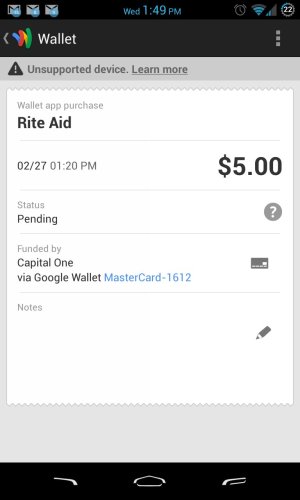[WARN]Before flashing a custom ROM: If you have already activated Wallet on your device, then to prevent breaking your NFC chip's secure element area you MUST first open Wallet, go to Settings and select Reset Wallet. Let it complete (may take a minute) and close the app.[/WARN]
Now when you flash a custom ROM and standard GApps pack you will find that Wallet is not installed on your device. Being as Wallet is a region-sensitive app available from the Play Store, it is not included in the standard GApps packs we typically use. This is the case with all apps available from the Play Store, including Gmail, Google Music, Youtube, Google+, etc... You will usually need to reinstall them on your own after flashing a custom ROM.
[TIP]The most widely accepted GApps packs for use with ROMs are located here: Google Apps - Rootzwiki
Bookmark that page and keep up to date with it.[/TIP]
Google Wallet
As mentioned above, Wallet needs to be installed separately since it probably won't be in the GApps pack you used... however, Wallet also needs to be installed as a system app (meaning in your /system/app/ directory) in order to function correctly and not force close on you, rather than being installed as a user app via the Play Store. This is easily done.
- Download the Wallet.apk
- Install using the following adb commands:
Where </path_to/Wallet.apk> should be replaced by the path to the Wallet.apk you downloaded. Alternatively, since you probably opened your command prompt/terminal window inside your adb directory, you can just drop the Wallet.apk in there with it and change that line to just:
Do I have to use adb?
No, but you should. If you are unable to for some reason, then download the Wallet.apk to your phone.
- Use Root explorer or a similar app to copy the apk to /system/app/
- Change the permissions of the apk to rw/r/r
- Reboot.
Total credit to Roman for the apk and instructions!
Now when you flash a custom ROM and standard GApps pack you will find that Wallet is not installed on your device. Being as Wallet is a region-sensitive app available from the Play Store, it is not included in the standard GApps packs we typically use. This is the case with all apps available from the Play Store, including Gmail, Google Music, Youtube, Google+, etc... You will usually need to reinstall them on your own after flashing a custom ROM.
[TIP]The most widely accepted GApps packs for use with ROMs are located here: Google Apps - Rootzwiki
Bookmark that page and keep up to date with it.[/TIP]
Google Wallet
As mentioned above, Wallet needs to be installed separately since it probably won't be in the GApps pack you used... however, Wallet also needs to be installed as a system app (meaning in your /system/app/ directory) in order to function correctly and not force close on you, rather than being installed as a user app via the Play Store. This is easily done.
- Download the Wallet.apk
- Install using the following adb commands:
Code:
adb remount
adb push </path_to/Wallet.apk>/Wallet.apk /system/app/Wallet.apk
adb shell
chmod 644 /system/app/Wallet.apk
exit
adb reboot
Code:
adb push Wallet.apk /system/app/Wallet.apkDo I have to use adb?
No, but you should. If you are unable to for some reason, then download the Wallet.apk to your phone.
- Use Root explorer or a similar app to copy the apk to /system/app/
- Change the permissions of the apk to rw/r/r
- Reboot.
Total credit to Roman for the apk and instructions!