- Mar 15, 2011
- 2,012
- 75
- 0
So you have a Nexus 7 and a Chromecast. Right? Right. Well, I've been running this setup for a few weeks now and felt like sharing it. Want the TL;DR? Set up a second user profile on the Nexus 7 as a sort of 'Chromecast Remote'. It's a great experience, especially in situations where multiple people will be using it. Sure, most phones and tablets are capable of controlling the Chromecast ? that's obviously one of its strengths ? but I've found the Nexus 7 to serve the purpose of a dedicated Chromecast controller very well when set up the right way.
STEP 1
OBTAIN NEXUS 7 AND CHROMECAST
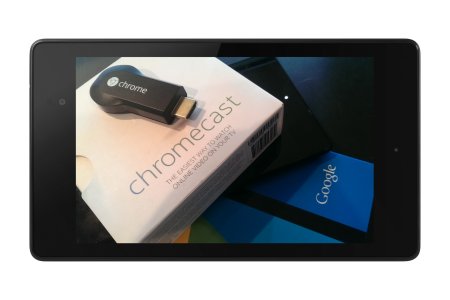
STEP 2
ADD A USER PROFILE
I'll assume you already have an account on the Nexus 7 (in other words, that you've gone through the setup process). If not, do that. Also, I'd recommend putting a basic form of lockscreen security, such as a pattern lock, on your primary profile. You can share the tablet around freely with a group of people (we're assuming you trust your friends, of course), without having to worry about anyone modifying your settings or homescreens or looking through your stuff. Now, go into Settings > Users and select the "Add user or profile" option.
Also, I'd recommend putting a basic form of lockscreen security, such as a pattern lock, on your primary profile. You can share the tablet around freely with a group of people (we're assuming you trust your friends, of course), without having to worry about anyone modifying your settings or homescreens or looking through your stuff. Now, go into Settings > Users and select the "Add user or profile" option.


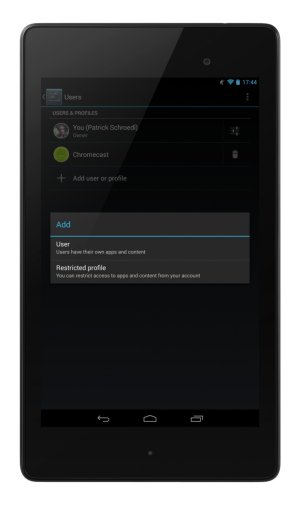
You have two options at this point. With a restricted profile, you will be given the option to easily switch apps and account access on and off in an interface that is much more elegant than manually disabling the apps in question. However, be aware that Play Store access is restricted on restricted profiles, and so you may run into problems in that regard. For example, you can't add Play Library widgets to your homescreen, as you receive an error message when selecting which library's content to display (Music, Books, etc.). With a full profile, you'll have to manually disable unwanted apps, but can't simply disable the Play Store without causing issues. Standard user profiles do have access to the device's settings, but do not have the ability to manage the tablet's users.
STEP 3
CUSTOMIZE
Set up your homescreen. I used Nova Launcher, removed all but one homescreen, and really just kept things simple. I've added shortcuts to the apps I commonly use when there's a Chromecast around, and a large Play Library widget set to display my Google Music content.



[TIP]Try using Google Keep on the second profile as a quick and easy way to make note of things you want to watch or listen to in the future (a list of movies, for example).[/TIP]
STEP 4
CAST ALL THE THINGS
STEP 1
OBTAIN NEXUS 7 AND CHROMECAST
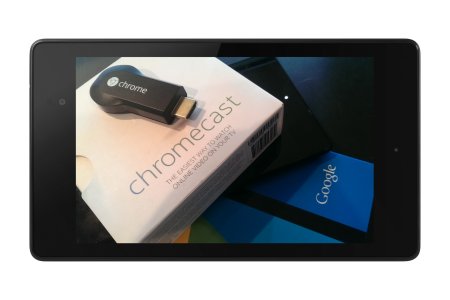
STEP 2
ADD A USER PROFILE
I'll assume you already have an account on the Nexus 7 (in other words, that you've gone through the setup process). If not, do that.


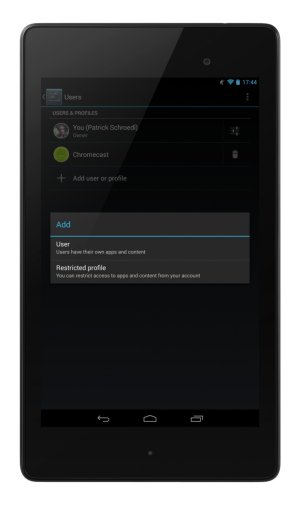
You have two options at this point. With a restricted profile, you will be given the option to easily switch apps and account access on and off in an interface that is much more elegant than manually disabling the apps in question. However, be aware that Play Store access is restricted on restricted profiles, and so you may run into problems in that regard. For example, you can't add Play Library widgets to your homescreen, as you receive an error message when selecting which library's content to display (Music, Books, etc.). With a full profile, you'll have to manually disable unwanted apps, but can't simply disable the Play Store without causing issues. Standard user profiles do have access to the device's settings, but do not have the ability to manage the tablet's users.
STEP 3
CUSTOMIZE
Set up your homescreen. I used Nova Launcher, removed all but one homescreen, and really just kept things simple. I've added shortcuts to the apps I commonly use when there's a Chromecast around, and a large Play Library widget set to display my Google Music content.



[TIP]Try using Google Keep on the second profile as a quick and easy way to make note of things you want to watch or listen to in the future (a list of movies, for example).[/TIP]
STEP 4
CAST ALL THE THINGS
Last edited:

