- Jun 13, 2013
- 1,451
- 0
- 0
Android has always thrived to offer personalization as one of the key selling factors. You can even take a test from Google to build the right homescreen with recommended links to icon packs, wallpapers and custom launchers.
Not only apps, but phone manufacturers also pack some great customization options in their modified version of android. Before diving into what apps and icon packs to download, it is worthwhile to dive into your phone’s customization settings to make it your own. While those settings may not provide you with great wallpapers and icon packs, they can give you just the things you need to customize the hardware and software options.
In this post, lets take a look at some of the best personalization options available in the Honor 8 smartphone. Honor 8 offers great performance and personalization options in a small yet powerful package. It runs Android 7.0 packed with Huawei’s own Kirin 950 processor, 4GB RAM and dual lens 12 MP rear camera. Honor’s android version is called Emotion UI (EMUI) and has tons of options to customize your device.
Note: Huawei and Honor share EMUI and you may notice EMUI options and apps sometimes prefixed with either Huawei or Honor. While there shouldn't be any problems, such apps should work in Honor and Huawei phones but it is always good to check the reviews before you install it.
Fingerprint scanner
Fingerprint scanner is probably the most accessed item in your phone. We use it for several things — unlock phones and authenticate for purchases. Honor goes one step further by providing custom button options on the fingerprint scanner. Honor calls it Smart key. Your fingerprint scanner now acts as a button and you can set actions for single press, double press and long press.
I quite enjoy this setup and find it very handy to open my favorite app or launch the camera quickly. You can also setup to show notification panel when you slide down on the scanner.

You can access the smart key options in:
Settings->Smart assistance->Smart key
Don’t forget to also look into the fingerprint options to find out more options:
Settings->Fingerprint ID

Knuckle gestures
Gestures are one of the smart ways to ease clutter in your home screen. Many launchers provide the ability to tie specific actions like opening an app or launching camera to specific gestures.
Honor provides knuckle gestures which as it name goes, you use your knuckle to do the desired action.
For example:
- I can tap twice using my knuckle to take a screenshot
- I can use two knuckles to quickly start screen recording
- I can draw (specific, but limited) letters to open specific apps
I use these gestures everyday and enjoy every moment of it! Here is an example of me using the knuckle gesture to open calculator app by drawing the letter C.

You can access the knuckle gestures options in:
Settings->Smart assistance->Motion control->Knuckle gestures

Magazine unlock
Lets get it out, lockscreens are boring. You see the same wallpaper every day and there is nothing you can feel happy about it other than getting notifications from your loved ones.
Well, with the magazine unlock option you can now configure and subscribe to dynamic wallpaper collections so that a new wallpaper is set for the lockscreen every time you turn on your phone.*
The wallpapers are beautiful coming from the Leica photography collection. You will start loving your lockscreen as you see a beautiful image when you turn on your phone.
Below are some screenshots of my honor 8 lockscreen:




You can access the magazine unlock options in:
Settings->Screen lock and passwords->Lock screen->Magazine unlock
Make sure you have set your screen lock style as Magazine unlock.

Themes
While there is no official app to download and set themes for Honor 8, there are plenty of themes and apps available in the Play Store to theme your Honor 8. One such app is Huawei Theme Manager which allows you to download themes for your Honor 8.

Final thoughts
Its quite amazing how these simple options make using your phone easier. They make your mundane daily tasks easily accessible.
Thanks to Android, phone manufacturers are able to provide such options for their users.
Not only apps, but phone manufacturers also pack some great customization options in their modified version of android. Before diving into what apps and icon packs to download, it is worthwhile to dive into your phone’s customization settings to make it your own. While those settings may not provide you with great wallpapers and icon packs, they can give you just the things you need to customize the hardware and software options.
In this post, lets take a look at some of the best personalization options available in the Honor 8 smartphone. Honor 8 offers great performance and personalization options in a small yet powerful package. It runs Android 7.0 packed with Huawei’s own Kirin 950 processor, 4GB RAM and dual lens 12 MP rear camera. Honor’s android version is called Emotion UI (EMUI) and has tons of options to customize your device.
Note: Huawei and Honor share EMUI and you may notice EMUI options and apps sometimes prefixed with either Huawei or Honor. While there shouldn't be any problems, such apps should work in Honor and Huawei phones but it is always good to check the reviews before you install it.
Fingerprint scanner
Fingerprint scanner is probably the most accessed item in your phone. We use it for several things — unlock phones and authenticate for purchases. Honor goes one step further by providing custom button options on the fingerprint scanner. Honor calls it Smart key. Your fingerprint scanner now acts as a button and you can set actions for single press, double press and long press.
I quite enjoy this setup and find it very handy to open my favorite app or launch the camera quickly. You can also setup to show notification panel when you slide down on the scanner.

You can access the smart key options in:
Settings->Smart assistance->Smart key
Don’t forget to also look into the fingerprint options to find out more options:
Settings->Fingerprint ID

Knuckle gestures
Gestures are one of the smart ways to ease clutter in your home screen. Many launchers provide the ability to tie specific actions like opening an app or launching camera to specific gestures.
Honor provides knuckle gestures which as it name goes, you use your knuckle to do the desired action.
For example:
- I can tap twice using my knuckle to take a screenshot
- I can use two knuckles to quickly start screen recording
- I can draw (specific, but limited) letters to open specific apps
I use these gestures everyday and enjoy every moment of it! Here is an example of me using the knuckle gesture to open calculator app by drawing the letter C.

You can access the knuckle gestures options in:
Settings->Smart assistance->Motion control->Knuckle gestures

Magazine unlock
Lets get it out, lockscreens are boring. You see the same wallpaper every day and there is nothing you can feel happy about it other than getting notifications from your loved ones.
Well, with the magazine unlock option you can now configure and subscribe to dynamic wallpaper collections so that a new wallpaper is set for the lockscreen every time you turn on your phone.*
The wallpapers are beautiful coming from the Leica photography collection. You will start loving your lockscreen as you see a beautiful image when you turn on your phone.
Below are some screenshots of my honor 8 lockscreen:




You can access the magazine unlock options in:
Settings->Screen lock and passwords->Lock screen->Magazine unlock
Make sure you have set your screen lock style as Magazine unlock.

Themes
While there is no official app to download and set themes for Honor 8, there are plenty of themes and apps available in the Play Store to theme your Honor 8. One such app is Huawei Theme Manager which allows you to download themes for your Honor 8.

Final thoughts
Its quite amazing how these simple options make using your phone easier. They make your mundane daily tasks easily accessible.
Thanks to Android, phone manufacturers are able to provide such options for their users.
Attachments
-
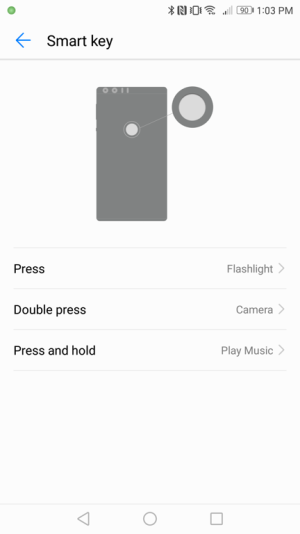 smart-key.png36.1 KB · Views: 0
smart-key.png36.1 KB · Views: 0 -
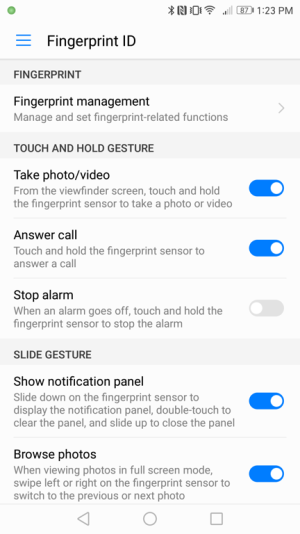 fingerprint-id.png110.1 KB · Views: 0
fingerprint-id.png110.1 KB · Views: 0 -
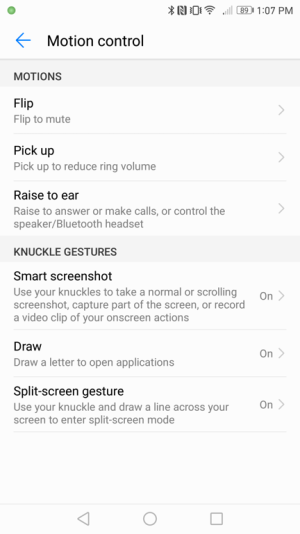 knuckle-gestures.png80.2 KB · Views: 0
knuckle-gestures.png80.2 KB · Views: 0 -
 lock-screen-1.png740.9 KB · Views: 1
lock-screen-1.png740.9 KB · Views: 1 -
 lock-screen-2.png598.1 KB · Views: 0
lock-screen-2.png598.1 KB · Views: 0 -
 lock-screen-3.png431.3 KB · Views: 0
lock-screen-3.png431.3 KB · Views: 0 -
 lock-screen-4.png746.1 KB · Views: 0
lock-screen-4.png746.1 KB · Views: 0 -
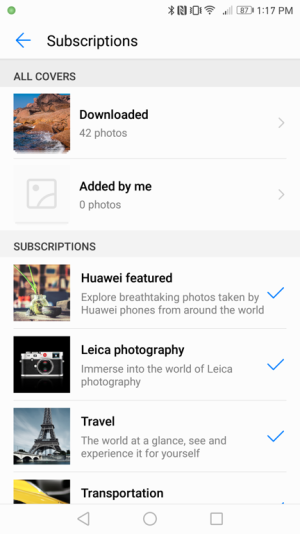 magazine-subscriptions.png140.7 KB · Views: 1
magazine-subscriptions.png140.7 KB · Views: 1 -
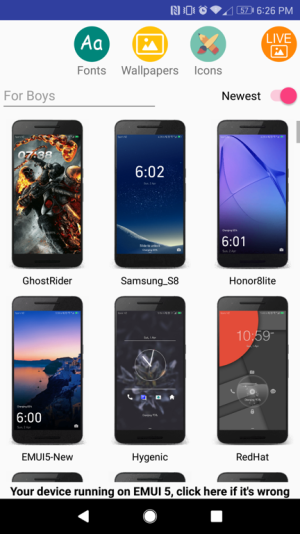 huawei-themes-app.png279.9 KB · Views: 0
huawei-themes-app.png279.9 KB · Views: 0 -
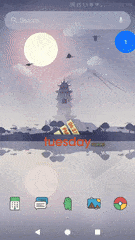 LdB34gwT2zJ-1abPDHmdkpZ4VATZVlWbarpLVeRxyUu6Y7kLFzPcXq0Zog98k-pJRqVIVvXVatOxeft0dg70A4Xltj66Bwfq.gif128.5 KB · Views: 8
LdB34gwT2zJ-1abPDHmdkpZ4VATZVlWbarpLVeRxyUu6Y7kLFzPcXq0Zog98k-pJRqVIVvXVatOxeft0dg70A4Xltj66Bwfq.gif128.5 KB · Views: 8
Last edited:

