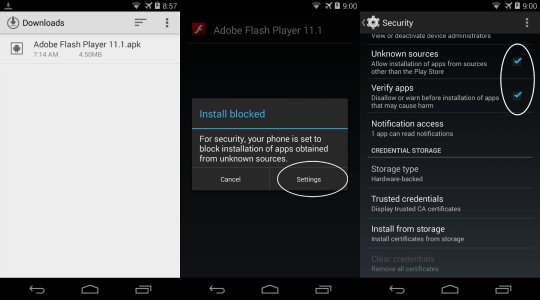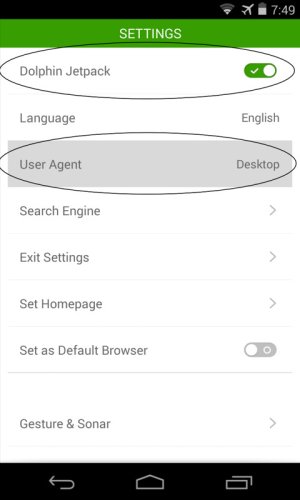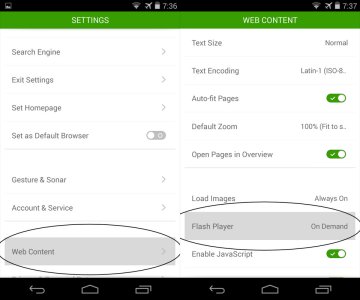- Nov 9, 2011
- 1,813
- 2
- 0
An XDA member, surviveland, made a modification of the Flash Player app to work on KitKat., but you will need to use Dolphin Browser and it's Jetpack engine for it to work.
For instructions and download of the modified Flash Player: [Guide][Flash]How to play flash video on Android 4.4 Kitkat - xda-developers.
Note: Understand you will need to sideload an unofficial version of Flash Player, so it is up to you whether you want to take the risk.
Detailed instructions:
0. If you have an existing Adobe Flash Player app installed on your device, uninstall it first.
1. Install both Dolphin and its Jetpack engine from the Playstore:
Dolphin's Browser
Dolphin's Jetpack engine
2. Download and sideload the modified Flash Player APK
See 2nd step in the original thread for the download link
Go to the link above from your Android device and download "Adobe Flash Player 11.1.apk" directly into your device.
When the download is done, open the the "Downloads" app in your App Drawer, tap on "Adobe Flash Player 11.1.apk" to install it.
Enabling sideloading: If you haven't allowed sideloading on your device, instead of installing the app, it will pop up a security warning window, on it tap on "Settings" which will bring you to the "Settings -> Security" screen. Scroll down and check to enable "Unknown sources". Press Back to go back to the "Downloads" app, then tap on "Adobe Flash Player 11.1.apk" again to install. (see 1st screenshot below)
Make sure to leave "Verify apps" enabled so Google can scan sideloaded apps for virus and malware.
3. Open Dolphin browser app, go into Setting, make sure these three things are enabled:
-Dolphin Jetpack
-Desktop mode (generally websites only display Flash videos in desktop mode)
-Flash Player (in Web Content menu)
(see 2nd and 3rd screenshot below)
I personally don't use Dolphin browser or Flash, so I only tested this briefly. In Dolphin browser, you will probably want to set Flash Player to "Always Enabled" (instead of On Demand) for best results.
For instructions and download of the modified Flash Player: [Guide][Flash]How to play flash video on Android 4.4 Kitkat - xda-developers.
Note: Understand you will need to sideload an unofficial version of Flash Player, so it is up to you whether you want to take the risk.
Detailed instructions:
0. If you have an existing Adobe Flash Player app installed on your device, uninstall it first.
1. Install both Dolphin and its Jetpack engine from the Playstore:
Dolphin's Browser
Dolphin's Jetpack engine
2. Download and sideload the modified Flash Player APK
See 2nd step in the original thread for the download link
Go to the link above from your Android device and download "Adobe Flash Player 11.1.apk" directly into your device.
When the download is done, open the the "Downloads" app in your App Drawer, tap on "Adobe Flash Player 11.1.apk" to install it.
Enabling sideloading: If you haven't allowed sideloading on your device, instead of installing the app, it will pop up a security warning window, on it tap on "Settings" which will bring you to the "Settings -> Security" screen. Scroll down and check to enable "Unknown sources". Press Back to go back to the "Downloads" app, then tap on "Adobe Flash Player 11.1.apk" again to install. (see 1st screenshot below)
Make sure to leave "Verify apps" enabled so Google can scan sideloaded apps for virus and malware.
3. Open Dolphin browser app, go into Setting, make sure these three things are enabled:
-Dolphin Jetpack
-Desktop mode (generally websites only display Flash videos in desktop mode)
-Flash Player (in Web Content menu)
(see 2nd and 3rd screenshot below)
I personally don't use Dolphin browser or Flash, so I only tested this briefly. In Dolphin browser, you will probably want to set Flash Player to "Always Enabled" (instead of On Demand) for best results.
Attachments
Last edited: