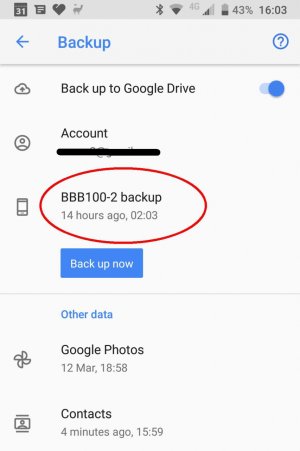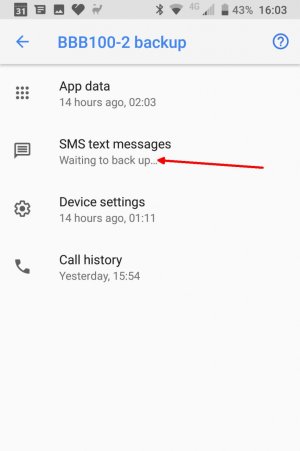- Feb 20, 2015
- 3
- 0
- 0
I was given a Samsung 8 Note running Android 9 and I tried to back up a Google profile onto it from an older phone, but Google Drive just says "Waiting to backup", I read a bit here and there and they advise to remove the screen lock (I have no password lock nor fingerprints), I managed to sync the contacts, but Google Drive just won't sync (all 4 items: app data, sms text messages, device settings, and call history, show "waiting to backup"), I reset to factory twice with no luck. What should I try to overcome this Drive stuck issue?