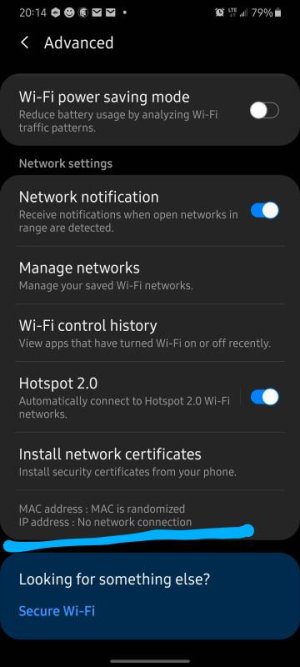WiFi Authentication Error
- Thread starter kcalmol
- Start date
You are using an out of date browser. It may not display this or other websites correctly.
You should upgrade or use an alternative browser.
You should upgrade or use an alternative browser.
- Mar 9, 2012
- 168,926
- 10,005
- 113
You've already done the usual troubleshooting steps with your network? http://forums.androidcentral.com/am...roubleshooting-wi-fi-connection-problems.html
- Feb 6, 2017
- 97,244
- 13,183
- 113
VidJunky
Well-known member
- Dec 6, 2011
- 6,279
- 1,296
- 113
I don't know about this phone. I've been tempted to send it back and see if they'll send me another one or work with me to get a different model because it feels like there are so many issues with it. I don't know if the screen isn't sensitive enough or if it's too sensitive because so many times I have to touch things two or three times for it register. Everything takes so long to connect to the internet. According to my speed tests, it's fast but apps take a ridiculously long time to load if they have to connect for something. I actually thought that might be what your post was about. I don't have the authentication error but even on WiFi it's sluggish, but it always connects.
After reading your comments though I'm wondering what you mean by
After reading your comments though I'm wondering what you mean by
so I can try it myself and see if I can get a little improvement, at least when I'm home.I'm currently trying phone MAC instead of randomized.
- Dec 23, 2011
- 253
- 6
- 18
Click the gear icon next to your network and go to advanced.I don't know about this phone. I've been tempted to send it back and see if they'll send me another one or work with me to get a different model because it feels like there are so many issues with it. I don't know if the screen isn't sensitive enough or if it's too sensitive because so many times I have to touch things two or three times for it register. Everything takes so long to connect to the internet. According to my speed tests, it's fast but apps take a ridiculously long time to load if they have to connect for something. I actually thought that might be what your post was about. I don't have the authentication error but even on WiFi it's sluggish, but it always connects.
After reading your comments though I'm wondering what you mean by so I can try it myself and see if I can get a little improvement, at least when I'm home.
Raniyah1994
Member
- Nov 3, 2020
- 10
- 0
- 0
Connect to your network
Navigate to Settings.
Tap Connections and then Wi-Fi.
Tap the gear icon associated with your Plume network.
Tap MAC address type.
Choose Phone MAC.
Your device should quickly disconnect and once it is connected back to your network and it will be using the original Wi-Fi MAC address
Navigate to Settings.
Tap Connections and then Wi-Fi.
Tap the gear icon associated with your Plume network.
Tap MAC address type.
Choose Phone MAC.
Your device should quickly disconnect and once it is connected back to your network and it will be using the original Wi-Fi MAC address
- Feb 6, 2017
- 97,244
- 13,183
- 113
I agree to thisConnect to your network
Navigate to Settings.
Tap Connections and then Wi-Fi.
Tap the gear icon associated with your Plume network.
Tap MAC address type.
Choose Phone MAC.
Your device should quickly disconnect and once it is connected back to your network and it will be using the original Wi-Fi MAC address
VidJunky
Well-known member
- Dec 6, 2011
- 6,279
- 1,296
- 113
Connect to your network
Navigate to Settings.
Tap Connections and then Wi-Fi.
Tap the gear icon associated with your Plume network.
Tap MAC address type.
Choose Phone MAC.
Your device should quickly disconnect and once it is connected back to your network and it will be using the original Wi-Fi MAC address
Thank you for the response. I don't know if it is a model thing or a carrier thing but I'm able to follow your directions up to step 3. Step 4 I don't appear to have. I do not have a "Plume" option. I thought perhaps this was code for my home network/WiFi so I also went to Manage My Networks which involved using the Advance option found in my pull down menu, but I have no Gear icon and I have no MAC options from any of the menus I can find. I notice in step 7 it says, it will disconnect and then reconnect, so perhaps I must be home and connected to find this option which I am not. I will check again when I am home and connected.
Raniyah1994
Member
- Nov 3, 2020
- 10
- 0
- 0
Thank you for the response. I don't know if it is a model thing or a carrier thing but I'm able to follow your directions up to step 3. Step 4 I don't appear to have. I do not have a "Plume" option. I thought perhaps this was code for my home network/WiFi so I also went to Manage My Networks which involved using the Advance option found in my pull down menu, but I have no Gear icon and I have no MAC options from any of the menus I can find. I notice in step 7 it says, it will disconnect and then reconnect, so perhaps I must be home and connected to find this option which I am not. I will check again when I am home and connected.
In fact, I've made mistake when I'm writing this. "Plume" is my home network. It means there should be your home network. So, you'll surely find this when you're home
Similar threads
- Question
- Replies
- 18
- Views
- 1K
- Question
- Replies
- 24
- Views
- 3K
- Question
- Replies
- 1
- Views
- 991
- Replies
- 6
- Views
- 3K
Latest posts
-
-
Google chrome opens new tab automatically on startup
- Latest: ricardoburnsy
-
-
Trending Posts
-
-
QR Code Icon On home screen
- Started by paradroid
- Replies: 3
-
-
otb 20+ 5G VERIZON stuck on 10
- Started by watertraveler
- Replies: 3
-
Google chrome opens new tab automatically on startup
- Started by ricardoburnsy
- Replies: 13
Forum statistics

Space.com is part of Future plc, an international media group and leading digital publisher. Visit our corporate site.
© Future Publishing Limited Quay House, The Ambury, Bath BA1 1UA. All rights reserved. England and Wales company registration number 2008885.