- Jun 5, 2011
- 1,147
- 204
- 63
First off, this is not my discovery, but I am posting instructions here because the ones on the source are a little confusing. The issues with the instructions are mainly from the poster not being a native English speaker, so I am adding some more details here. Also, some of these details were found in the responses to this post, so consolidating here for others. 
The files can be found in the original post here: https://www.dpreview.com/forums/thread/4697013
Here are some more details on how to get this working:
1. Download the APK AND the ZIP file from the post linked above
2. Unzip the ZIP file to the root of your internal storage, the ZIP file will make a new folder named SGCAM
-- This will create 4 sub folders, but the XML one is the main one you need
3. Install the Camera APK
4. launch the Camera - IT WILL CRASH, this is needed!!!
This is where it gets tricky to explain and do, but I will give it a go...
5. Open the app drawer and LONG PRESS the new CAMERA app (NOT the Samsung Camera App (the icons will be different))) and select Take a Selfie
6. Once the app launches, you need to be quick on this part... Tap (multiple times) on the area between the shutter button and the gallery preview (pictured below). You will get a popup to import an XML file (was included in the ZIP you unzipped earlier) and click IMPORT and you are done.
Do not hang around on this screen. Until the XML is imported properly, the app will crash on you.
At this point, the GCam app will launch without crashing. Now, as for how well this works compared to the Samsung Camera, I have no idea and I just got this working, but plan to test it out.
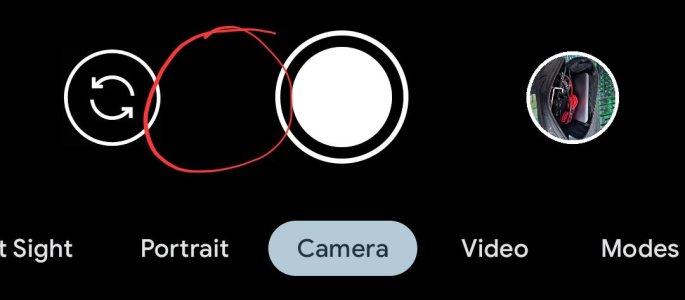
Tap attack this area until the Import Pop-Up appears
To Uninstall:
1. Uninstall the APK
2. Delete the SGCAM folder on your device
The files can be found in the original post here: https://www.dpreview.com/forums/thread/4697013
Here are some more details on how to get this working:
1. Download the APK AND the ZIP file from the post linked above
2. Unzip the ZIP file to the root of your internal storage, the ZIP file will make a new folder named SGCAM
-- This will create 4 sub folders, but the XML one is the main one you need
3. Install the Camera APK
4. launch the Camera - IT WILL CRASH, this is needed!!!
This is where it gets tricky to explain and do, but I will give it a go...
5. Open the app drawer and LONG PRESS the new CAMERA app (NOT the Samsung Camera App (the icons will be different))) and select Take a Selfie
6. Once the app launches, you need to be quick on this part... Tap (multiple times) on the area between the shutter button and the gallery preview (pictured below). You will get a popup to import an XML file (was included in the ZIP you unzipped earlier) and click IMPORT and you are done.
Do not hang around on this screen. Until the XML is imported properly, the app will crash on you.
At this point, the GCam app will launch without crashing. Now, as for how well this works compared to the Samsung Camera, I have no idea and I just got this working, but plan to test it out.
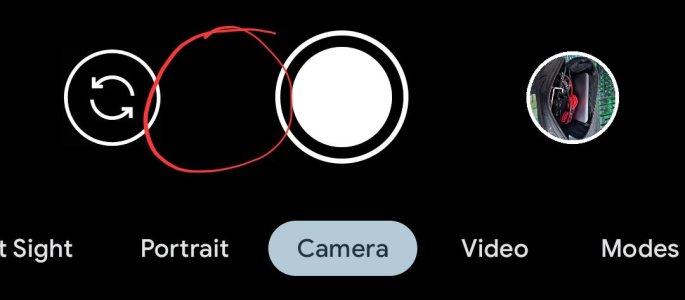
Tap attack this area until the Import Pop-Up appears
To Uninstall:
1. Uninstall the APK
2. Delete the SGCAM folder on your device
Last edited:







 That's good your cooling pad works with your games to keep things cool. It'll be really nice when you get your house and are able to improve your setup. Maybe you could even try flight games when you get an enclosed cockpit. That seems like it would be nice for VR, like playing from a drone's view.
That's good your cooling pad works with your games to keep things cool. It'll be really nice when you get your house and are able to improve your setup. Maybe you could even try flight games when you get an enclosed cockpit. That seems like it would be nice for VR, like playing from a drone's view. 