While I'm sure there will be plenty of these that will pop up, I decided to add my one. This post will be updated regularly with new items as I come across them. Feel free to also make requests (as long as it doesn't cost me anything).
Quick Facts
Initial Impressions - Day 1: Setting It Up
Decided at the last minute on launch day (Nov. 3) to head to my local Best Buy to pick one up. Went in around 4 PM and didn't have any issue picking this one up. They didn't even have a floor model and it sounded as if the one I bought was the only one they received in stock all day. The rep didn't even know where it was so my guess is that they didn't sell too many/any that day. Either way, quick and easy process to purchase from Best Buy.
Tablet was at about 60% at time of purchase. Immediately decided to just start setting it up with my Google account. I opted to skip this option below and instead set it up as a new tablet since I wasn't sure if there'd be issues importing smartphone details into the tablet. Alas, I like that idea from going tablet-to-tablet or smartphone-to-smartphone.
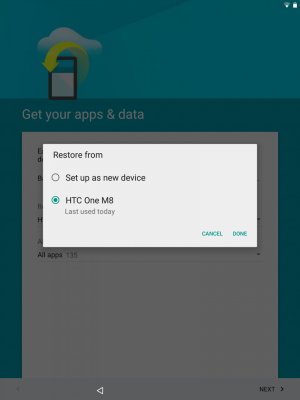
Booting it up, there was a 297mb update that needed to be downloaded. Took about 5 minutes on my slow Charter cable connection to download and perhaps 10-15 minutes to install. Didn't read what all was updated, but after the update I can say that many of the Google apps still had to be updated through Google Play so I'm sure it was more a firmware update than anything else. Speaking of software updates, I found it funny that some of the APK's that have been released recently have higher version numbers than what was available on the Nexus 9 out of the box and after software updates (Google Play Books comes to mind...more on that later).
The steps to set up were quick and rather fool proof. I'm no fool, but I think Google finally understands that the average user is annoyed with Android's set up process because it's a cluster mess of confusion and too many screens. Just a few simple, easy to understand screens and you're all set up. Smart for bringing in the more average consumer Google.
My initial impressions (having not used the developer preview builds of Android 5.0) is that this is finally the Android OS that Google has needed to match iOS in terms of polish and fluidity. It's very apparent from the beginning that they took their time to create a more unified experience that's also filled with nice animations, utility and features. Also, more important, it doesn't feel "overwhelming" as previous Android versions have felt. Again, this will aid greatly for new users, those who want a more seemingly simplified experience or those just tired of all the mess that was Android's menu/option system. Granted, the majority of options are still present, but are far more refined in the form of less buttons/graphics all over the place and can typically be found in places that make more since.
The OS feels more simple, even though you can do just as much - if not more - with it as before (sans lock screen widgets...but I'm not going to miss those anyway). When it comes to simple refinements that go a long way, take for example the share screen. Look at how much nicer this looks compared to the horrible black menu list of options that was prior versions of Android. I like how it shows a few options initially and if you want to see more, you just scroll. The only issue i can see for some users is that there's no indication that you can scroll to see more. I just did it cause I'm playing around with everything and noticed it.
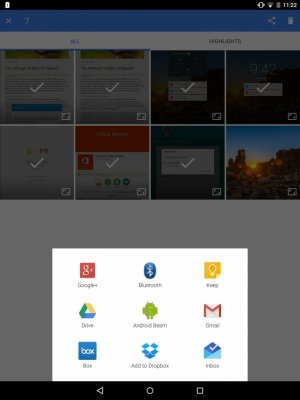
Double tap to wake works without a hitch and I'm glad that it doesn't seem to work like the HTC One M8 does with its Motion Launch since it's not as reliable. On the Nexus 9 it seems to just require tapping whereas on the M8 it seems to require use of the accelerometer, which is why it doesn't always work 100% of the time in positions such as laying flat or at awkward angles.
Small bezels do not always equal smart design. If your hand is even slightly touching the screen while you're holding this tablet (which it very likely will if you try to use this without a case) then you'll likely end up like me thinking something is wrong with your tablet when you're tapping things and it's not responding. But, in reality it's just not responding because the tablet thinks your finger is 'holding/pressing' the screen when it's actually likely your palm. A case will likely alleviate this problem since it pushes your hand out a few more millimeters, but keep that in mind all of you who want thin/no bezels that it will only create problems, not solve them. You need some bezel for grip.
Speakers sound good, but aren't Boomsound and lack a little depth, but they are plenty loud and infinitely better than everything else that's out there for tablets. You can actually enjoy a game or movie on this tablet sans headphones and I don't know why, but having vibrate in a tablet (note: iPad doesn't vibrate) is just awesome. Love the subtle vibration of a new notification. Now, if only we can get a software tweak to use the vibrate motor for bass during movie/games I'd be in heaven (lol).
Speaking of the lock screen, I love that you can finally pull down the notification shade even with a pin lock screen enabled. FINALLY! And, since notifications now show on the lock screen by default, pulling down the notification shade shows the quick shortcuts menu. Smart.
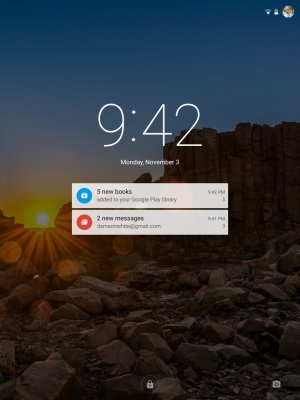

I'm not going to repeat a bunch of things that other critics have mentioned, but needless to say, Android 5.0 is indeed fast and fluid in pretty much everything. Even the multitasking window can store a ton of stuff (pretty much everything I've opened... several dozen applications/windows and you can flick through it with no slowdown). I did come across a hiccup or two here and there in some apps, but it was mostly in apps that I don't think have been updated/optimized for Android 5.0 just yet and literally lasted a fraction of a second. Nothing that would kill the user experience and nothing not out of the ordinary for a day one release.
When it comes to applications, I've so far only installed a few of my daily drivers and here are some observations with a few of them:
Other little tidbits of software usefulness that I'm glad came over are the two finger swipe for the navigation shade. You've seen the videos that show that you can swipe once to get notifications and swipe again to get the quick settings. Well, if you use two fingers it pulls down both in one swipe. Thank you again Google.
Although, I think Sunrise Calendar will still have the advantage when it comes to cross platform synchronization of multiple accounts. But, Google did say their calendar is coming to iOS...will be interesting to see how it pans out.
Now, I said I primarily use my tablet for reading, so I had to compare it to my iPad because - in my opinion - Apple's iBooks app is still king at ePub file rendering. I tried everything I could think of on Android (Kindle, Moon Reader, Aldiko, Kobo, Play Books, Nook, etc.) and none of them really handled ePub files properly, especially when it came to rendering. That's really the main thing keeping me on my iPad because personally I'd like to be able to sync my books with my smartphone in a GOOD app, but iBooks only lets you sync purchased books and not your own downloaded ones (dumb).
So, the first thing I did was fire up the new Google Play Books up to see if they addressed some of my previous issues with the app before (trying to highlight text at the top of the screen blocked the text because the highlight bar popped down from the top, rendering was poor, lack of options). Well, Google at least made 'some' improvements in this department.
In terms of rendering, iPad is still king. Take these two for example: notice the image proportions are accurate on one and not on the other. There's no option in Play Books to fix this. iBooks wins in rendering.
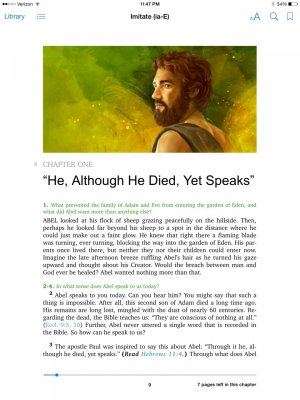

Also, if you have a lot of footnotes in a book, iBooks hides the footnotes from being 'scrollable pages'. In other words, if the book has say, 200 pages and 100 pages of footnotes, scrolling from page to page will show 200 pages and you can only get to the footnotes by actually clicking on the footnote. In Play Books, at the end of each chapter you'll have to scroll through however many pages of footnotes there are for that chapter before you can get to the next chapter. ANNOYING. Many other ePub readers have this same issue on Android. At least Google finally added pop-up footnotes in Play Books so that not all links take you to a whole new page. Keep in mind that the pop-up was only available in the APK that's floating around and not the version that came with the tablet. Seems like Google is still updating apps.
I can somewhat deal with the image proportion issue, but this has been an issue with Play Books for forever, so I'm hoping one day they fix it. I'm a little disappointed that there's also no underline option. Overall, though, Play Books is a nice update over what it was and might at least make it to my tolerable list, but there's still no denying it's no iBooks. If Apple ever released iBooks for Android everyone else might as well just throw their apps away.
Apples to Lollipops (iPad Air and Nexus 9 Comparisons)
Google may have said they aren't trying to compete with the iPad, but that doesn't mean we aren't going to do some comparisons anyway, especially given the price tag of this new tablet.
My initial hardware impressions is that I love the feel of the back of the tablet. Nice grip, neutral temperature feeling. It's a little heavier than it looks being only marginally lighter than my 9.7" iPad Air, but I wouldn't say uncomfortably heavy. It has a solid, well-constructed feel to it, but I wouldn't say it feels as premium as the iPad, namely do to the fact that right in the center of the backside of the tablet (by the words 'Nexus') you can depress the back plastic with a light touch. Basically, the back isn't a hard, solid piece, but feels more like it's the firm backplate of a removable battery cover of a phone. In day-to-day use I don't think you'll notice it, though. In fact, other than when I was really just manhandling the tablet to get a feel for it, I didn't notice it when I was actually using the tablet. I only noticed it when I was giving it the once-over. But, because it's there, it does lose a few premium points.
Also, when the screen is showing black colors, especially around the edges, you can pretty much see where the backlight LED's are. Spaced almost an inch apart you'll see light shooting into the display every few inches along the outside of the display. Also interesting, the bottom left corner is way brighter than the others and my iPad Air does the exact same thing in the exact same corner. On the iPad you can sort of see this as well, but it's not as noticeable. On the Nexus it's noticeable with black colors and not so much anywhere else. So, when you turn this on you might be a little put off by the lack of uniformity in light production to the screen (an issue I understand that the iPad Air 2 may have solved) because it seems like something more akin to a lesser expensive tablet. But, like the back cover issue aforementioned, this isn't anything I noticed in much regular tablet use. However, if you're a fan of black wallpapers or you frequently watch movies (now that there will be black bars top/bottom due to aspect ratio) you'll probably see this more often. Mileage will vary.
Some critics have said that the screen isn't as bright as say the iPad Air and I don't know if I'd agree with that. To me, brightness was on par with each other. In fact, with the wallpaper I chose I felt that detail was every so slightly sharper in some areas on the Nexus 9 than on my iPad Air. Regardless, though, the display is perfectly fine. It's no Galaxy Tab S blow-your-mind-with-oversaturation, but it's not poor either. If you like the iPad Air screen you'll be fine with this one, as I think they perform roughly the same. Differences aren't even noticeable unless you put them side by side.... like this (excuse poor pic):

Let's see what Day 2 brings once I get it fully charged and actually start using it as my daily driver.
DAY 2: Playing around a little bit more
I drained the battery last night completely and then fully charged it while it was off. First thing that was sort of unusual to me was that there's no way to know (visually) if the tablet is charging when it's completely dead. No LED and pressing the power button didn't turn the device on - not even to a battery charging screen as many tablets have. There is a battery charging screen, but it didn't activate until there was a pretty good amount of charge.
After booting it up, something new (that I'm assuming is related to the new security features) is that if you have a pin enabled it takes you to an all black screen that asks you to type in your pin "to continue starting up android". Instead of taking you straight to your lock screen, it takes you to a pin screen long before it continues to boot up Android. I'm no security specialist so I'm not sure what the full value here is, but I imagine that since you're not on the lock screen it can prevent bypassing the lock screen since I'm assuming the OS hasn't even fully booted up at this point. Either way, seems neat, but I wish it was more than just an all black screen with white text saying to enter your pin to continue starting Android. An explanation or some visual would be nice for us who have no idea why it's like this. But, at least when you enter your pin on this 'pre-lockscreen' you don't need to enter it again. Tablet continues to start up and then takes you straight to the desktop.
Digging through settings, found a couple cool little tidbits regarding the new Google Keyboard (which I'm quite liking btw... it's smooth enough that I haven't felt the urge to activate Swiftkey yet). You can choose the theme (4 options total):
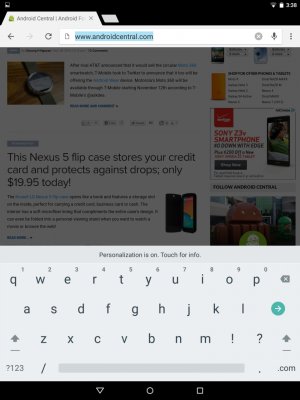



Continuing to play around with the tablet, it's apparent that it doesn't really seem to matter what you're doing, it gets warm pretty easily. Not sure why, but the top half of the tablet gets warm under what I'd consider to be pretty normal usage.
Performance still seems to be solid, although the more I use it, the more I'm noticing how apps that aren't optimized for Android 5 (or at least ones that haven't been updated in the past few months for Android in general) will have some performance issues, typically in the form of slightly delayed launch/close times or crashing altogether. A few (Kindle/Nook) crashed completely. Kindle crashed once after logging in, but hasn't since. However, there are issues with highlighting text that aren't there in other versions of Android so I'm assuming it'll need some updating. Nook won't open at all.
I paired a Sharkk Ultra Slim Bluetooth keyboard and it works just fine. A nice pop-up to make it a trusted smart device launched immediately to allow for quicker device unlocking.
Because I mainly use my tablets for reading, I played around and did some studying in Play Books side-by-side with iBooks on my Air. iBooks is significantly more polished, but Play Books is definitely tolerable this time around. As far as rendering issues are concerned, it's definitely Google's rendering engine for Play Books as a whole and not just the app, as there are rendering issues even on their web app - instead of the photo being rendered incorrectly as is the case on the phone/tablet, it's text. Either way, it's decent and I've literally tried no less than about 2 dozen different e-Readers and, for Android, Play Books right now seems to be the most well-rounded... but still far behind iBooks. If you're an iBooks fan you may have a hard time adjusting to Play Books, but it's tolerable. If you've never used iBooks or don't like it, then you'll probably like Play Books.
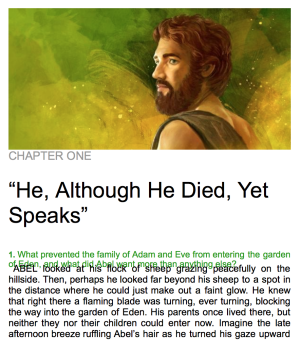
Something I do like about the Google Now Launcher is that widgets rescale appropriately when going between portrait and landscape.
If there's anything that stifles the user experience for me, it's that apps just aren't optimized for Android tablets. Almost nothing I've downloaded has a tablet version. Off the top of my head, Evernote, Amazon for Tablets, is it. In fact, even Google Chrome/Play Store isn't really optimized. Speaking of which, Google Chrome is not using the Material language and really makes that app stand out in a poor way.
I still continue to like Android 5.0, but the lack of tablet optimized apps may end up being a deal breaker for me as far as the tablet is concerned. I have no doubt in my mind that Android 5.0 on smartphones will be a sexy beast though.
Heads-up notifications are nice, but also inconsistent. I expected them to be available all the time, but they seem to only show I think when you're in another app or full screen apps, but not on the desktop.
What about battery life?
I haven't done any scientific battery life tests, but I question some of the battery claims of being "excellent" so far. With screen brightness set to 50% I believe I'm averaging about 30-40 minutes for every 10% of battery life, which would put it between 5.5 and 6 hours of screen on time. On my iPad Air I'm averaging about 1 hour for every 10% of battery life doing the same things. Right now I'm sitting at 69%, connected to Wi-Fi 100% of the time with 1h 47minutes of onscreen time at 50%. As far as usage, no videos/media during that time, just casual web browsing and opening/closing apps.
Something that I believe may be a culprit is either the nVidia processor itself (I don't believe they are known for excellent battery life) or the screen. Having it any higher than 50% drains insanely fast. The adaptive display setting that's supposed to adjust the brightness based on lighting conditions is wonky. Of all the tablets I've ever played with, Apple again seems to be the only one that has a good balance here. Others are typically overly aggressive (turning brightness too low/high for the current lightning). Here, with the Nexus 9, it doesn't seem to work at all. I read somewhere that it only kicks in at lower battery levels. That seems to be the case because so far I can't get it to work (I'm about 70% right now). I'll chalk this up to FAIL on that feature altogether. That, or I just don't understand how it works.
Lastly, battery life seems to jump a little or delay in updating the actual percentage. For example, you can look at it once second and it'll say 69%. Go do something and check it literally one minute later and it'll be 67% despite not having really done anything significant.
Nearing day 3...
DAY 3: Morning Feelings About Battery & Whatnot
Battery life has been a hot debate and as I continue to play with the Nexus 9 I can see why - your mileage will vary greatly. The Nexus 9 seems to have great standby time, but not as good as say an iPad Air. Whereas I can pretty much go about a full day on an iPad Air losing maybe 1% if that (if I don't touch it at all), the Nexus may lose 2-4% in the same time period. When using it, the task you're doing and the screen brightness really affect battery life greatly and this is where I think there are a lot of different opinions in battery life from critics.
For example, I for one would lump doing things like web browsing/reading under the same general category of usage so long as you're not watching movies in the browser. On the Nexus 9, web browsing - so far as I can tell - seems to affect battery life a little more than I think it should (at least when compared to other tablets). It's not terrible, but it just seems like it takes a few more percentage points doing web browsing than necessary. This could also depend heavily on the type of sites you're visiting and whether or not they have a ton of media rich ads.
Playing media hits the battery life really bad (as expected). But, all things considered, depending on "how" you use the tablet I can definitely tell Google's claim of 9 hours is not out of reach. It just requires a little effort on your part.
To put things into perspective: Last night my tablet was at 64% and I started reading/studying for a straight 2 hours. The screen was maybe off only 15 minutes of that time. I use two apps (both reading apps) and basically just flicked back and forth between them in Overview (the new name for the multitasking screen). I was connected to Wi-Fi for about 1 hour and then I turned Wi-Fi off the remaining hour and my screen brightness was set to 50%. During that time I went from 64% to 49% - a 15% drop. To me, that's not too bad, because that means it faired a little better than losing 10% every hour for normal/light use.
As it stands right now, I unplugged my Nexus 9 yesterday around noon and I'm currently at 21% with 5hr 22m of screen on time (varying between 50% and Adaptive Display mode) and 14hr 20m of idle time. My usage during that time was light web browsing, reading/studying and maybe 10 minutes of YouTube video, as well as general navigating through menus and playing with settings. I booted up a game for maybe 5 minutes top as well.
Adaptive Display Is Not Good
I'll just go ahead and say it: Turn off Adaptive Display altogether. It just flat out does...not...work... In fact, it creates more problems than it assists with. For starters, half the time you won't see any screen brightness change at all, regardless of lighting condition. Next, sometimes turning it off the screen will just stay at 100% brightness. Also, that screen flickering issue is definitely related to Adaptive Display. What happens is that as the screen is dimming (before it turns off from not using it) it flickers. It basically looks like a slow motion gradient adjustment in slow motion. It's terrible and noticeable. Turning off Adaptive Display, the screen dims and shuts off appropriately. This seems like something that can be fixed with a software update, but as it stands now, no point in even using Adaptive Display. Besides, 40-50% brightness is plenty bright in most situations.
Sizing Up Nexus 9 continues...
The more I use this tablet, the more I like it. Android 5 is definitely the star of the show and not so much the tablet itself. I still feel like this thing needs a case to hold it comfortably because I find that my palm rests on the screen quite a bit in day to day use and this can interfere with interacting with the screen. Unless you hold it towards the bottom in the corner I don't see how you won't have this issue. The thin bezels on the sides make it a little too hard to grip comfortably from the side without your palm touching the screen.
Also, I'm happy to report that outdoor visibility of the screen is pretty solid. Matches my Air if that makes a difference to some here. Basically, even with the sun hitting it directly, as long as you angle it slightly so that the reflection isn't in your eye (duh) you can read the screen just fine.
Having double tap to wake on a tablet is quite spoiling...
Wrap-Up & Final Thoughts
It's only been three days I know, but I believe that I've learned everything that I need to about this tablet in regards to how I use it (reading/studying, web browsing, occasional games, online research). I'll try to summarize categorically as best I can below.
Nexus 9 Tablet itself
While the Nexus 9 is a nice step up over say previous gen Nexus tablets, it still feels very much like a Nexus tablet. That can be both good and bad depending on how you look at it. Good in that it's very familiar despite if you've owned any of the predecessors, but bad in that it also doesn't feel like a significant upgrade over them in terms of quality.
It looks very much like an enlarged Nexus 5 and pretty much feels like that too. The back middle can depress with a light touch, there's noticeable backlight bleed, it feels like it weighs a little more than it could, the Indigo Black color is a fingerprint magnet, and the volume rocker and power buttons feel cheap and because they are almost flush with the design you'll find yourself angling the tablet sideways to press the proper one button (volume up or power) or you'll end up sliding your finger along the side to try to feel for it.
At the same time, the stereo speakers are a huge plus in the tablet space, vibrate motor is also nice for a tablet, screen is quite good and easy to see outside and while it "could" weigh a little less, it doesn't feel heavy.
Really, where the disconnect is for me is in the price. At $479.99 for 32GB Wi-Fi that brings the Nexus 9 into "premium" tablet territory and at that price I don't expect to see the hardware drawbacks that I listed above. To me, the Nexus 9 "feels" like a really nice $200 tablet. But not a $500 one. Build quality should be a little better at this price. Again, some may not have any issues with this, but to me the build quality does not match an iPad Mini or Air at the same price.
Android 5.0 on a Tablet
Android 5.0 is as you've read from the countless reviews quite excellent. It's a huge leap forward for Android and - to me - really is the first version of Android that has the polish and fluidity that iOS users like to clamor about. But, since it's Android, it has even more 'utility' than iOS (as we Android users are aware).
The 4:3 aspect ratio is long overdue for Android and I hope it spawns more tablets for Android in the future, as well as more tablet app support. Time will tell. The apps that are designed for it look great and for the most part any app that's already designed for Android tablets in general also look well. The main thing you'll notice in any app is that because we're so use to 16:9 aspect ratios for Android that many apps can look 'wide' in the sense that there might be a lot of space in the middle of content. Graphics and whatnot aren't stretched. Just imagine an HTML table with text on the left and text on the right (for example, an email app in the inbox (i.e. Subject on the left side, text or sender name on the right, etc.). The space in between the text on a 16:9 device probably looks fine because it was designed for that ratio. On the 4:3 N9, there's a lot more "space" there because the tables obviously widen to match the new aspect ratio. So, while the graphics aren't distorted, you'll just find a lot more space in any app that's not optimized for tablet use. As apps update, this won't be a problem and it's tolerable for now.
There are a few random things that I hope get patched or adjusted as time goes on. For example, there's no battery percentage in the status bar (WHY GOOGLE DO YOU CONTINUE TO NOT DO THIS!?)....except when you're charging the tablet...and it only shows on the lock screen. This, is quite strange to me. Obviously, the code is there to show the battery percentage, so why is it only available on the lock screen while charging and not just a system wide option?
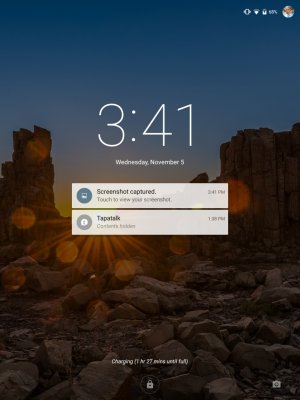
Additionally, many of Google's own apps have not been updated with Material design. Apps such as Hangouts, Chrome, and Drive (sort of) are not yet updated. In addition, the new Google Maps doesn't match the status bar color to the app (per Material design guidelines), but for some reason the iOS version does... ummm... Please don't tell me Google we're going to continue seeing that the iOS and Android teams operate as separate entities, with better looking versions on iOS. It's a little detail that does go a long way towards polish/consistency and it's concerning that Google didn't even support that in their own platform, but made sure it's there for iOS.
I have noticed that in the few days that I've had it that the user experience has slowed down somewhat. I see more hiccups than I did on Day 1 and 2 and more stutters. If I had to take a guess I continue to believe it's due to apps not being optimized for Android 5.0. So, this may not be a point for long and this is pretty typical for anyone when it comes to a major new release (iOS goes through this every year).
There are tons of write-ups all over the place about the intracacies of Android 5 so I won't do that here. All things considered, it's a very nice experience on this 4:3 Nexus 9.
The ePub Reading Experience
As I stated at the onset of this article, my primary use for a tablet is reading and I do this primarily with ePub files that I download (not purchase). Thus far, any ePub file that I've used with Play Books has rendering issues in regards to pictures. They look stretched and squished to fit the width of the screen. In landscape they look somewhat better, but I have yet to see a picture that's correctly rendered.
Additionally, there are other shortcomings with Play Books that can hinder the reading experience:
Now, it should be noted that I'm heavily comparing this to iBooks for the iPad, which - after extensive ePub testing in many apps for Android - I still feel is king of ePub reading on tablets.
For Android, here is an incomplete list of readers I've tested out that just did not hold up to me:
The best ones from that list that - for the most part - did not feature several of the shortcomings from Play Books mentioned above were Kindle and Kobo. Both of those apps rendered my ePubs pretty well (no picture distortion), but both also have the footnotes shortcoming. For Kindle there's also issues with highlighting text that's next to a picture (selects the whole row no matter what) and it has an annoying process to upload your own downloaded books (must send to a special kindle email address). For Kobo it renders great, works well... really, my only gripe with Kobo is the footnote issue (that seems to exist in virtually everything except iBooks). I can mostly live with the other shortcomings. Both also let you create your own collections and have more filter options. Kobo is the closest thing you can download to iBooks and it's more. Lastly, books are available immediately offline with no extra steps required.
What makes iBooks so much better for ePub (at least when it comes to your own downloaded ones?) than the Android alternatives?
Really, the only gripe that I have with iBooks is that (a) it doesn't sync your downloaded (non-purchased) Books to other iOS devices or Mac and (b) Apple will never make an iBooks app for Android.
At the end of the day, for my needs, ePub reading is not on par with Apple. However, depending on what you need to do, it's perfectly manageable with the right app. Play Books may work for you or it may not. In fact, many on that list may suit your needs. It really just comes down to what type of ePub files and the content that's in them you use. If your books don't have pictures/media/footnotes or you don't highlight then you likely will be perfectly fine with Play Books or many of the other options.
So why am I on such a desperate hunt to find a good reading experience for Android when it sounds like I'm perfectly fine with iBooks for my iPad Air? Simple: I would like my smartphone and tablet OS to match. I absolutely do not like the iPhone so my smartphone will stay as Android and I was really hoping that Play Books would have been a suitable replacement to iBooks since it has the added bonus of syncing anything I put into it across multiple devices.
All things considered, though, if I were to use an ePub reader for this tablet right now it'd be Kobo. Play Books is just too basic. It's really a shame that Kobo also will only sync purchased books? Rant: Why is Play Books the only option to sync your own books sufficiently? Do these companies not realize that people download their own books? I'm especially surprised by Apple at this given the huge success of iPhone and iPad and the inability to sync your own library.
So what am I gonna do with the Nexus 9?
I'm returning it. Given the hardware shortcomings I've listed above and the fact that I just don't feel like this tablet should cost $500 it's going back. Overall, I actually like the tablet and I especially love the software. It'll take some time for apps to be updated to Android 5, but as it stands things are tolerable despite not being fully optimized. Really, the issue for me lies in the price and that it just doesn't feel like a $500 device. HTC had that holiday sale the other day dropping the 16gb down to $200. At that price I think it's very well worth it. But not at $399.99 and $479.99 (at least not to me). If they do the same 50% off the 32GB I wouldn't hesitate to grab it and I will actually be keeping an eye on that to see if they do.
At the end of the day the Nexus 9 is a tablet with good internals that sort of just doesn't feel like it should cost as much as it does. Given that you can get a first gen iPad Air for roughly the same price I'd have a hard time justifying this purchase over the Air unless you really just want to be in the Android ecosystem. I love Android and I think with Android 5.0, a little more focus on the reading experience and perhaps a tablet that's a little more premium feeling (or a price drop for the Nexus 9) Google could really have something here. As far as I'm aware a very large portion of tablet users use it for reading more than anything else. This makes me wonder why Google has put very little attention in this department, whereas Apple has put quite a lot.
Don't view my returning the Nexus 9 as saying it's a poor product. It's not. It just doesn't suit my needs and that makes me sigh because I was really hoping to go all android on my mobile devices with 5.0.
I hope you guys found this useful.
Quick Facts
- Purchased 32GB Indigo Black Wifi Nexus 9 (Best Buy) - 25 GB Available out of the box
- Also own: iPad Air 64GB Space Grey, HTC One M8
- My primary tablet use: book reading/studying, web browsing, games, research
- No accessories available for Nexus 9 at my time of purchase
Initial Impressions - Day 1: Setting It Up
Decided at the last minute on launch day (Nov. 3) to head to my local Best Buy to pick one up. Went in around 4 PM and didn't have any issue picking this one up. They didn't even have a floor model and it sounded as if the one I bought was the only one they received in stock all day. The rep didn't even know where it was so my guess is that they didn't sell too many/any that day. Either way, quick and easy process to purchase from Best Buy.
Tablet was at about 60% at time of purchase. Immediately decided to just start setting it up with my Google account. I opted to skip this option below and instead set it up as a new tablet since I wasn't sure if there'd be issues importing smartphone details into the tablet. Alas, I like that idea from going tablet-to-tablet or smartphone-to-smartphone.
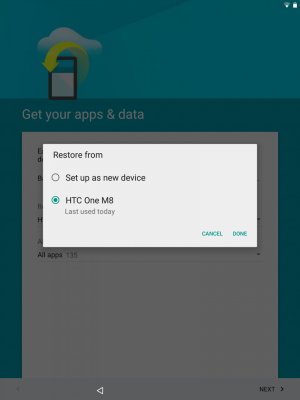
Booting it up, there was a 297mb update that needed to be downloaded. Took about 5 minutes on my slow Charter cable connection to download and perhaps 10-15 minutes to install. Didn't read what all was updated, but after the update I can say that many of the Google apps still had to be updated through Google Play so I'm sure it was more a firmware update than anything else. Speaking of software updates, I found it funny that some of the APK's that have been released recently have higher version numbers than what was available on the Nexus 9 out of the box and after software updates (Google Play Books comes to mind...more on that later).
The steps to set up were quick and rather fool proof. I'm no fool, but I think Google finally understands that the average user is annoyed with Android's set up process because it's a cluster mess of confusion and too many screens. Just a few simple, easy to understand screens and you're all set up. Smart for bringing in the more average consumer Google.
My initial impressions (having not used the developer preview builds of Android 5.0) is that this is finally the Android OS that Google has needed to match iOS in terms of polish and fluidity. It's very apparent from the beginning that they took their time to create a more unified experience that's also filled with nice animations, utility and features. Also, more important, it doesn't feel "overwhelming" as previous Android versions have felt. Again, this will aid greatly for new users, those who want a more seemingly simplified experience or those just tired of all the mess that was Android's menu/option system. Granted, the majority of options are still present, but are far more refined in the form of less buttons/graphics all over the place and can typically be found in places that make more since.
The OS feels more simple, even though you can do just as much - if not more - with it as before (sans lock screen widgets...but I'm not going to miss those anyway). When it comes to simple refinements that go a long way, take for example the share screen. Look at how much nicer this looks compared to the horrible black menu list of options that was prior versions of Android. I like how it shows a few options initially and if you want to see more, you just scroll. The only issue i can see for some users is that there's no indication that you can scroll to see more. I just did it cause I'm playing around with everything and noticed it.
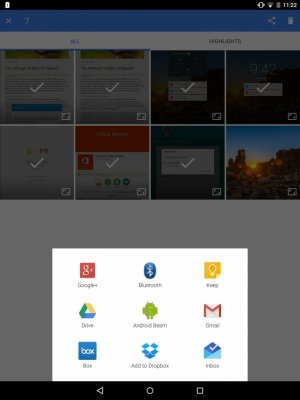
Double tap to wake works without a hitch and I'm glad that it doesn't seem to work like the HTC One M8 does with its Motion Launch since it's not as reliable. On the Nexus 9 it seems to just require tapping whereas on the M8 it seems to require use of the accelerometer, which is why it doesn't always work 100% of the time in positions such as laying flat or at awkward angles.
Small bezels do not always equal smart design. If your hand is even slightly touching the screen while you're holding this tablet (which it very likely will if you try to use this without a case) then you'll likely end up like me thinking something is wrong with your tablet when you're tapping things and it's not responding. But, in reality it's just not responding because the tablet thinks your finger is 'holding/pressing' the screen when it's actually likely your palm. A case will likely alleviate this problem since it pushes your hand out a few more millimeters, but keep that in mind all of you who want thin/no bezels that it will only create problems, not solve them. You need some bezel for grip.
Speakers sound good, but aren't Boomsound and lack a little depth, but they are plenty loud and infinitely better than everything else that's out there for tablets. You can actually enjoy a game or movie on this tablet sans headphones and I don't know why, but having vibrate in a tablet (note: iPad doesn't vibrate) is just awesome. Love the subtle vibration of a new notification. Now, if only we can get a software tweak to use the vibrate motor for bass during movie/games I'd be in heaven (lol).
Speaking of the lock screen, I love that you can finally pull down the notification shade even with a pin lock screen enabled. FINALLY! And, since notifications now show on the lock screen by default, pulling down the notification shade shows the quick shortcuts menu. Smart.
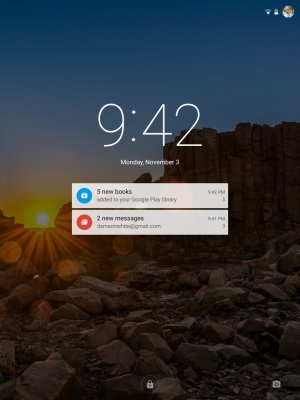

I'm not going to repeat a bunch of things that other critics have mentioned, but needless to say, Android 5.0 is indeed fast and fluid in pretty much everything. Even the multitasking window can store a ton of stuff (pretty much everything I've opened... several dozen applications/windows and you can flick through it with no slowdown). I did come across a hiccup or two here and there in some apps, but it was mostly in apps that I don't think have been updated/optimized for Android 5.0 just yet and literally lasted a fraction of a second. Nothing that would kill the user experience and nothing not out of the ordinary for a day one release.
When it comes to applications, I've so far only installed a few of my daily drivers and here are some observations with a few of them:
- Asphalt 8: Graphics settings will only let you choose between Low and Very Low. Medium and High are grayed out. Strange considering the chipset in this tablet, but again I think it's because it hasn't been updated for this tablet.
- Microsoft Office Mobile: Not compatible with this Tablet. However, One Note works fine.
- Email (stock one): Serves no purpose. You click on it and it just shows a screen saying to use Gmail. Why even have this here Google?
Other little tidbits of software usefulness that I'm glad came over are the two finger swipe for the navigation shade. You've seen the videos that show that you can swipe once to get notifications and swipe again to get the quick settings. Well, if you use two fingers it pulls down both in one swipe. Thank you again Google.
The new calendar app is AWESOME. Google, you may have just forced me to drop the amazing Sunrise Calendar... yup, that's how awesome the new calendar is.
Although, I think Sunrise Calendar will still have the advantage when it comes to cross platform synchronization of multiple accounts. But, Google did say their calendar is coming to iOS...will be interesting to see how it pans out.
Now, I said I primarily use my tablet for reading, so I had to compare it to my iPad because - in my opinion - Apple's iBooks app is still king at ePub file rendering. I tried everything I could think of on Android (Kindle, Moon Reader, Aldiko, Kobo, Play Books, Nook, etc.) and none of them really handled ePub files properly, especially when it came to rendering. That's really the main thing keeping me on my iPad because personally I'd like to be able to sync my books with my smartphone in a GOOD app, but iBooks only lets you sync purchased books and not your own downloaded ones (dumb).
So, the first thing I did was fire up the new Google Play Books up to see if they addressed some of my previous issues with the app before (trying to highlight text at the top of the screen blocked the text because the highlight bar popped down from the top, rendering was poor, lack of options). Well, Google at least made 'some' improvements in this department.
In terms of rendering, iPad is still king. Take these two for example: notice the image proportions are accurate on one and not on the other. There's no option in Play Books to fix this. iBooks wins in rendering.
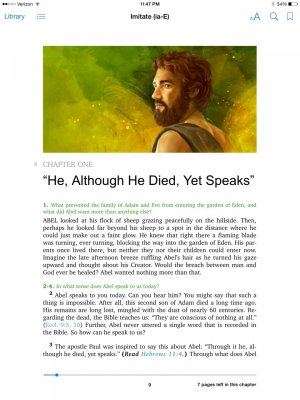

Also, if you have a lot of footnotes in a book, iBooks hides the footnotes from being 'scrollable pages'. In other words, if the book has say, 200 pages and 100 pages of footnotes, scrolling from page to page will show 200 pages and you can only get to the footnotes by actually clicking on the footnote. In Play Books, at the end of each chapter you'll have to scroll through however many pages of footnotes there are for that chapter before you can get to the next chapter. ANNOYING. Many other ePub readers have this same issue on Android. At least Google finally added pop-up footnotes in Play Books so that not all links take you to a whole new page. Keep in mind that the pop-up was only available in the APK that's floating around and not the version that came with the tablet. Seems like Google is still updating apps.
I can somewhat deal with the image proportion issue, but this has been an issue with Play Books for forever, so I'm hoping one day they fix it. I'm a little disappointed that there's also no underline option. Overall, though, Play Books is a nice update over what it was and might at least make it to my tolerable list, but there's still no denying it's no iBooks. If Apple ever released iBooks for Android everyone else might as well just throw their apps away.
Apples to Lollipops (iPad Air and Nexus 9 Comparisons)
Google may have said they aren't trying to compete with the iPad, but that doesn't mean we aren't going to do some comparisons anyway, especially given the price tag of this new tablet.
My initial hardware impressions is that I love the feel of the back of the tablet. Nice grip, neutral temperature feeling. It's a little heavier than it looks being only marginally lighter than my 9.7" iPad Air, but I wouldn't say uncomfortably heavy. It has a solid, well-constructed feel to it, but I wouldn't say it feels as premium as the iPad, namely do to the fact that right in the center of the backside of the tablet (by the words 'Nexus') you can depress the back plastic with a light touch. Basically, the back isn't a hard, solid piece, but feels more like it's the firm backplate of a removable battery cover of a phone. In day-to-day use I don't think you'll notice it, though. In fact, other than when I was really just manhandling the tablet to get a feel for it, I didn't notice it when I was actually using the tablet. I only noticed it when I was giving it the once-over. But, because it's there, it does lose a few premium points.
Also, when the screen is showing black colors, especially around the edges, you can pretty much see where the backlight LED's are. Spaced almost an inch apart you'll see light shooting into the display every few inches along the outside of the display. Also interesting, the bottom left corner is way brighter than the others and my iPad Air does the exact same thing in the exact same corner. On the iPad you can sort of see this as well, but it's not as noticeable. On the Nexus it's noticeable with black colors and not so much anywhere else. So, when you turn this on you might be a little put off by the lack of uniformity in light production to the screen (an issue I understand that the iPad Air 2 may have solved) because it seems like something more akin to a lesser expensive tablet. But, like the back cover issue aforementioned, this isn't anything I noticed in much regular tablet use. However, if you're a fan of black wallpapers or you frequently watch movies (now that there will be black bars top/bottom due to aspect ratio) you'll probably see this more often. Mileage will vary.
Some critics have said that the screen isn't as bright as say the iPad Air and I don't know if I'd agree with that. To me, brightness was on par with each other. In fact, with the wallpaper I chose I felt that detail was every so slightly sharper in some areas on the Nexus 9 than on my iPad Air. Regardless, though, the display is perfectly fine. It's no Galaxy Tab S blow-your-mind-with-oversaturation, but it's not poor either. If you like the iPad Air screen you'll be fine with this one, as I think they perform roughly the same. Differences aren't even noticeable unless you put them side by side.... like this (excuse poor pic):

Let's see what Day 2 brings once I get it fully charged and actually start using it as my daily driver.
DAY 2: Playing around a little bit more
I drained the battery last night completely and then fully charged it while it was off. First thing that was sort of unusual to me was that there's no way to know (visually) if the tablet is charging when it's completely dead. No LED and pressing the power button didn't turn the device on - not even to a battery charging screen as many tablets have. There is a battery charging screen, but it didn't activate until there was a pretty good amount of charge.
After booting it up, something new (that I'm assuming is related to the new security features) is that if you have a pin enabled it takes you to an all black screen that asks you to type in your pin "to continue starting up android". Instead of taking you straight to your lock screen, it takes you to a pin screen long before it continues to boot up Android. I'm no security specialist so I'm not sure what the full value here is, but I imagine that since you're not on the lock screen it can prevent bypassing the lock screen since I'm assuming the OS hasn't even fully booted up at this point. Either way, seems neat, but I wish it was more than just an all black screen with white text saying to enter your pin to continue starting Android. An explanation or some visual would be nice for us who have no idea why it's like this. But, at least when you enter your pin on this 'pre-lockscreen' you don't need to enter it again. Tablet continues to start up and then takes you straight to the desktop.
Digging through settings, found a couple cool little tidbits regarding the new Google Keyboard (which I'm quite liking btw... it's smooth enough that I haven't felt the urge to activate Swiftkey yet). You can choose the theme (4 options total):
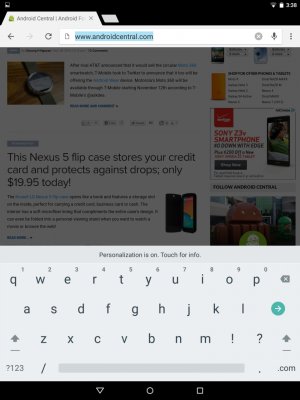



Continuing to play around with the tablet, it's apparent that it doesn't really seem to matter what you're doing, it gets warm pretty easily. Not sure why, but the top half of the tablet gets warm under what I'd consider to be pretty normal usage.
Performance still seems to be solid, although the more I use it, the more I'm noticing how apps that aren't optimized for Android 5 (or at least ones that haven't been updated in the past few months for Android in general) will have some performance issues, typically in the form of slightly delayed launch/close times or crashing altogether. A few (Kindle/Nook) crashed completely. Kindle crashed once after logging in, but hasn't since. However, there are issues with highlighting text that aren't there in other versions of Android so I'm assuming it'll need some updating. Nook won't open at all.
I paired a Sharkk Ultra Slim Bluetooth keyboard and it works just fine. A nice pop-up to make it a trusted smart device launched immediately to allow for quicker device unlocking.
Because I mainly use my tablets for reading, I played around and did some studying in Play Books side-by-side with iBooks on my Air. iBooks is significantly more polished, but Play Books is definitely tolerable this time around. As far as rendering issues are concerned, it's definitely Google's rendering engine for Play Books as a whole and not just the app, as there are rendering issues even on their web app - instead of the photo being rendered incorrectly as is the case on the phone/tablet, it's text. Either way, it's decent and I've literally tried no less than about 2 dozen different e-Readers and, for Android, Play Books right now seems to be the most well-rounded... but still far behind iBooks. If you're an iBooks fan you may have a hard time adjusting to Play Books, but it's tolerable. If you've never used iBooks or don't like it, then you'll probably like Play Books.
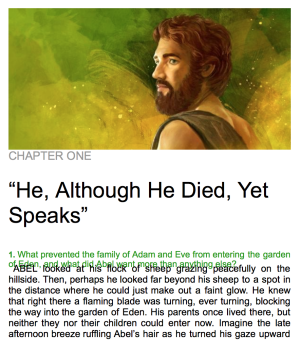
Something I do like about the Google Now Launcher is that widgets rescale appropriately when going between portrait and landscape.
If there's anything that stifles the user experience for me, it's that apps just aren't optimized for Android tablets. Almost nothing I've downloaded has a tablet version. Off the top of my head, Evernote, Amazon for Tablets, is it. In fact, even Google Chrome/Play Store isn't really optimized. Speaking of which, Google Chrome is not using the Material language and really makes that app stand out in a poor way.
I still continue to like Android 5.0, but the lack of tablet optimized apps may end up being a deal breaker for me as far as the tablet is concerned. I have no doubt in my mind that Android 5.0 on smartphones will be a sexy beast though.
Heads-up notifications are nice, but also inconsistent. I expected them to be available all the time, but they seem to only show I think when you're in another app or full screen apps, but not on the desktop.
What about battery life?
I haven't done any scientific battery life tests, but I question some of the battery claims of being "excellent" so far. With screen brightness set to 50% I believe I'm averaging about 30-40 minutes for every 10% of battery life, which would put it between 5.5 and 6 hours of screen on time. On my iPad Air I'm averaging about 1 hour for every 10% of battery life doing the same things. Right now I'm sitting at 69%, connected to Wi-Fi 100% of the time with 1h 47minutes of onscreen time at 50%. As far as usage, no videos/media during that time, just casual web browsing and opening/closing apps.
Something that I believe may be a culprit is either the nVidia processor itself (I don't believe they are known for excellent battery life) or the screen. Having it any higher than 50% drains insanely fast. The adaptive display setting that's supposed to adjust the brightness based on lighting conditions is wonky. Of all the tablets I've ever played with, Apple again seems to be the only one that has a good balance here. Others are typically overly aggressive (turning brightness too low/high for the current lightning). Here, with the Nexus 9, it doesn't seem to work at all. I read somewhere that it only kicks in at lower battery levels. That seems to be the case because so far I can't get it to work (I'm about 70% right now). I'll chalk this up to FAIL on that feature altogether. That, or I just don't understand how it works.
Lastly, battery life seems to jump a little or delay in updating the actual percentage. For example, you can look at it once second and it'll say 69%. Go do something and check it literally one minute later and it'll be 67% despite not having really done anything significant.
Nearing day 3...
DAY 3: Morning Feelings About Battery & Whatnot
...all things considered, depending on "how" you use the tablet I can definitely tell Google's claim of 9 hours is not out of reach. It just requires a little effort on your part.
Battery life has been a hot debate and as I continue to play with the Nexus 9 I can see why - your mileage will vary greatly. The Nexus 9 seems to have great standby time, but not as good as say an iPad Air. Whereas I can pretty much go about a full day on an iPad Air losing maybe 1% if that (if I don't touch it at all), the Nexus may lose 2-4% in the same time period. When using it, the task you're doing and the screen brightness really affect battery life greatly and this is where I think there are a lot of different opinions in battery life from critics.
For example, I for one would lump doing things like web browsing/reading under the same general category of usage so long as you're not watching movies in the browser. On the Nexus 9, web browsing - so far as I can tell - seems to affect battery life a little more than I think it should (at least when compared to other tablets). It's not terrible, but it just seems like it takes a few more percentage points doing web browsing than necessary. This could also depend heavily on the type of sites you're visiting and whether or not they have a ton of media rich ads.
Playing media hits the battery life really bad (as expected). But, all things considered, depending on "how" you use the tablet I can definitely tell Google's claim of 9 hours is not out of reach. It just requires a little effort on your part.
To put things into perspective: Last night my tablet was at 64% and I started reading/studying for a straight 2 hours. The screen was maybe off only 15 minutes of that time. I use two apps (both reading apps) and basically just flicked back and forth between them in Overview (the new name for the multitasking screen). I was connected to Wi-Fi for about 1 hour and then I turned Wi-Fi off the remaining hour and my screen brightness was set to 50%. During that time I went from 64% to 49% - a 15% drop. To me, that's not too bad, because that means it faired a little better than losing 10% every hour for normal/light use.
As it stands right now, I unplugged my Nexus 9 yesterday around noon and I'm currently at 21% with 5hr 22m of screen on time (varying between 50% and Adaptive Display mode) and 14hr 20m of idle time. My usage during that time was light web browsing, reading/studying and maybe 10 minutes of YouTube video, as well as general navigating through menus and playing with settings. I booted up a game for maybe 5 minutes top as well.
Adaptive Display Is Not Good
I'll just go ahead and say it: Turn off Adaptive Display altogether. It just flat out does...not...work... In fact, it creates more problems than it assists with. For starters, half the time you won't see any screen brightness change at all, regardless of lighting condition. Next, sometimes turning it off the screen will just stay at 100% brightness. Also, that screen flickering issue is definitely related to Adaptive Display. What happens is that as the screen is dimming (before it turns off from not using it) it flickers. It basically looks like a slow motion gradient adjustment in slow motion. It's terrible and noticeable. Turning off Adaptive Display, the screen dims and shuts off appropriately. This seems like something that can be fixed with a software update, but as it stands now, no point in even using Adaptive Display. Besides, 40-50% brightness is plenty bright in most situations.
Sizing Up Nexus 9 continues...
The more I use this tablet, the more I like it. Android 5 is definitely the star of the show and not so much the tablet itself. I still feel like this thing needs a case to hold it comfortably because I find that my palm rests on the screen quite a bit in day to day use and this can interfere with interacting with the screen. Unless you hold it towards the bottom in the corner I don't see how you won't have this issue. The thin bezels on the sides make it a little too hard to grip comfortably from the side without your palm touching the screen.
Also, I'm happy to report that outdoor visibility of the screen is pretty solid. Matches my Air if that makes a difference to some here. Basically, even with the sun hitting it directly, as long as you angle it slightly so that the reflection isn't in your eye (duh) you can read the screen just fine.
Having double tap to wake on a tablet is quite spoiling...
Wrap-Up & Final Thoughts
It's only been three days I know, but I believe that I've learned everything that I need to about this tablet in regards to how I use it (reading/studying, web browsing, occasional games, online research). I'll try to summarize categorically as best I can below.
Nexus 9 Tablet itself
While the Nexus 9 is a nice step up over say previous gen Nexus tablets, it still feels very much like a Nexus tablet. That can be both good and bad depending on how you look at it. Good in that it's very familiar despite if you've owned any of the predecessors, but bad in that it also doesn't feel like a significant upgrade over them in terms of quality.
It looks very much like an enlarged Nexus 5 and pretty much feels like that too. The back middle can depress with a light touch, there's noticeable backlight bleed, it feels like it weighs a little more than it could, the Indigo Black color is a fingerprint magnet, and the volume rocker and power buttons feel cheap and because they are almost flush with the design you'll find yourself angling the tablet sideways to press the proper one button (volume up or power) or you'll end up sliding your finger along the side to try to feel for it.
At the same time, the stereo speakers are a huge plus in the tablet space, vibrate motor is also nice for a tablet, screen is quite good and easy to see outside and while it "could" weigh a little less, it doesn't feel heavy.
Really, where the disconnect is for me is in the price. At $479.99 for 32GB Wi-Fi that brings the Nexus 9 into "premium" tablet territory and at that price I don't expect to see the hardware drawbacks that I listed above. To me, the Nexus 9 "feels" like a really nice $200 tablet. But not a $500 one. Build quality should be a little better at this price. Again, some may not have any issues with this, but to me the build quality does not match an iPad Mini or Air at the same price.
Android 5.0 on a Tablet
Android 5.0 is as you've read from the countless reviews quite excellent. It's a huge leap forward for Android and - to me - really is the first version of Android that has the polish and fluidity that iOS users like to clamor about. But, since it's Android, it has even more 'utility' than iOS (as we Android users are aware).
The 4:3 aspect ratio is long overdue for Android and I hope it spawns more tablets for Android in the future, as well as more tablet app support. Time will tell. The apps that are designed for it look great and for the most part any app that's already designed for Android tablets in general also look well. The main thing you'll notice in any app is that because we're so use to 16:9 aspect ratios for Android that many apps can look 'wide' in the sense that there might be a lot of space in the middle of content. Graphics and whatnot aren't stretched. Just imagine an HTML table with text on the left and text on the right (for example, an email app in the inbox (i.e. Subject on the left side, text or sender name on the right, etc.). The space in between the text on a 16:9 device probably looks fine because it was designed for that ratio. On the 4:3 N9, there's a lot more "space" there because the tables obviously widen to match the new aspect ratio. So, while the graphics aren't distorted, you'll just find a lot more space in any app that's not optimized for tablet use. As apps update, this won't be a problem and it's tolerable for now.
There are a few random things that I hope get patched or adjusted as time goes on. For example, there's no battery percentage in the status bar (WHY GOOGLE DO YOU CONTINUE TO NOT DO THIS!?)....except when you're charging the tablet...and it only shows on the lock screen. This, is quite strange to me. Obviously, the code is there to show the battery percentage, so why is it only available on the lock screen while charging and not just a system wide option?
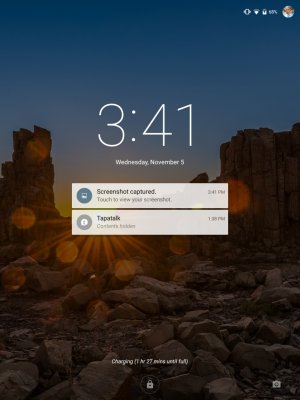
Additionally, many of Google's own apps have not been updated with Material design. Apps such as Hangouts, Chrome, and Drive (sort of) are not yet updated. In addition, the new Google Maps doesn't match the status bar color to the app (per Material design guidelines), but for some reason the iOS version does... ummm... Please don't tell me Google we're going to continue seeing that the iOS and Android teams operate as separate entities, with better looking versions on iOS. It's a little detail that does go a long way towards polish/consistency and it's concerning that Google didn't even support that in their own platform, but made sure it's there for iOS.
I have noticed that in the few days that I've had it that the user experience has slowed down somewhat. I see more hiccups than I did on Day 1 and 2 and more stutters. If I had to take a guess I continue to believe it's due to apps not being optimized for Android 5.0. So, this may not be a point for long and this is pretty typical for anyone when it comes to a major new release (iOS goes through this every year).
There are tons of write-ups all over the place about the intracacies of Android 5 so I won't do that here. All things considered, it's a very nice experience on this 4:3 Nexus 9.
The ePub Reading Experience
As I stated at the onset of this article, my primary use for a tablet is reading and I do this primarily with ePub files that I download (not purchase). Thus far, any ePub file that I've used with Play Books has rendering issues in regards to pictures. They look stretched and squished to fit the width of the screen. In landscape they look somewhat better, but I have yet to see a picture that's correctly rendered.
Additionally, there are other shortcomings with Play Books that can hinder the reading experience:
- Footnotes show up as scrollable pages. If you're reading a book with text links that display footnotes (i.e. maybe the name of a famous person displays quick info or a short comment by clicking on it) all of these show up as pages that you have to scroll through. If you have a lot of these, then you'll be scrolling a lot. This becomes a problem for several reasons: (1) can take you longer to get to the next correct page/chapter because you're scrolling through pages that technically aren't part of the page cannon. (2) if you're studying with a group or someone tells you to turn to page so-and-so Play Books will always be wrong, because a book that really only has 200 pages will say 500 in Play Books because all the footnotes show as pages.
- To highlight, you have to first press and hold on a word and then drag the text selector arrow over text. Seems simple right? So what's the problem? The problem is that by first selecting a word the dictionary auto displays for that word. If you're trying to select a word near the bottom of the screen the dictionary pop-up now blocks the text selector arrow. So now you have to swipe away the dictionary pop-up and then continue to drag the text selector arrow and then press a color for highlighting you want. This is just a lot of unnecessary steps. It's also a little backwards because Google assumes you want to look up every word you press rather than highlight it. To me, dictionary should be on the highlight bar as an option and not as a default since it creates unnecessary steps.
- Books are not automatically downloaded onto the tablet for offline use. EVEN those that you've downloaded ONTO the tablet. For example, you can download a book from Chrome and tell it to upload it into Play Books. You'd think that since it's saved onto the tablet that it's already downloaded for offline use. Nope. Instead, it just uploads the file, where Play Books renders it for ONLINE use. It doesn't download onto your tablet until you either open the book (which seems to initiate a download as long as you're online) or you manually tell it to. It's interesting that it does actually download once you tell it to, making me wonder if there are essentially two book files on your tablet now (the downloaded ePub file and the Play Books file?).
- Play Books is designed like Google Keep. Personally, I don't like this. You can't create categories or groups or labels or tags or anything to quick filter your books. Instead, all you can do is view everything you've downloaded on one screen and you get 3 options to filter: Recent, Title, Author. Recent can at least be convenient in that the most recent things you've opened will be towards the top left (just like in Google Keep... literally, Play Books is designed and operates exactly like Google Keep). Title and Author will sort by that criteria alphabetically.
Now, it should be noted that I'm heavily comparing this to iBooks for the iPad, which - after extensive ePub testing in many apps for Android - I still feel is king of ePub reading on tablets.
For Android, here is an incomplete list of readers I've tested out that just did not hold up to me:
- Aldiko
- Moon Reader
- Kindle
- Nook
- Universal Book Reader
- ePub Reader for Android
- Pocketbook
- Gitden Reader
- FBReader
- Cool Reader
- eBook Reader by eBooks.com
- eReader Prestigio Book Reader
- Kobo (good rendering, just really wish it had option to take notes)
Kobo is the closest thing you can download to iBooks on an Android device
The best ones from that list that - for the most part - did not feature several of the shortcomings from Play Books mentioned above were Kindle and Kobo. Both of those apps rendered my ePubs pretty well (no picture distortion), but both also have the footnotes shortcoming. For Kindle there's also issues with highlighting text that's next to a picture (selects the whole row no matter what) and it has an annoying process to upload your own downloaded books (must send to a special kindle email address). For Kobo it renders great, works well... really, my only gripe with Kobo is the footnote issue (that seems to exist in virtually everything except iBooks). I can mostly live with the other shortcomings. Both also let you create your own collections and have more filter options. Kobo is the closest thing you can download to iBooks and it's more. Lastly, books are available immediately offline with no extra steps required.
What makes iBooks so much better for ePub (at least when it comes to your own downloaded ones?) than the Android alternatives?
- Quickest, smoothest highlight experience w/ notes and underline
- Footnotes are not scrollable pages
- Option to display the actual books page number (i.e. if in the physical book a certain page says 47 then in iBooks it'll also say 47 - and not just the ePub page number, which can be higher or lower depending on your font size, resolution, etc.)
- Nearly flawless rendering
- Vertical and horizontal scroll options
- Easily created/managed collections
Really, the only gripe that I have with iBooks is that (a) it doesn't sync your downloaded (non-purchased) Books to other iOS devices or Mac and (b) Apple will never make an iBooks app for Android.
At the end of the day, for my needs, ePub reading is not on par with Apple. However, depending on what you need to do, it's perfectly manageable with the right app. Play Books may work for you or it may not. In fact, many on that list may suit your needs. It really just comes down to what type of ePub files and the content that's in them you use. If your books don't have pictures/media/footnotes or you don't highlight then you likely will be perfectly fine with Play Books or many of the other options.
So why am I on such a desperate hunt to find a good reading experience for Android when it sounds like I'm perfectly fine with iBooks for my iPad Air? Simple: I would like my smartphone and tablet OS to match. I absolutely do not like the iPhone so my smartphone will stay as Android and I was really hoping that Play Books would have been a suitable replacement to iBooks since it has the added bonus of syncing anything I put into it across multiple devices.
All things considered, though, if I were to use an ePub reader for this tablet right now it'd be Kobo. Play Books is just too basic. It's really a shame that Kobo also will only sync purchased books? Rant: Why is Play Books the only option to sync your own books sufficiently? Do these companies not realize that people download their own books? I'm especially surprised by Apple at this given the huge success of iPhone and iPad and the inability to sync your own library.
So what am I gonna do with the Nexus 9?
I'm returning it. Given the hardware shortcomings I've listed above and the fact that I just don't feel like this tablet should cost $500 it's going back. Overall, I actually like the tablet and I especially love the software. It'll take some time for apps to be updated to Android 5, but as it stands things are tolerable despite not being fully optimized. Really, the issue for me lies in the price and that it just doesn't feel like a $500 device. HTC had that holiday sale the other day dropping the 16gb down to $200. At that price I think it's very well worth it. But not at $399.99 and $479.99 (at least not to me). If they do the same 50% off the 32GB I wouldn't hesitate to grab it and I will actually be keeping an eye on that to see if they do.
At the end of the day the Nexus 9 is a tablet with good internals that sort of just doesn't feel like it should cost as much as it does. Given that you can get a first gen iPad Air for roughly the same price I'd have a hard time justifying this purchase over the Air unless you really just want to be in the Android ecosystem. I love Android and I think with Android 5.0, a little more focus on the reading experience and perhaps a tablet that's a little more premium feeling (or a price drop for the Nexus 9) Google could really have something here. As far as I'm aware a very large portion of tablet users use it for reading more than anything else. This makes me wonder why Google has put very little attention in this department, whereas Apple has put quite a lot.
Don't view my returning the Nexus 9 as saying it's a poor product. It's not. It just doesn't suit my needs and that makes me sigh because I was really hoping to go all android on my mobile devices with 5.0.
I hope you guys found this useful.
Last edited:


